BitRaser File Eraser Network
- 1. About BitRaser File Eraser Network
- 2. Quick Overview
 3. First Steps
3. First Steps 4. How to
4. How to- 5. Frequently Asked Questions (FAQs)
- 6. About Stellar

BitRaser File Eraser Network / 4. How to / 4.3. Erase Files & Folders
4.3. Erase Files & Folders
BitRaser File Eraser Network enables you to securely erase all files and folders across multiple computers connected to the domain. You have the option to manually erase files and folders from a single computer, or schedule tasks to delete files and folders from multiple computers using the scheduler. Additionally, the software provides the option to separate files and folders you don't want to erase by adding them to the ignore file list.
Steps to Erase Files and Folders:
1. Run BitRaser File Eraser Network. The following screen appears:
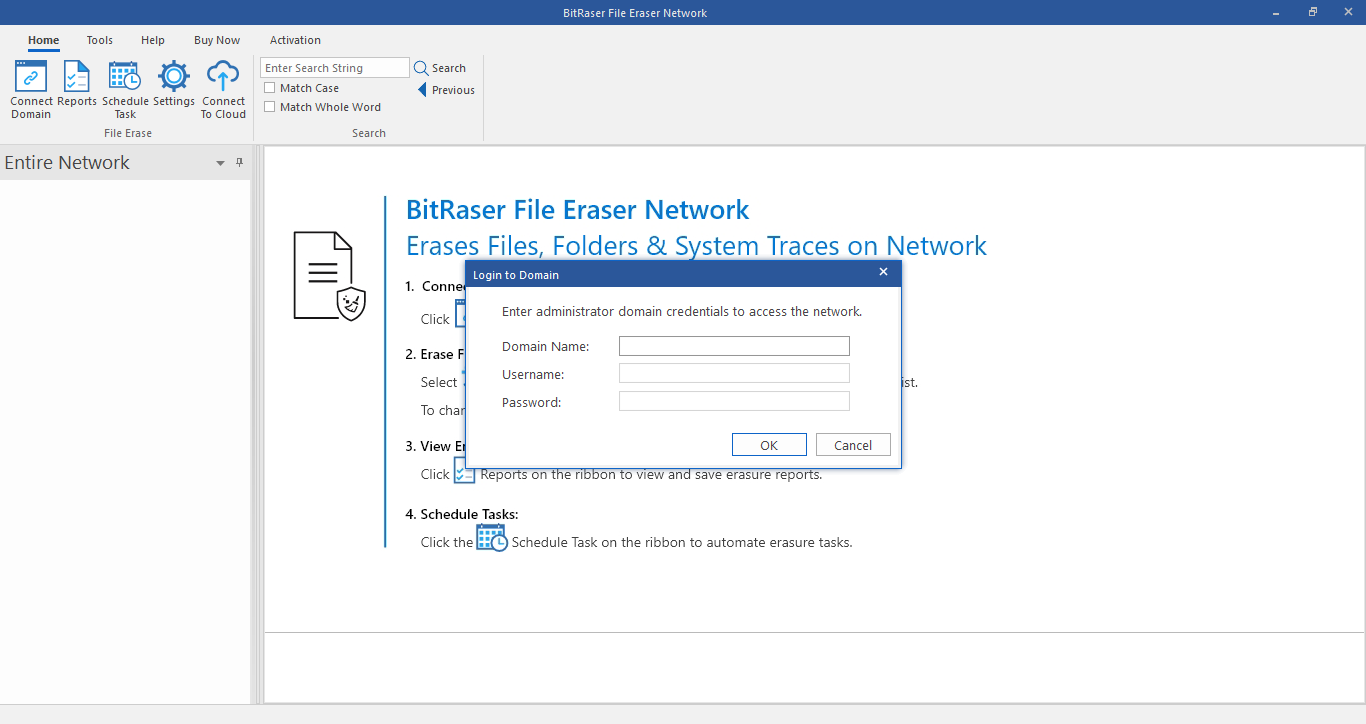
2. The software prompts you to login to domain. Enter your administrator domain credentials to access the network. Refer to the Connect Domain section for more information.
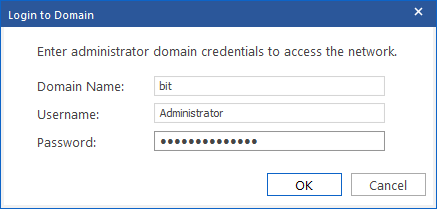
3. BitRaser File Eraser Network lists all the connected OUs to the server after checking the network connection status of each OU.
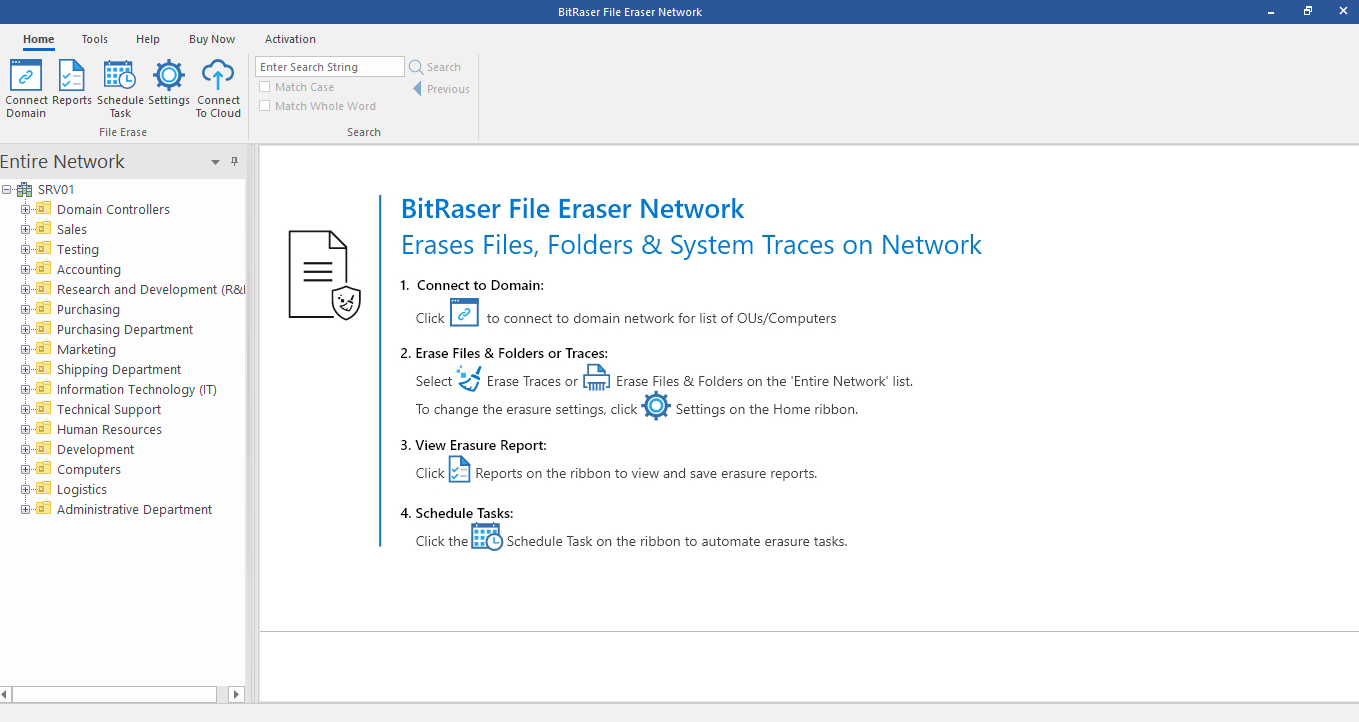
4. Select the computer from which you wish to erase files and folders and click on Erase Files & Folders.
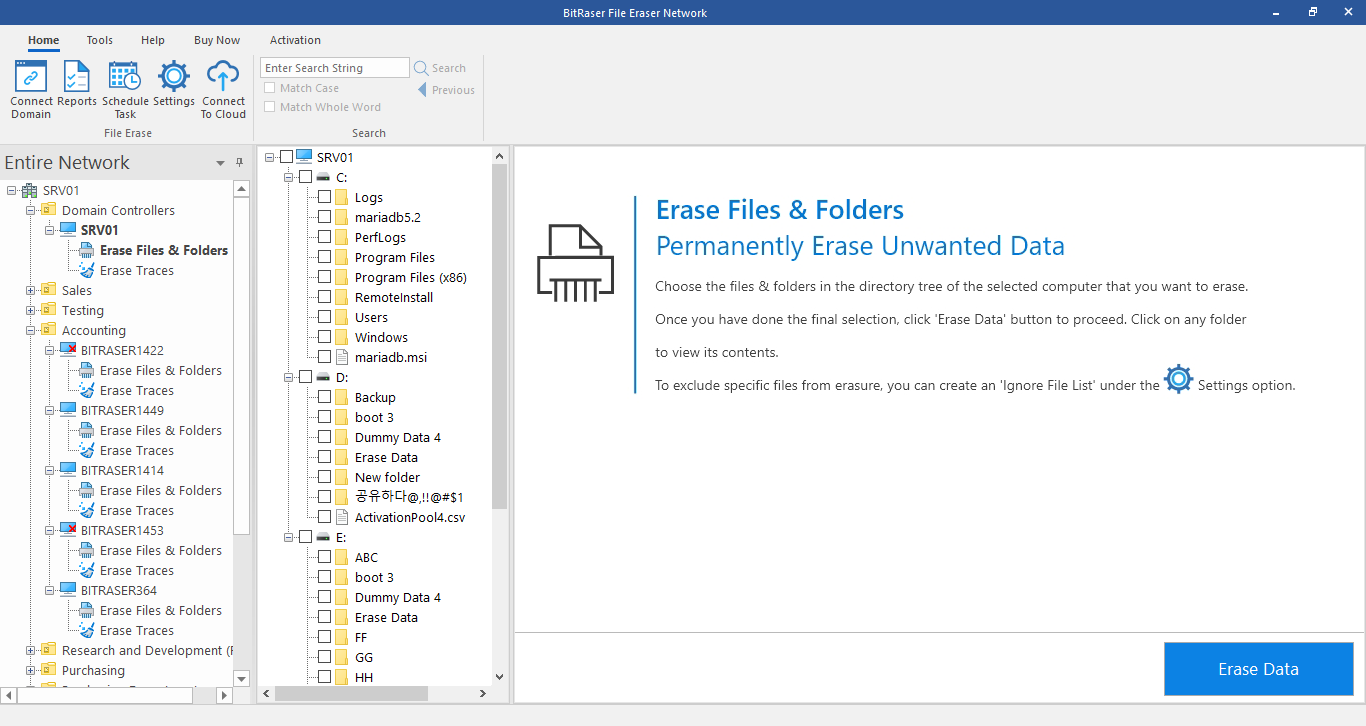
Note: Computers that are unavailable for erasure due to any reason are marked with  icon.
icon.
5. All the Files and folders present will be listed with their names along with description in item description pane as shown below:
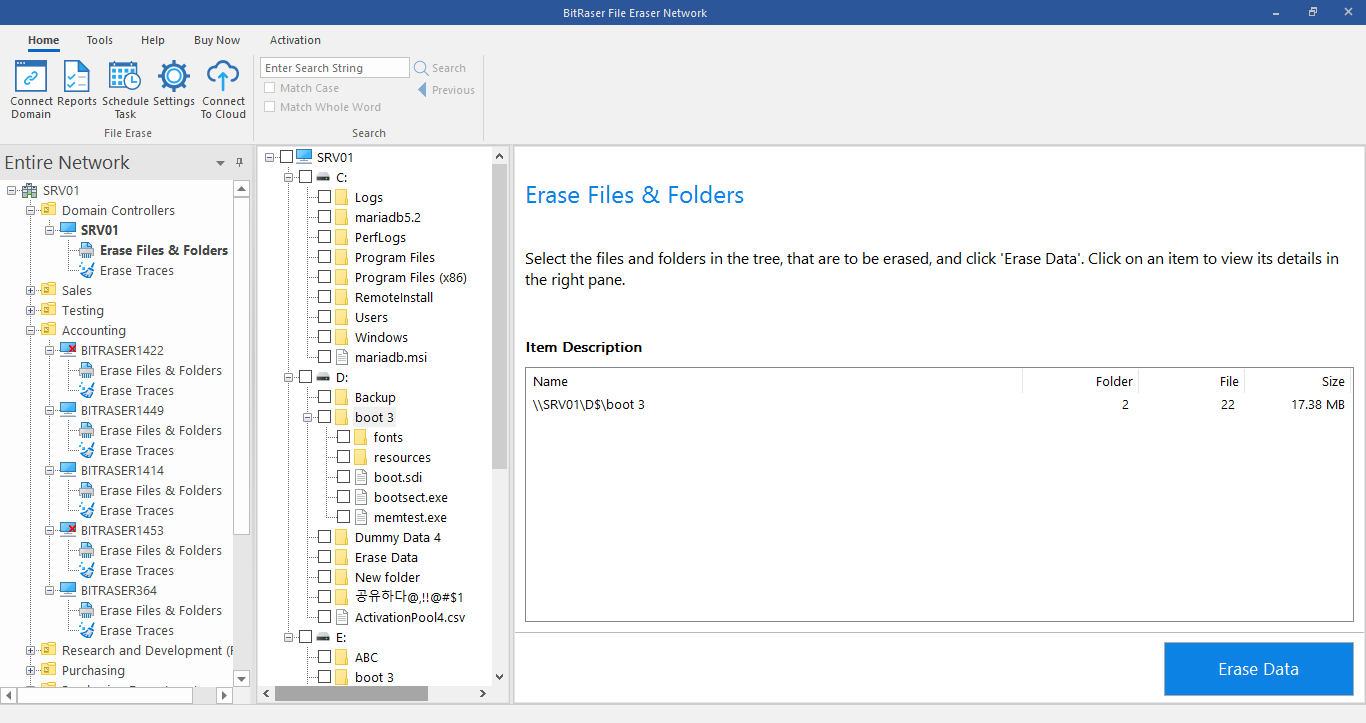
6. For Erasing Files and Folders, the application uses a default set of erasure settings. To customize those settings, click on the Settings button from the Home ribbon and select your preferred general settings and click OK to save your preferences.
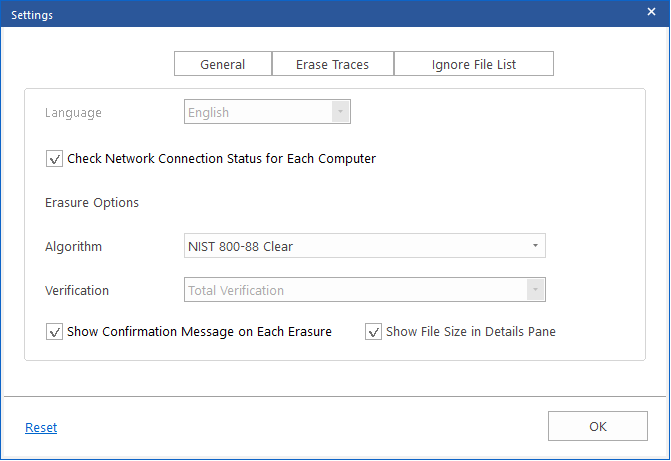
7. Select the files and folders you wish to erase by clicking on the checkboxes provided next to them and click Erase Data button.
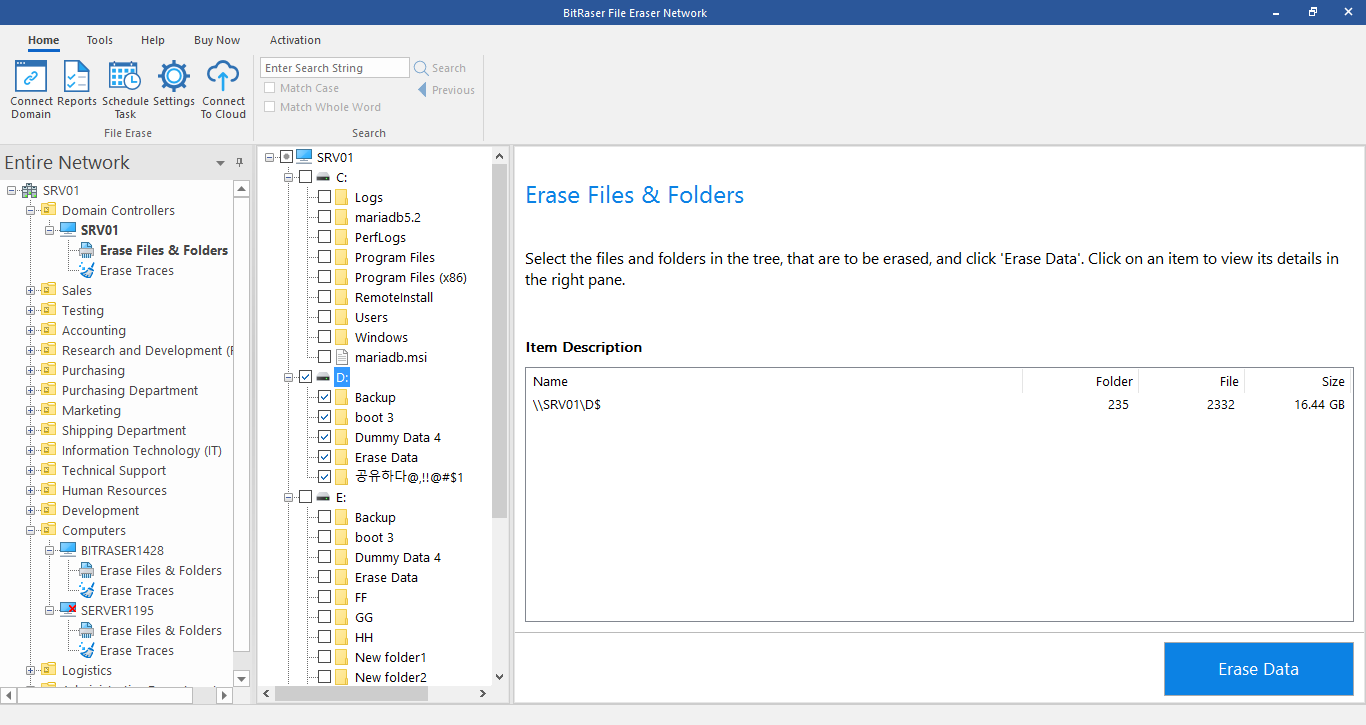
8. Confirm to Proceed dialog box appears to confirm whether you want to erase the selected data permanently. Click Proceed to continue.
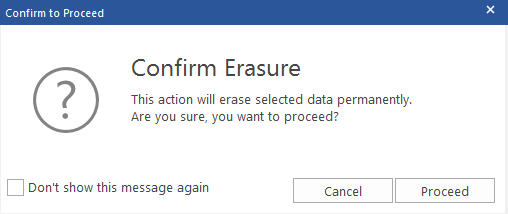
Note: If you do not wish to see the Confirm to Proceed dialog box, check the "Don't show this message again" option.
9. A screen showing the progress of erasure process is displayed as shown below:
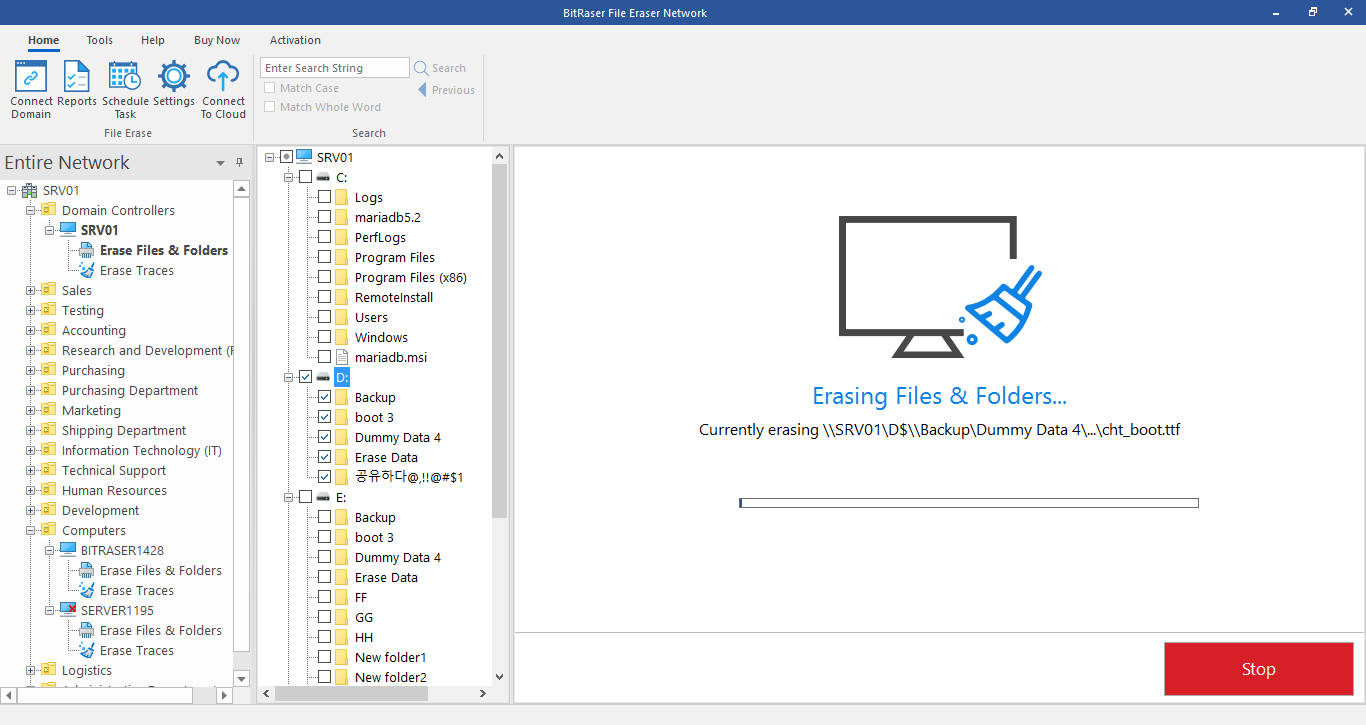
13. After successful erasure completion, Process Completed window appears with the Erasure Summary of deleted files.
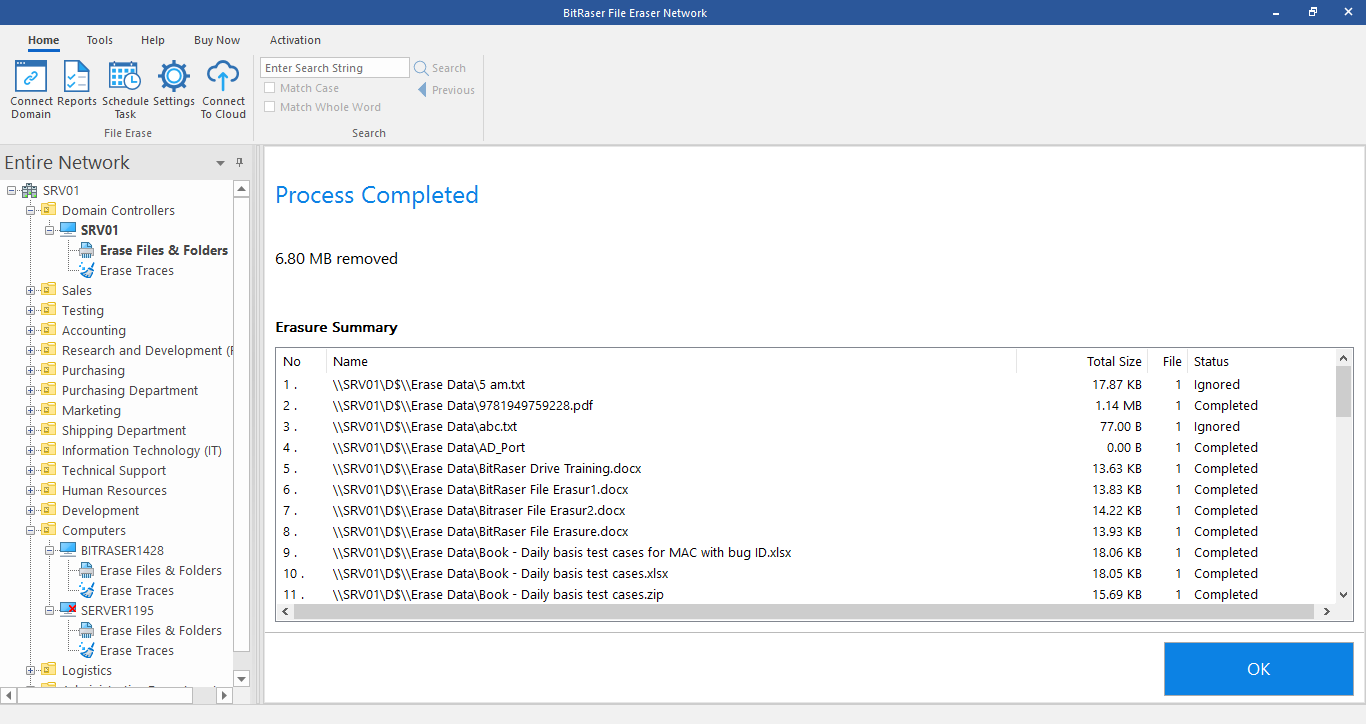
14. Click OK to finish the process.