BitRaser File Eraser Network
- 1. About BitRaser File Eraser Network
- 2. Quick Overview
 3. First Steps
3. First Steps 4. How to
4. How to- 5. Frequently Asked Questions (FAQs)
- 6. About Stellar

BitRaser File Eraser Network / 4. How to / 4.1. Connect Domain
4.1. Connect Domain
In order to use BitRaser File Eraser Network, you must login to domain using administrator domain credentials. Only the domain administrator can access the network once their credentials are verified and validated. It ensures that only authorized domain administrators can access the software and initiate data erasure operations. This prevents unauthorized users from tampering with sensitive data or conducting erasures without proper authorization. By connecting to the domain, administrators can manage data erasure operations across all Organizational Units (OUs) within the network from a centralized platform. This streamlines the process and allows for efficient management of data sanitization tasks. This process of connecting domain with the software before initiating erasure processes adds an extra layer of protection to sensitive data.
Steps to Connect Domain:
1. Run BitRaser File Eraser Network.
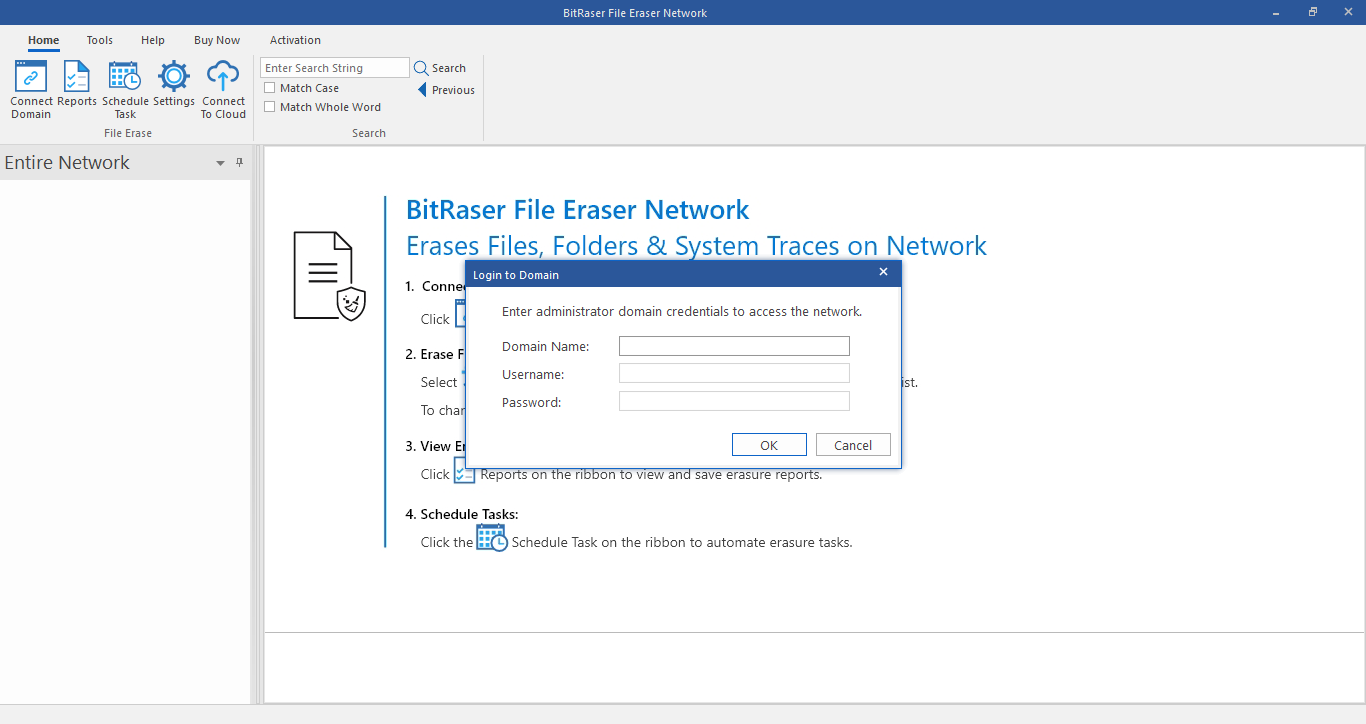
2. Upon launching the software, you are prompted to connect to the domain. This step is crucial for ensuring secure access to network resources and initiating data erasure tasks.
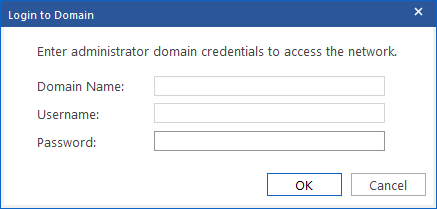
3. Enter the domain administrator credentials, including domain name, username and password, to login and establish a connection to the domain.
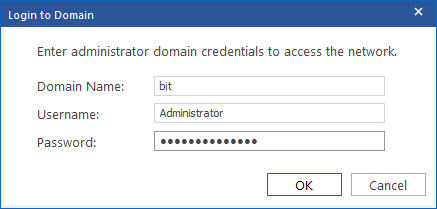
4. Once the credentials are verified and validated, a progress bar showing the network connection status of each computer appears.
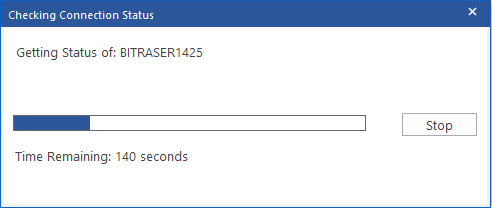
Note: Performing this step is completely optional, you can skip this step by clicking the stop button.
5. The software aligns with the Active Directory (AD) setup and lists all the connected OUs to the network. It checks and labels computers with a cross icon if they are not running, disconnected from the domain, or if Active Directory cannot communicate with them for any reason. The administrator's server resides within the domain controllers folder, while the remaining folder structures appear in their original names and hierarchy.
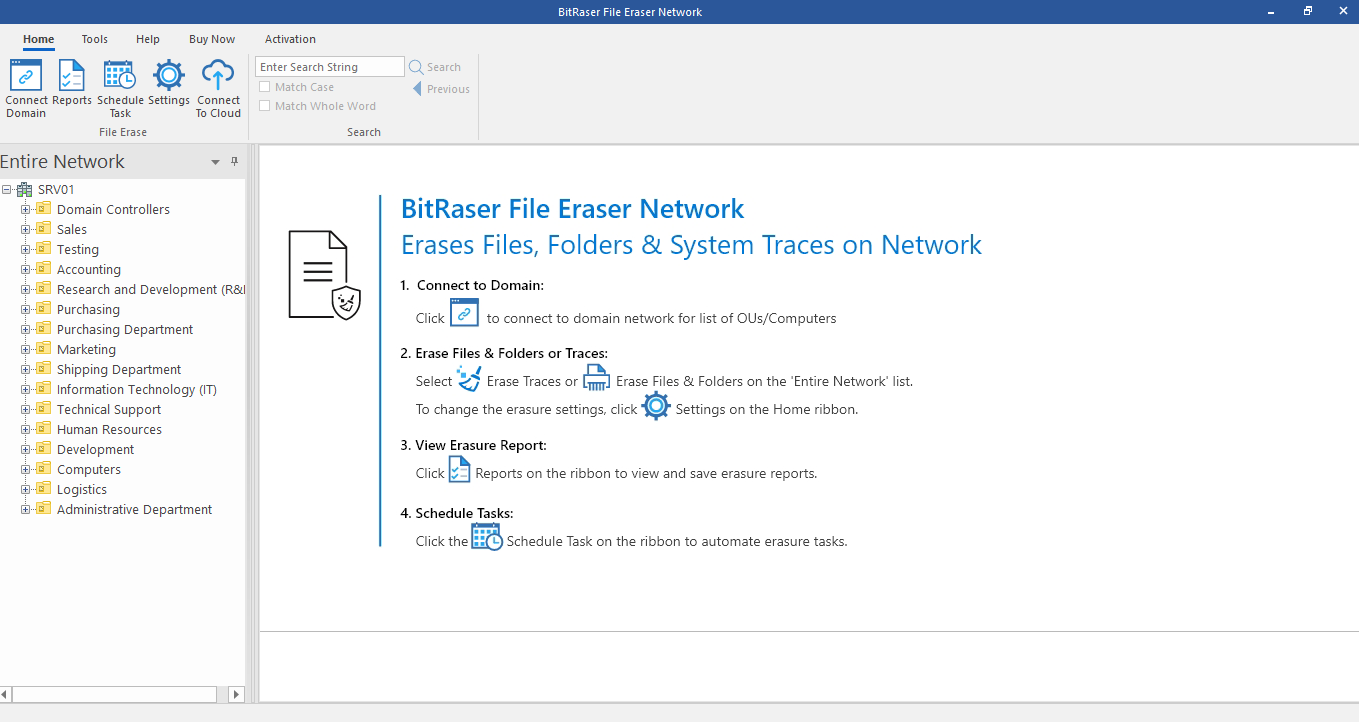
Note:
-
The software also lists the OUs or computers that are no longer part of the domain. However, it does not allow you to perform erasure on them until they are reconnected to the domain. If you try to erase them, computers inaccessible dialog box appears, as depicted below.
-
If the OU or computer is disconnected from the domain after scheduling an erasure task, the task still executes at its designated time. Hence, it's advised to delete the task or deselect the OU from the task if you do not want the task to be executed on it.
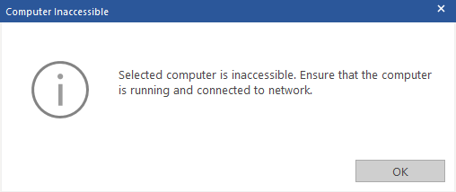
Administrators can proceed to initiate data erasure tasks once they log into the domain successfully, ensuring the safe and secure permanent deletion of files, folders, and traces from multiple nodes within the network.