BitRaser File Eraser
- 1. About BitRaser File Eraser
- 2. About the Guide
 3. Getting Started
3. Getting Started 4. Working with BitRaser File Eraser
4. Working with BitRaser File Eraser- 5. Frequently Asked Questions (FAQs)
- 6. About Stellar

BitRaser File Eraser / 4. Working with BitRaser File Eraser / 4.5. Working on Reports
4.5. Working on Reports
The Reports tab in the BitRaser File Eraser displays all the erasure processes that either have been successful or failed.
BitRaser File Eraser provides an option to search reports for the processes performed. Based on the specification of records, different filters help in fetching records more quickly. You can search for multiple reports using certain search criteria. This makes the search operation efficient as the user can straight away find the intended result.
BitRaser File Eraser provides you with erasure reports as follows:
- An erasure report provides information such as Process Status, Process Mode (Standard or Scheduled), Report Information, Erasure Summary, Hardware/Software Information, Process Summary, Erasure & Validation Details. A sample erasure report is given as follows:
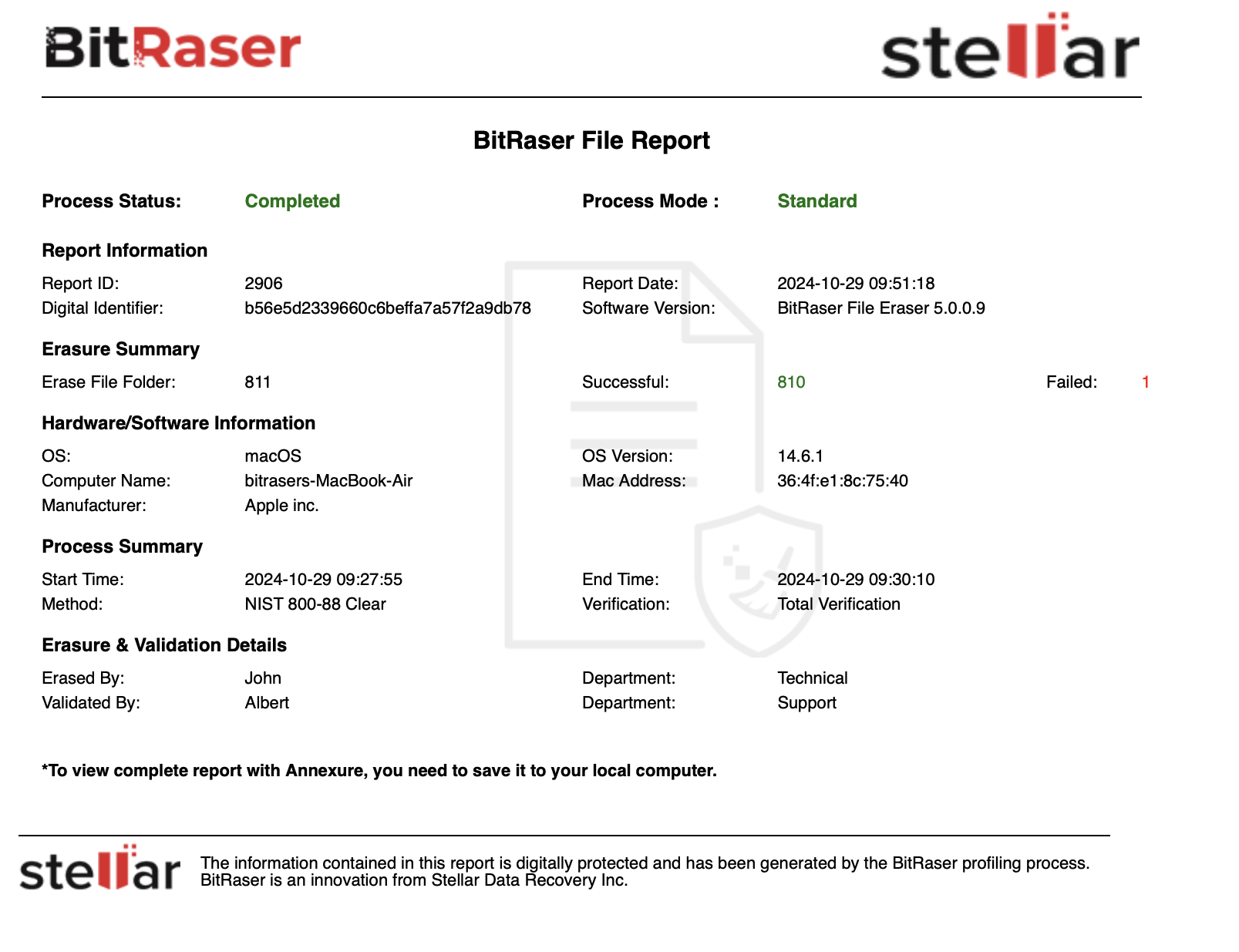
Note: If you have manually performed an erasure task, the Process Mode will be Standard. However, if you've scheduled an erasure task to automatically run at a predefined period using the Schedule Erasure option, the Process Mode dsplayed will be Schedule Erasure.
To search BitRaser File Eraser reports:
- Run BitRaser File Eraser.
-
Select Reports from Select Option displayed on the left pane of the screen.
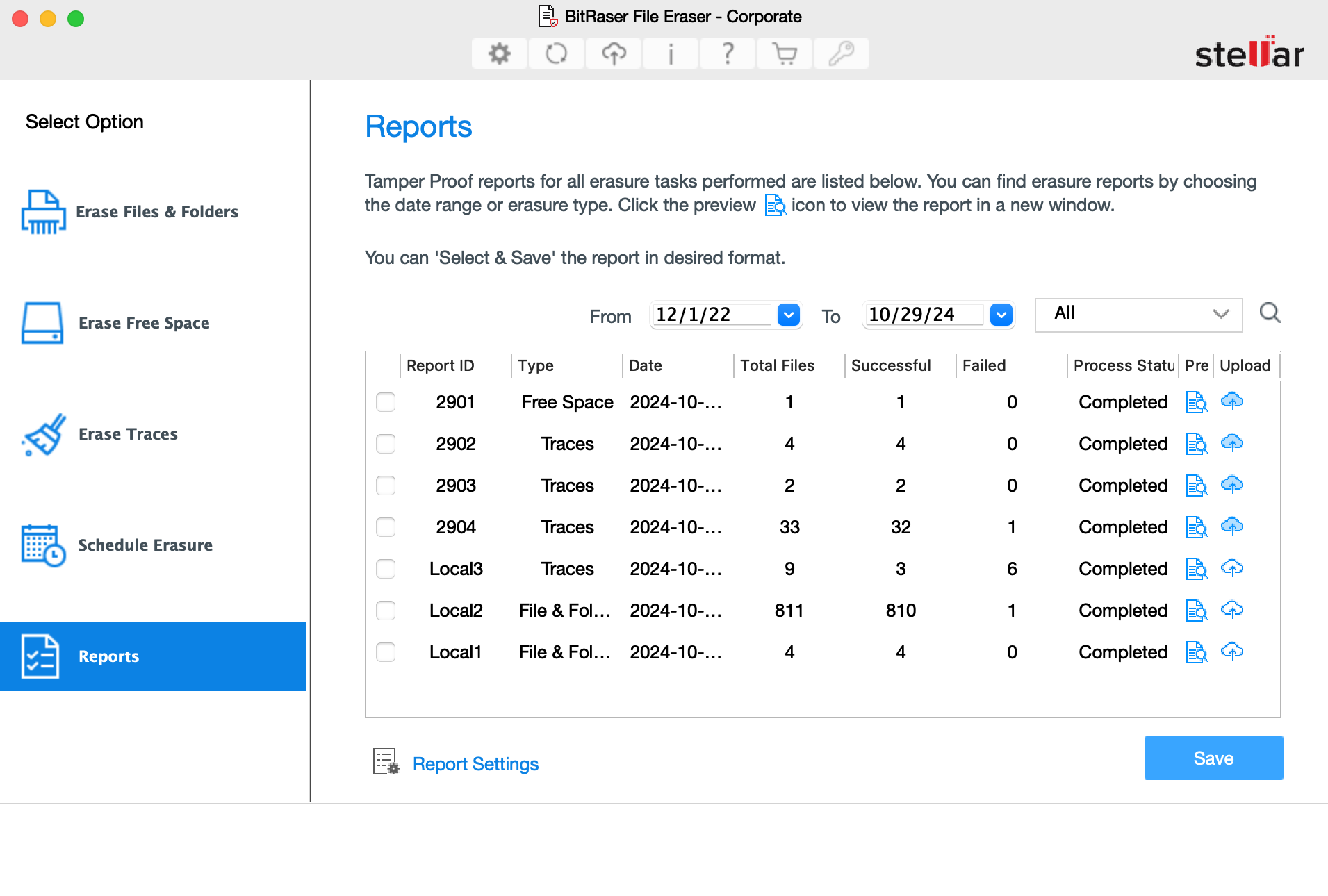
- The upper right pane of the screen, shows the criteria to be entered. This can be set up depending on what the user wants.
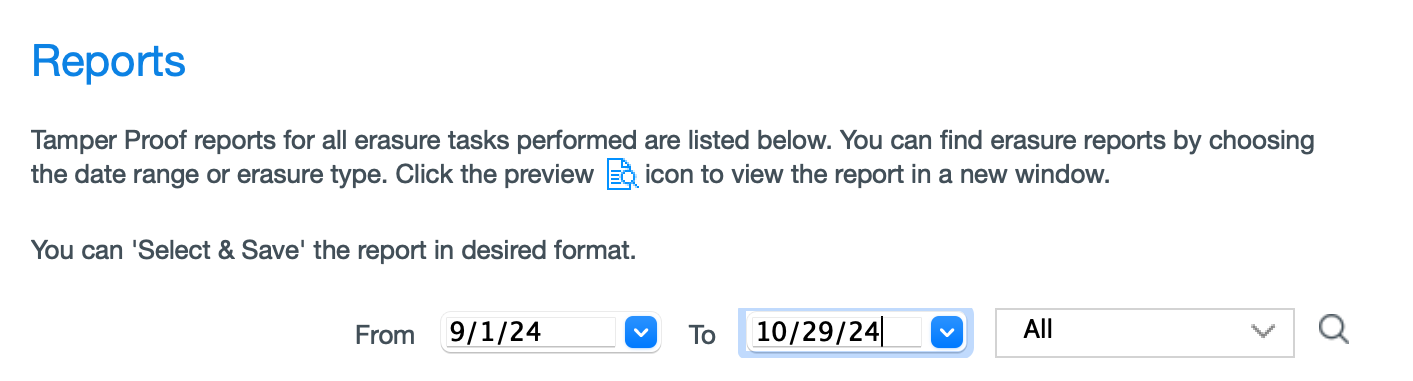
-
Specify the date range in the From and To fields, if you want to search reports for processes performed from a specific period i.e., between two dates.
-
The 'All' drop-down button displays:
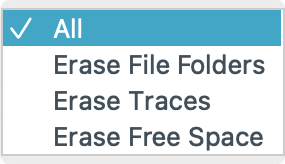
-
All: Shows all erasure reports.
-
Erase File: Shows the erasure reports of Erase Files and Folders.
-
Erase Traces: Shows the erasure reports of Erase Traces.
-
Erase Free Space: Shows the erasure reports of Erase Free Space.
-
The software shows all the reports fulfilling the search criteria. A list of all the reports generated on the specific period mentioned, along with information like Report ID, Type, Date, Total Files, Successful, Failed, Status, and Action are displayed.
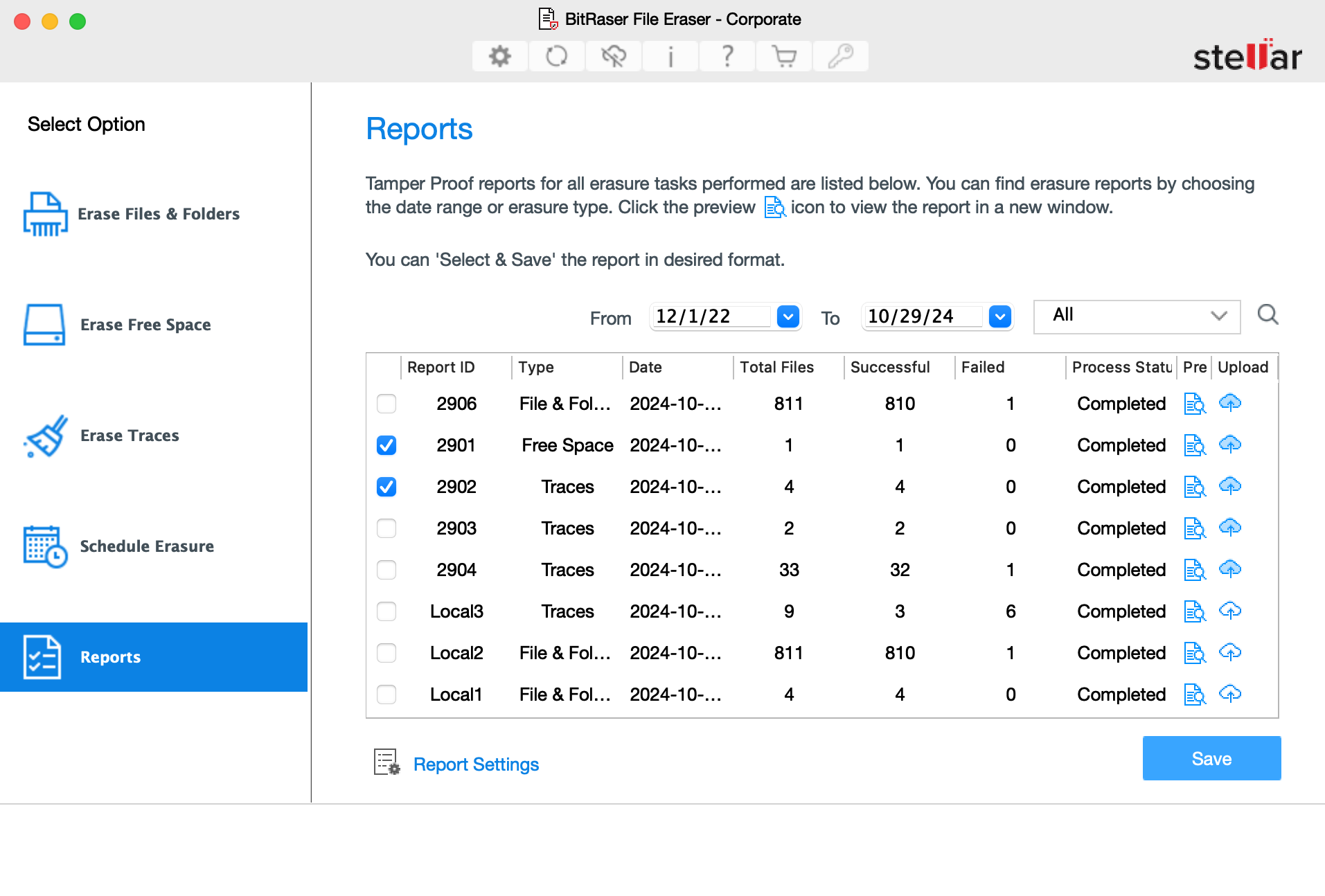
-
The Action tab provides the shortcuts to perform the following functions:
-
Preview
 : This function allows you to preview the Report before saving or printing it.
: This function allows you to preview the Report before saving or printing it. -
Send to Cloud
 : This option allows you to send the reports over the BitRaser Cloud.
: This option allows you to send the reports over the BitRaser Cloud.
-
Click Save to save the report in PDF or XML format.
-
To customize the report, select Report Settings button
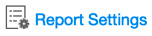 located at the bottom left of the screen.
located at the bottom left of the screen.