BitRaser File Eraser
- 1. About BitRaser File Eraser
- 2. About the Guide
 3. Getting Started
3. Getting Started 4. Working with BitRaser File Eraser
4. Working with BitRaser File Eraser- 5. Frequently Asked Questions (FAQs)
- 6. About Stellar

BitRaser File Eraser / 4. Working with BitRaser File Eraser / 4.5. Working on Reports / 4.5.4. Change Report Settings
4.5.4. Change Report Settings
BitRaser File Eraser also provides you with an option to customize the reports.
To customize the report:
- Run BitRaser File Eraser.
-
Select Reports from Select Option displayed on the left pane of the screen.

- Select the Report Settings button located at the bottom left of the screen. The Report Settings dialog box appears.
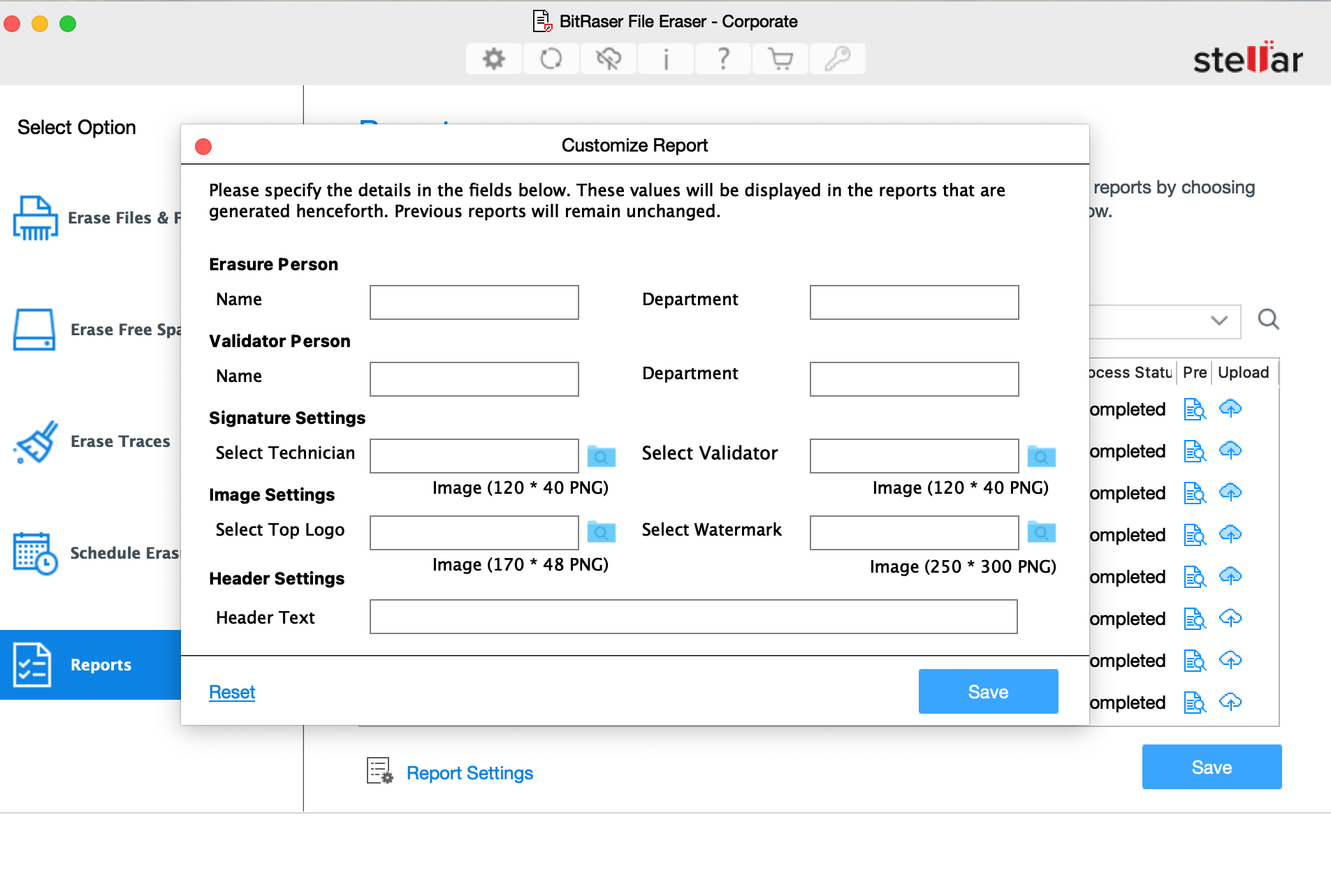
- In the Report Settings dialog box, you can edit the following fields:
|
Field Name |
Description |
|---|---|
| Erasure Person |
Specify Name and Department of erasure person. |
| Validator Person |
Specify Name and Department of validator person. |
|
Signature Settings |
This section allows you to add a signature image of the technician and validator. |
|
Select technician signature image (120 x 40 PNG) Select validator signature image (120 x 40 PNG) |
You can change the technician's signature image here. You can change the validator’s signature image here. |
|
Image Settings |
This section allows you to add the top-right logo and watermark image. |
|
Select top logo (170 x 48 PNG) Select watermark (250 x 300 PNG) |
You can change the top logo image of the report here. You can change the watermark image of the report here. |
|
Header Settings |
You can either enter Header information like header text or header image here. |
|
Enter header text (max 30 characters) |
Enter the header text. |
Note: You can reset Report Settings fields using the Reset button located at the bottom right of the Report Settings dialog box.
Note: Signature images, Logo, and Watermark image size needs to be the same as specified in Report Settings. BitRaser File Eraser will accept images with a specified size only. In the case of a size mismatch, BitRaser File Eraser will continue to use the previously selected images.
- After making the required changes to Report Settings, click Save to update settings.