BitRaser Drive Eraser for Chromebook

BitRaser Drive Eraser for Chromebook / 4. How to / 4.5. Work with Reports
4.5. Work with Reports
BitRaser Drive Eraser for Chromebook provides users with a comprehensive certificate documenting the erasure process, ensuring transparency and accountability. This certificate contains crucial details, including a unique report ID, the erasure method utilized, the timestamp of the operation, and specific information about the storage device(s) involved. Additionally, it features the signature and information of both the technician responsible for executing the erasure process and the validator who verified its completion. This official record serves as a testament to the erasure procedure, offering users reassurance.
Follow the Steps to Work on the Report:
-
Launch BitRaser Drive Eraser for Chromebook on your device.
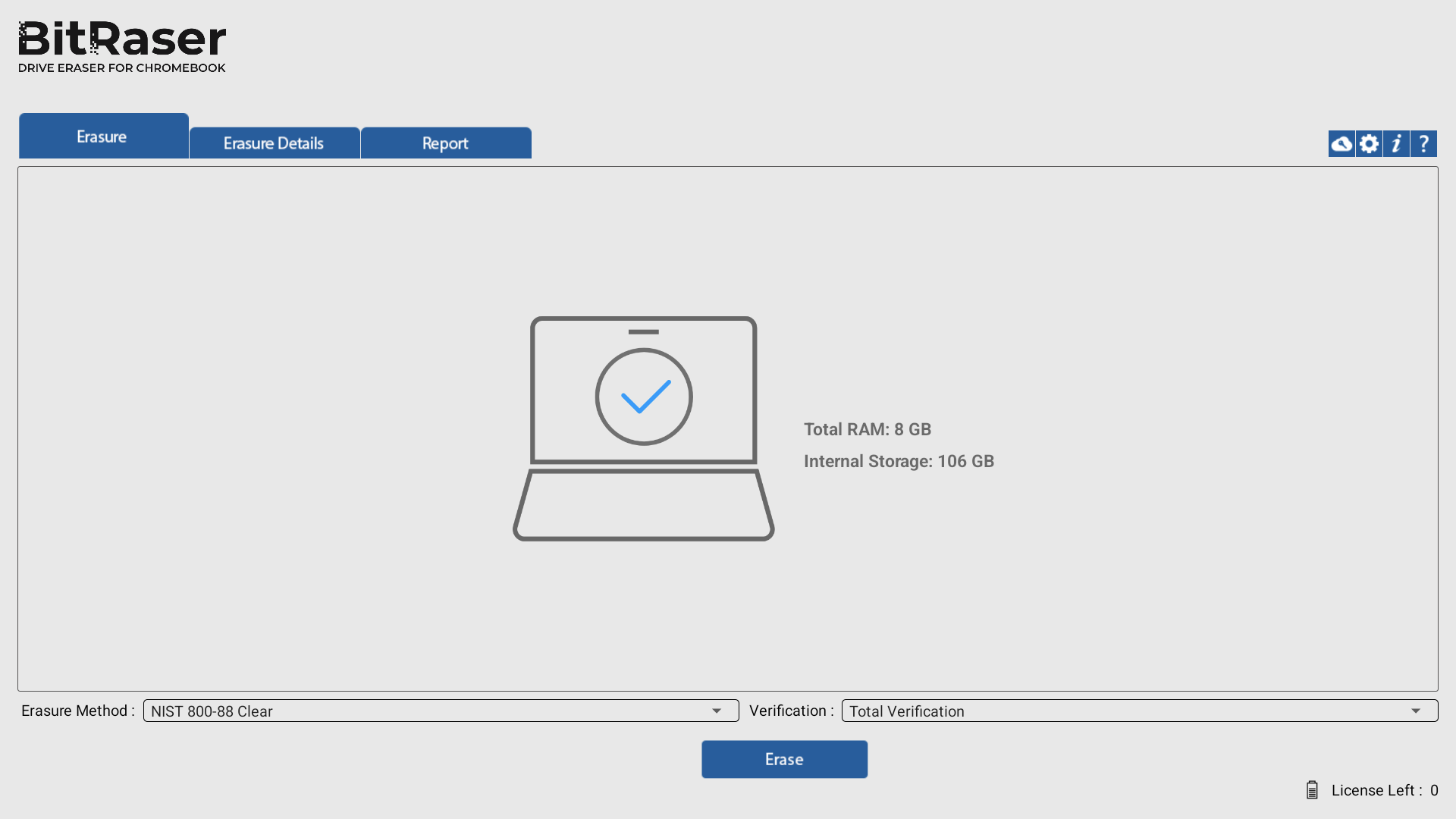
-
Within the application interface, click on the Report tab. This tab displays the current erasure report and associated details.
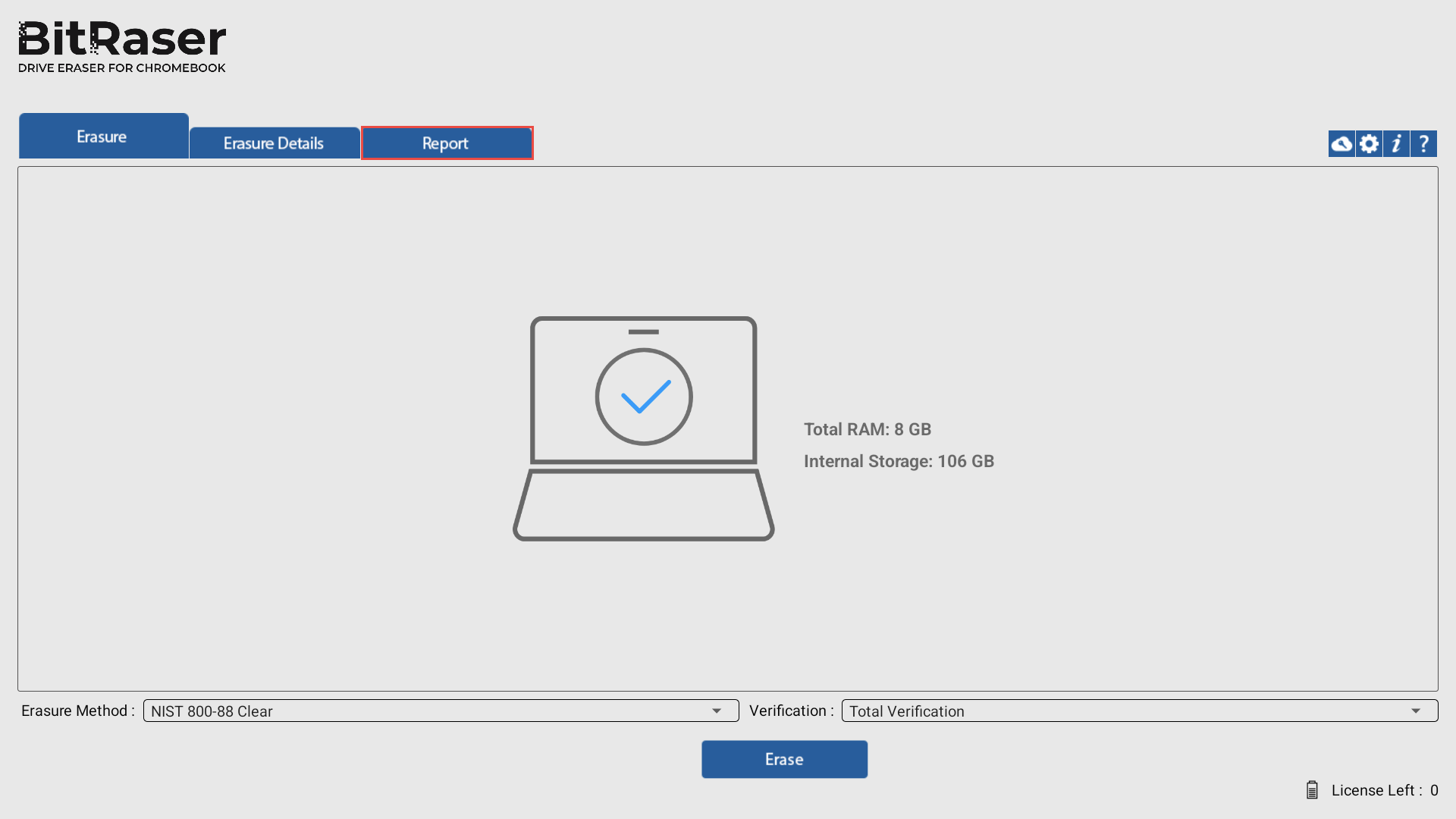
-
Review the Erasure Details section within the report to ensure that all necessary information, such as asset details and custom fields, is accurate and up-to-date.
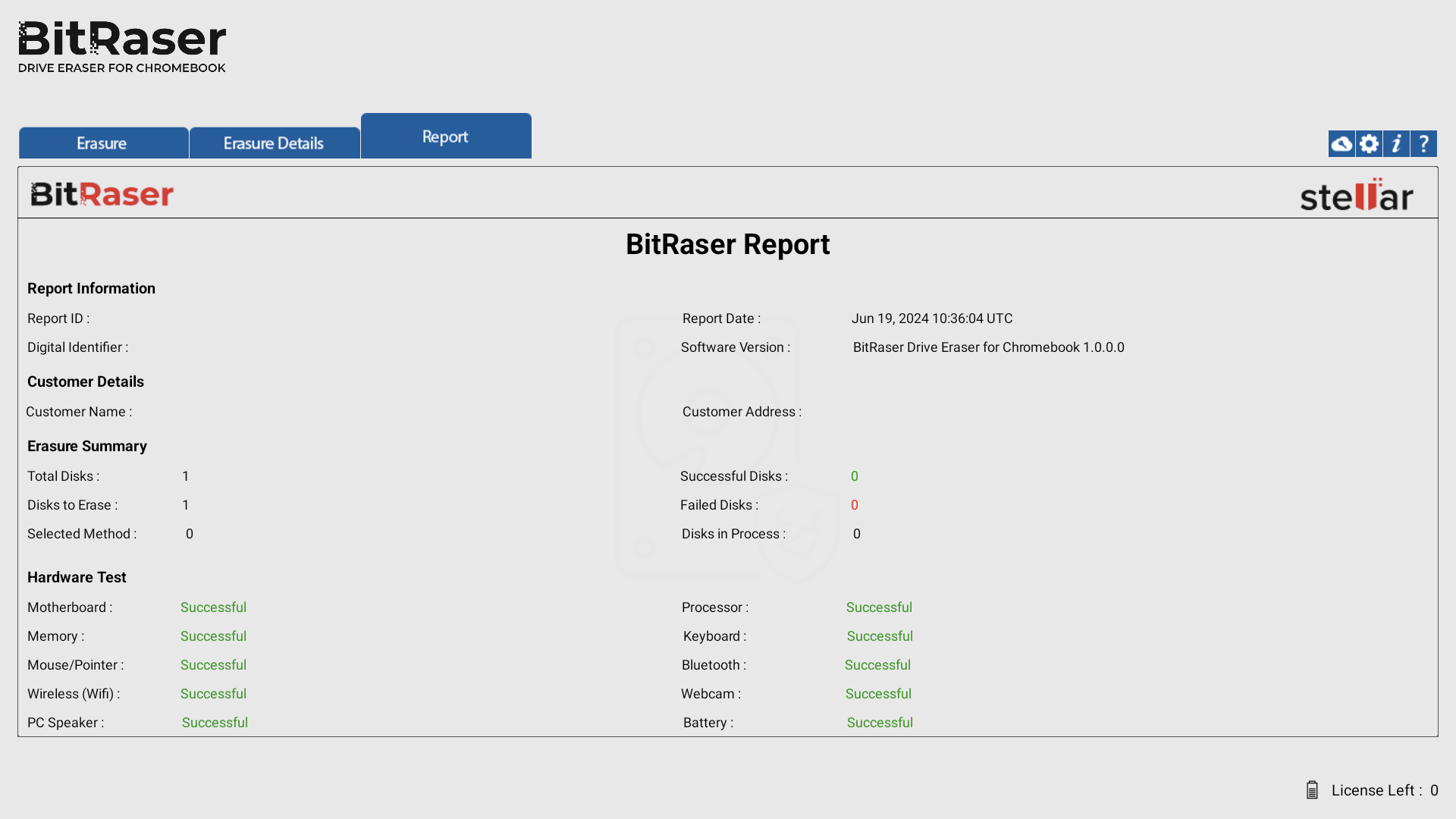
-
If any modifications or updates are required, you can edit the Erasure Details to make changes to the report information. Please note that these details can only be edited before initiating the erasure process.
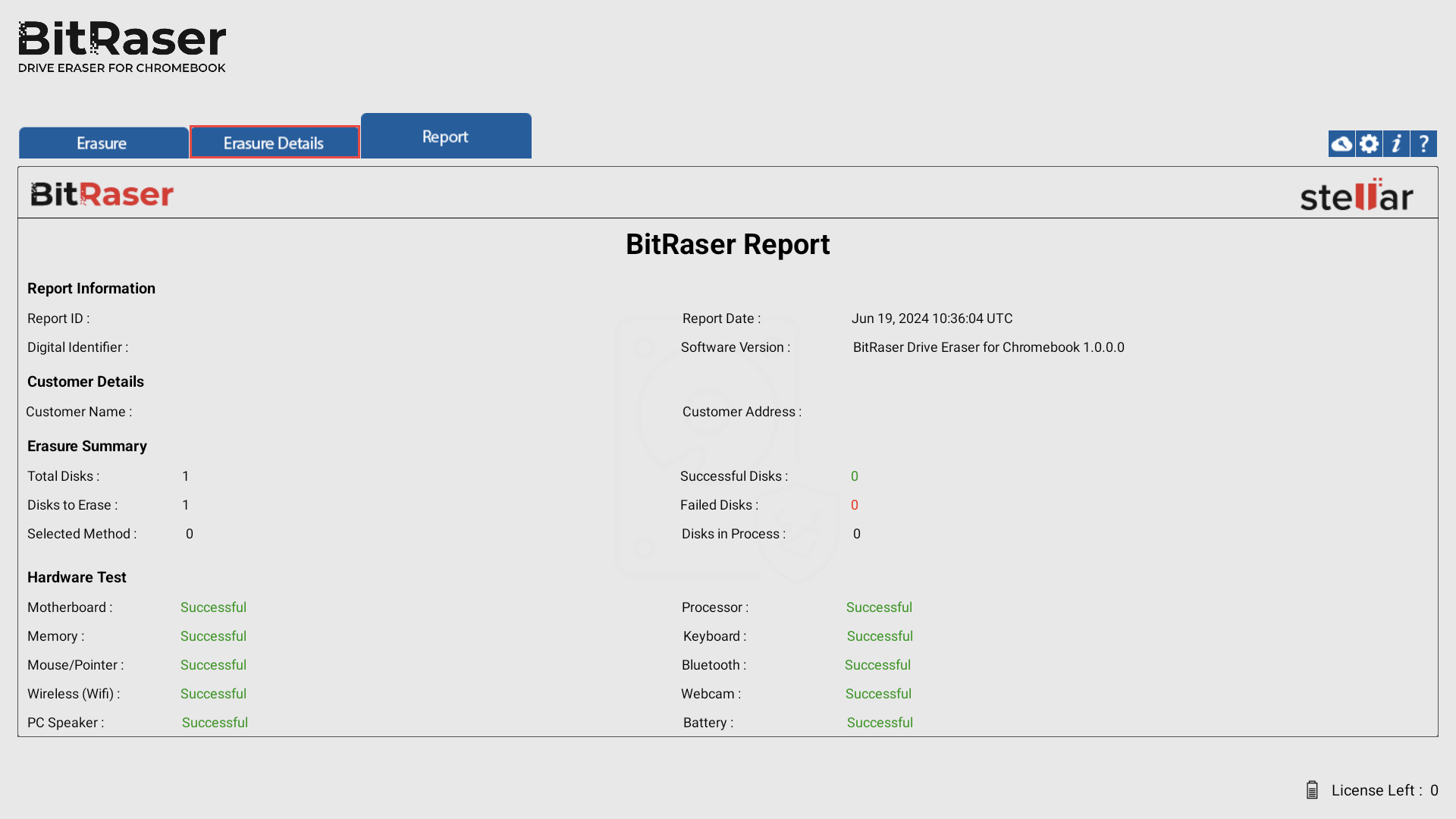
-
Once you have reviewed and finalized the erasure details, proceed with initiating the erasure process as needed.
-
After the erasure process is completed, the report can be exported either automatically or manually, depending on your preferences. Refer to the Export Report section for further details on this process.
-
To access the generated report and certificate, log in to BitRaser Cloud using the same credentials that were used for accessing BitRaser Drive Eraser for Chromebook.
 3. Getting Started
3. Getting Started