BitRaser Drive Eraser for Chromebook

BitRaser Drive Eraser for Chromebook / 4. How to / 4.5. Work with Reports / 4.5.1. Export Reports
4.5.1. Export Reports
The Users can view and download their erasure reports easily by exporting them to BitRaser Cloud server. The report generated in BitRaser Drive Eraser for Chromebook can be exported to the BitRaser Cloud server in two ways:
-
Automatic Export
-
Manual Export
Export the Report Automatically
When the erasure process is completed, and if there's a stable internet connection, the report is automatically exported to the BitRaser Cloud server. This ensures that users can conveniently retrieve the report through the BitRaser Cloud console. This process simplifies the management of erasure reports, giving users easy access to critical information about the erasure process. Additionally, it enhances transparency and accountability by maintaining a centralized repository of erasure reports on the cloud platform.
Export the Report Manually
In cases where the internet connection is lost during the automatic export process, users can manually export the report by following these steps:
-
Run BitRaser Drive Eraser for Chromebook.
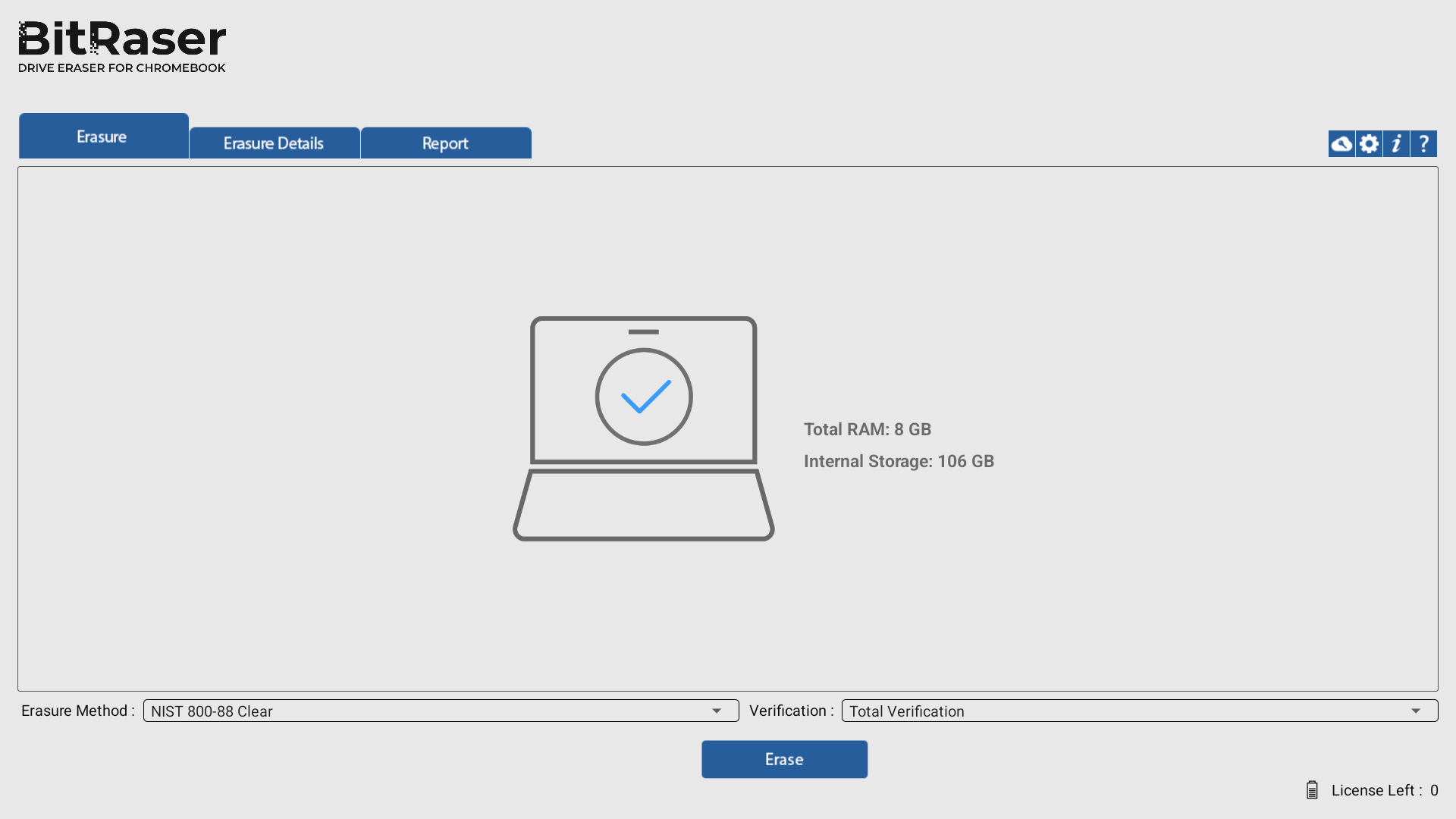
-
Click the Report tab and verify all the specifications.

-
At the bottom left corner of the screen, click
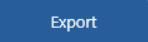 .
.

-
A message appears on the screen: "Report Sent Successfully to BitRaser Cloud." This verifies that the export process is completed.
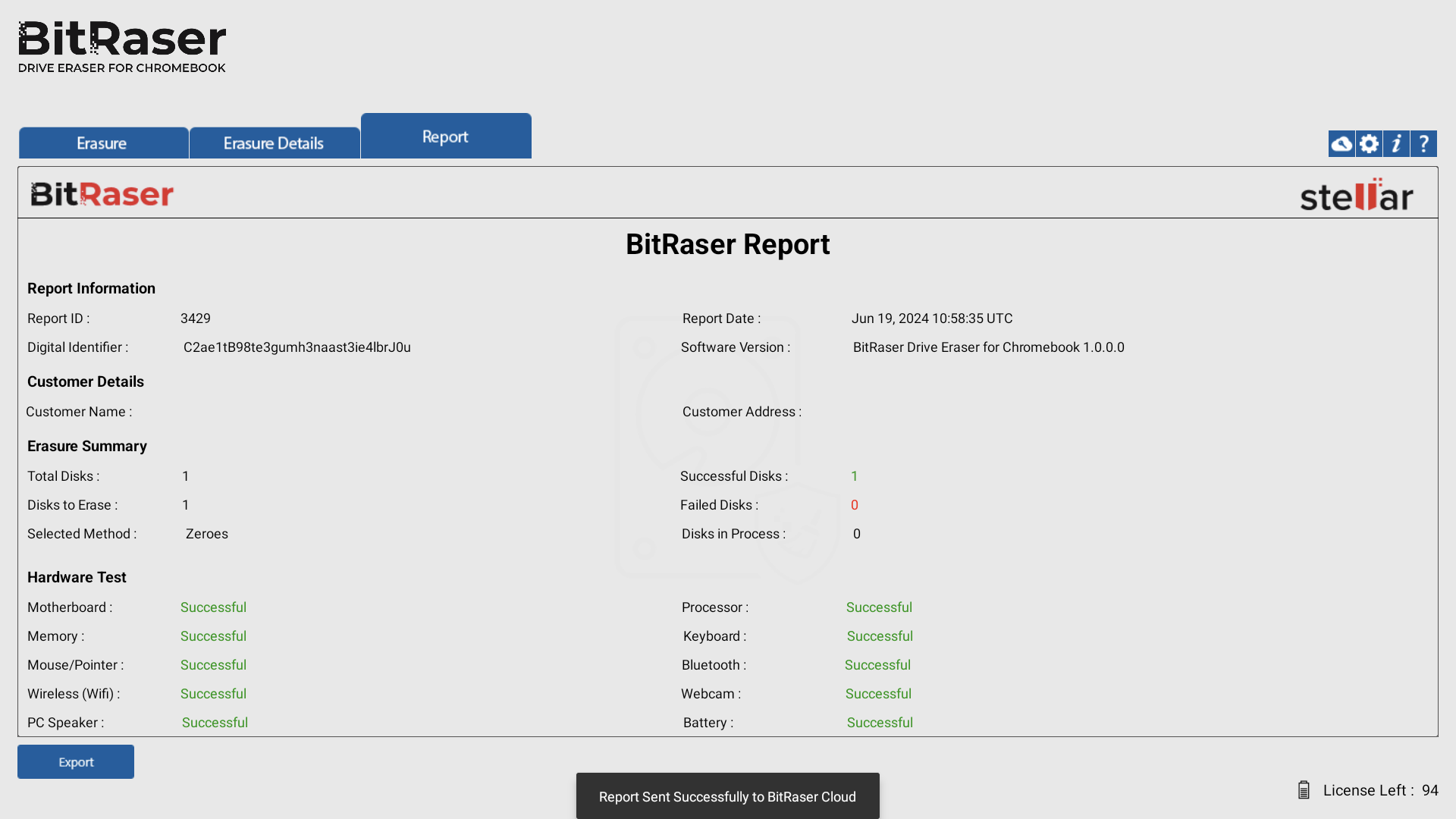
Note: To access the generated report, navigate to BitRaser Cloud. For further information, kindly refer to the Access Reports section.
 3. Getting Started
3. Getting Started