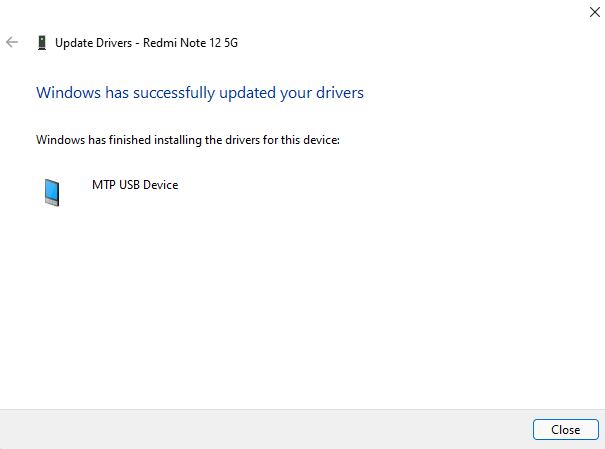BitRaser Mobile Eraser & Diagnostics
- 1. About BitRaser Mobile Eraser & Diagnostics
- 2. About the Guide
 3. Getting Started
3. Getting Started 4. Working with BitRaser Mobile Eraser & Diagnostics
4. Working with BitRaser Mobile Eraser & Diagnostics- 5. Frequently Asked Questions (FAQ)
- 6. About Stellar

BitRaser Mobile Eraser & Diagnostics / 4. Working with BitRaser Mobile Eraser & Diagnostics / 4.7. Update the Driver of an Android Device
4.7. Update the Driver of an Android Device
In some cases, your connected Android device does not display in BitRaser Mobile Eraser & Diagnostics. It can possibly happen if your device's vendor ID is not added in the vendor list of the software. You can manually add your vendor in the vendor list. Another possibilty is when the driver of your android device is not updated.
Follow the below steps to update the driver:
-
Right click on This PC & select Manage.
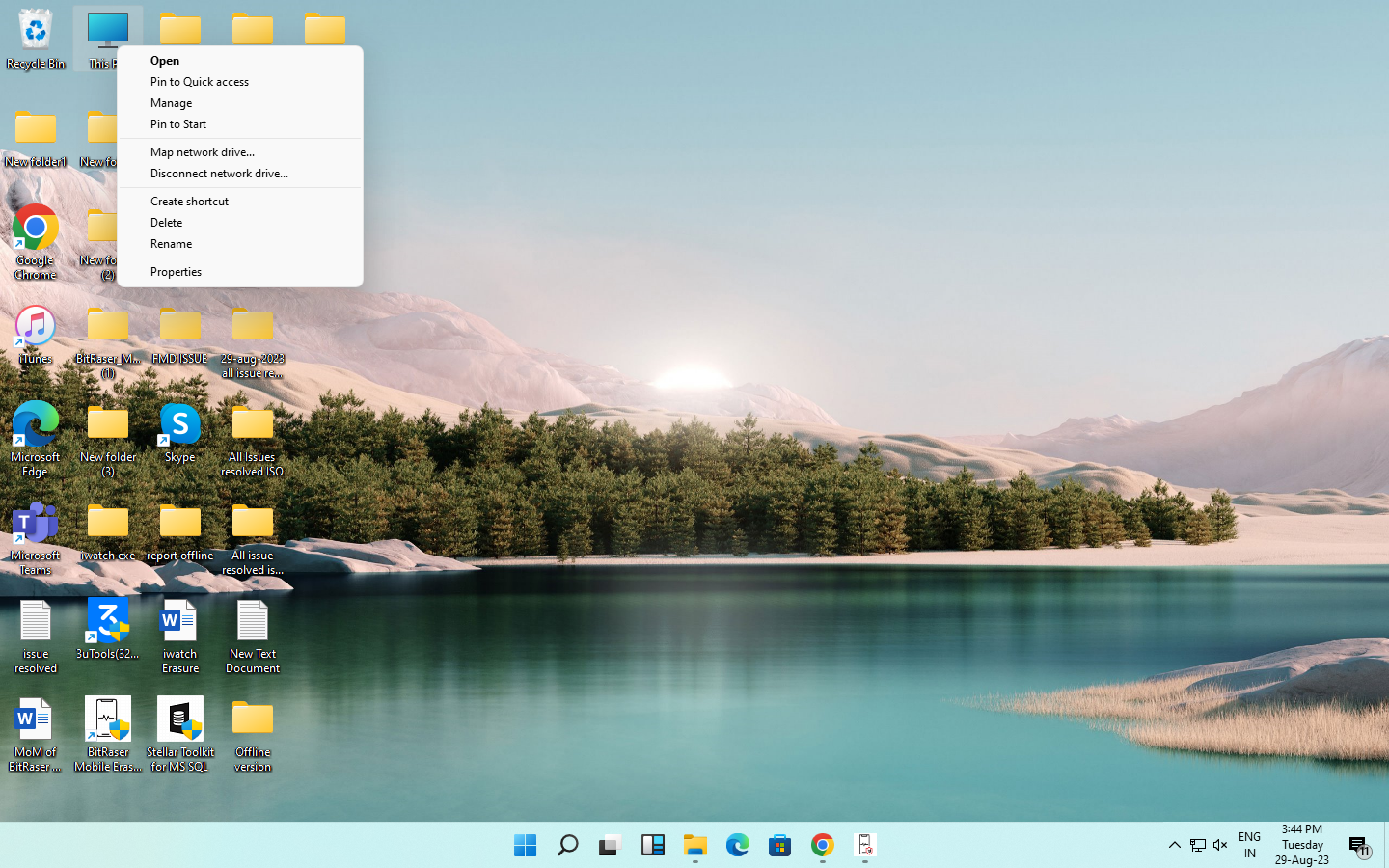
-
In System Tools, Select Device Manager. A window will appear as shown below:
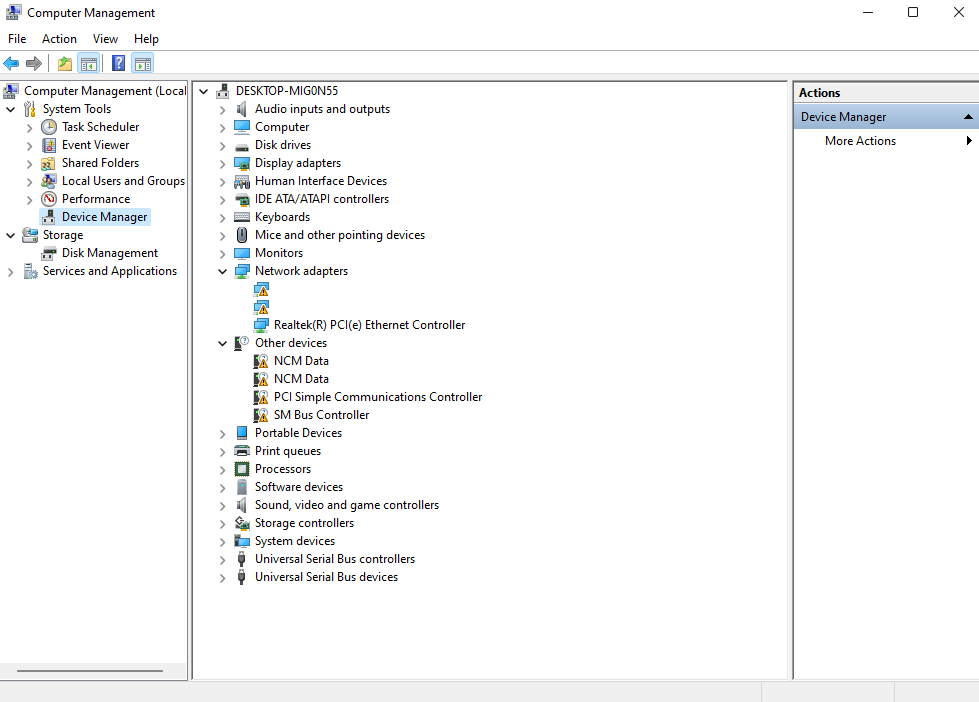
-
Click on “Universal Serial Bus Controller” or “Portable Devices” to find and choose the Android device whose driver you wish to update. Right click on your Android device and select Update driver.
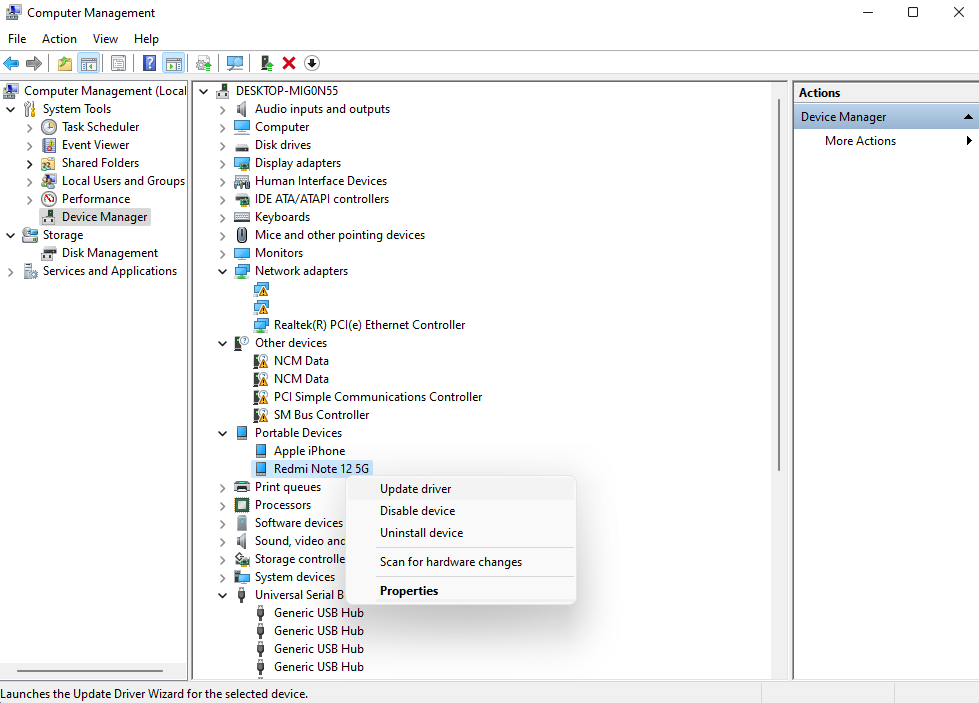
-
A dialog box asking, "How do you want to search for drivers?" will appear. Now Click on "Browse my computer for drivers" to manually locate and install the driver.
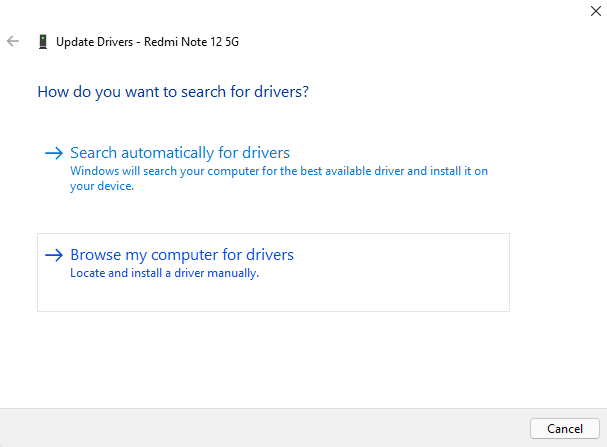
Note: if you wish the windows to search and install best available driver automatically, click on "Search automatically for drivers".
-
You can search for drivers in the exact location you want by placing the path and clicking Browse or else click on "Let me pick from a list of available drivers on my computer” and tap Next.
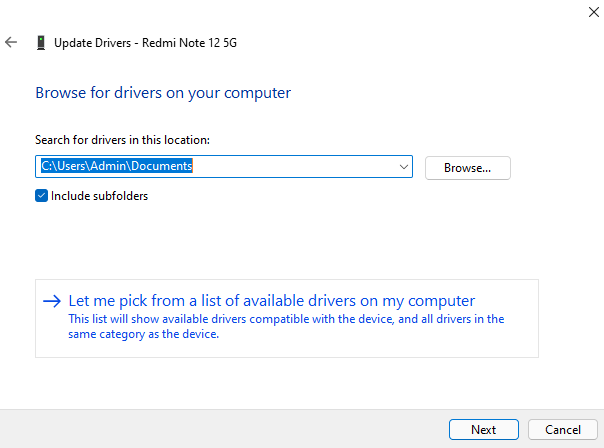
Note: Select the checkbox "Include subfolders" if you want them to be included while browsing.
-
Select Android composite ADB interface (USB Composite device) or select "MTP USB Device" and click Next button.
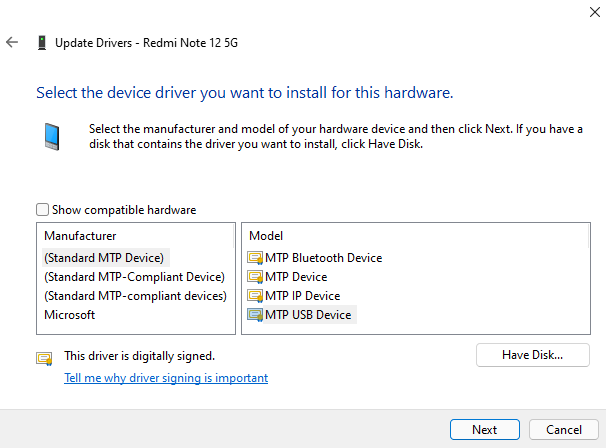
- A dialog box with the message "Windows has successfully updated your drivers" appears after updating and installing the drivers successfully.