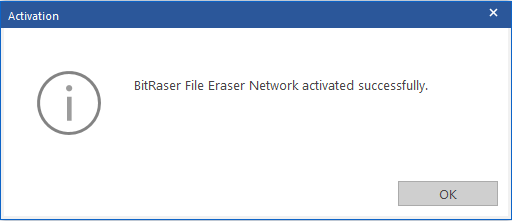BitRaser File Eraser Network
- 1. About BitRaser File Eraser Network
- 2. Quick Overview
 3. First Steps
3. First Steps 4. How to
4. How to- 5. Frequently Asked Questions (FAQs)
- 6. About Stellar

BitRaser File Eraser Network / 3. First Steps / 3.4. Activation and Licensing / 3.4.1. Online and Offline Activation
3.4.1. Online and Offline Activation
BitRaser File Eraser Network offers you two alternatives for activating your software, one is through online activation, and the other one is through offline activation. You can choose the option that best suits your requirements. Both methods for activating the software are elaborated below for your convenience.
Steps to Activate the Software Online:
1. Run BitRaser File Eraser Network.
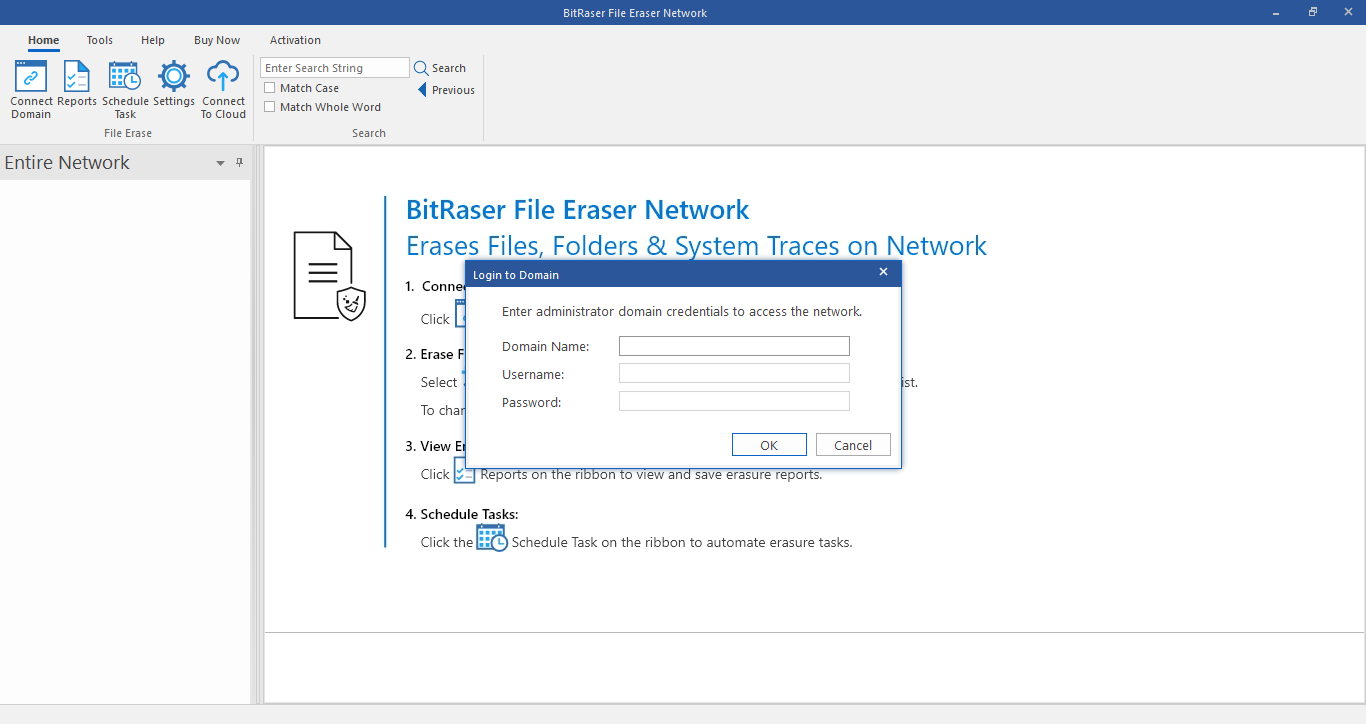
2. The software prompts you to login to domain. Enter your administrator domain credentials to access the network. Refer to the Connect Domain section for more information.
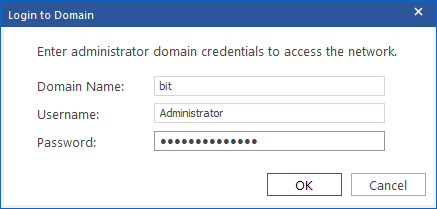
3. BitRaser File Eraser Network lists all the connected OUs to the server once you have successfully logged in to your domain. Now from the main screen click on the Activation ribbon.
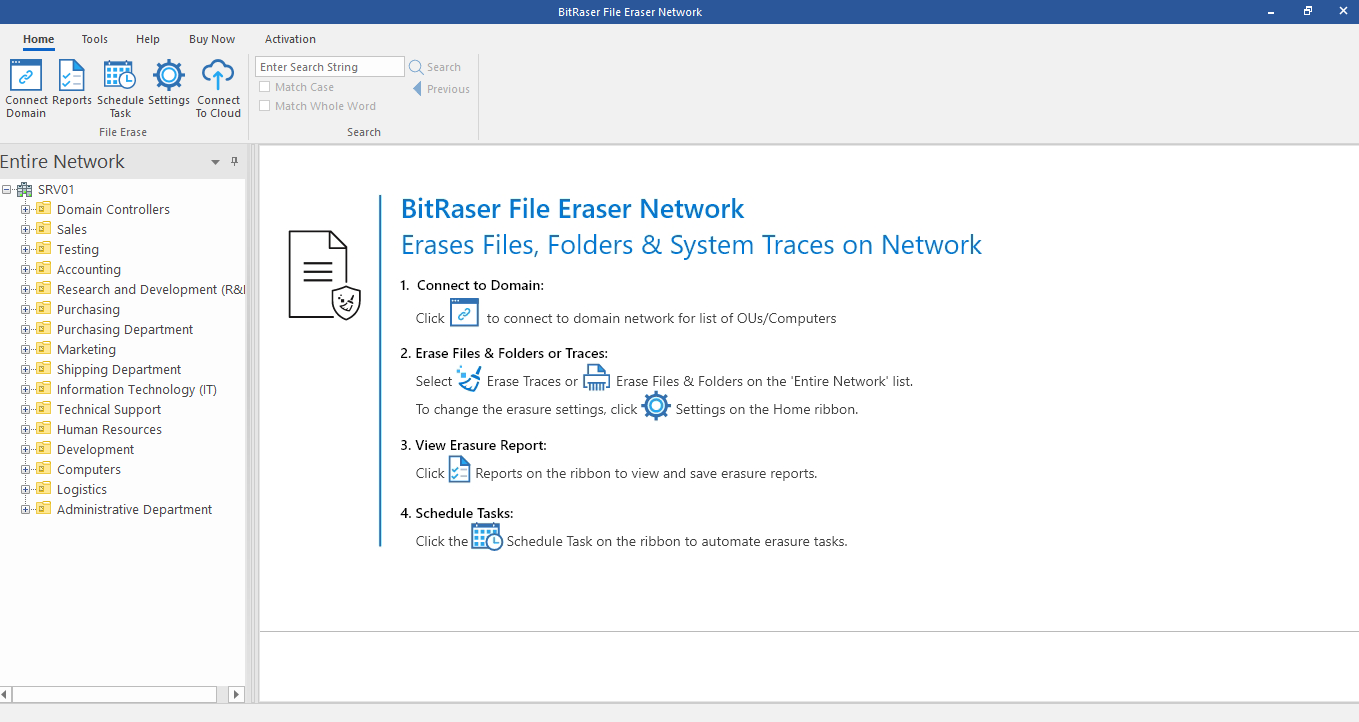
4. The activation ribbon provides you two options called Add Licenses and Manage Licenses. You need to choose Add Licenses for initiating the activation process.
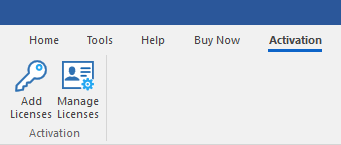
5. Activation window appears with Online Activation selected by default. Enter the activation key provided to you via email in the text field and click Activate button.
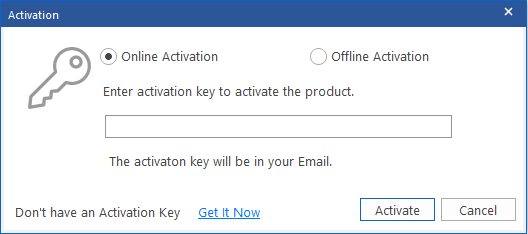
Note:
-
If you don't have the activation key, click Get it Now link in the window to go online and purchase the product and licenses.
-
Once the order is confirmed, an Activation Key is provided to you on your email.
6. The software is activated after successful verification of the activation key you have entered.
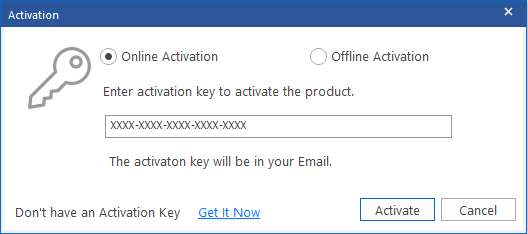
7. 'BitRaser File Eraser Network Activated Successfully' message is displayed after the process is completed. Click OK to proceed to the main interface of the software.
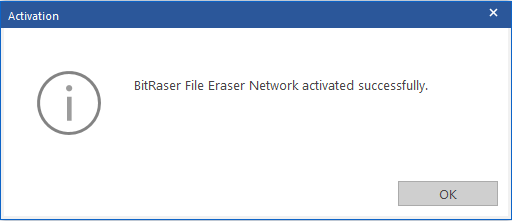
Steps to Activate the Software Offline:
1. Run BitRaser File Eraser Network.
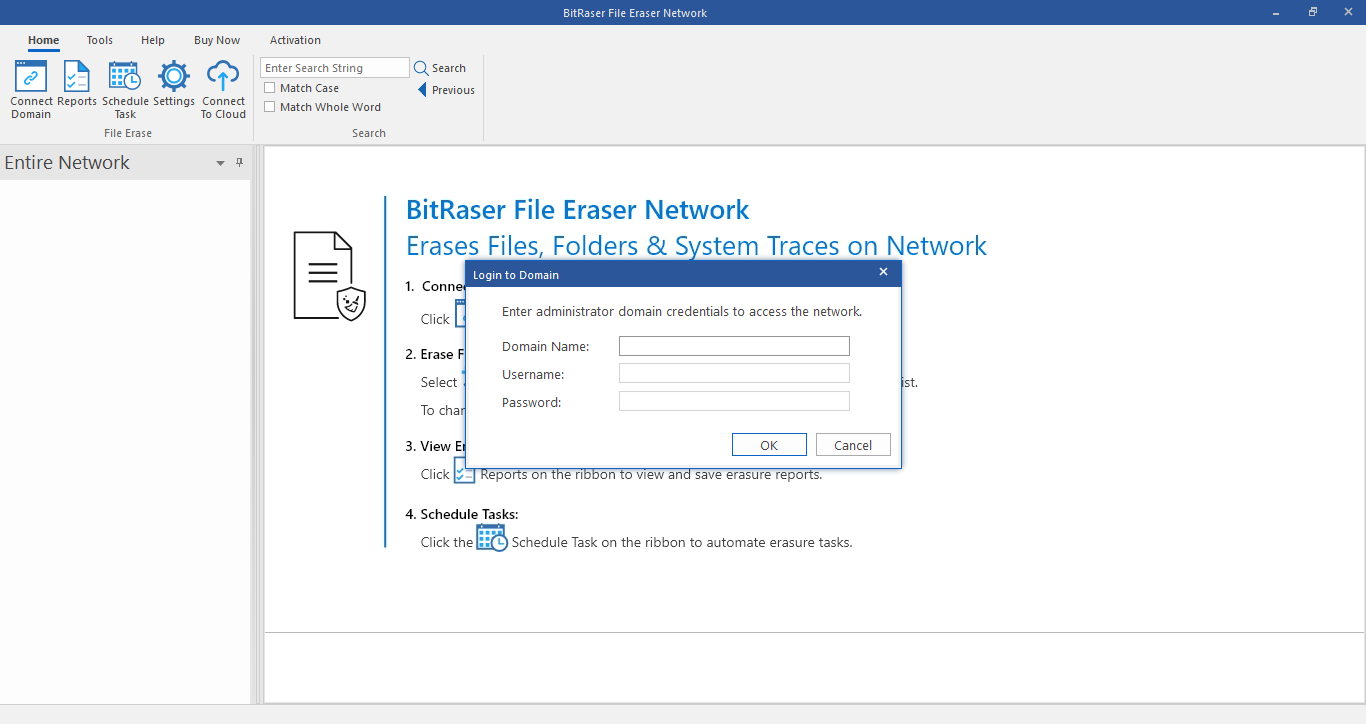
2. Once you have successfully logged into your domain using administrator credentials, select Activation ribbon from the main screen.
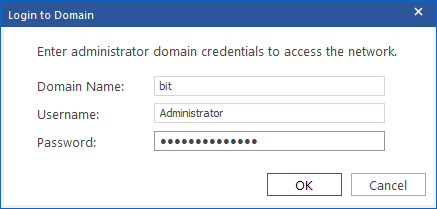
3. The activation ribbon provides you with two options called Add Licenses and Manage Licenses. You need to choose Add Licenses for initiating the activation process.
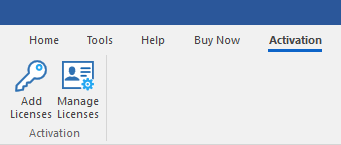
4. Activation window appears with Online Activation selected by default. Select Offline Activation.
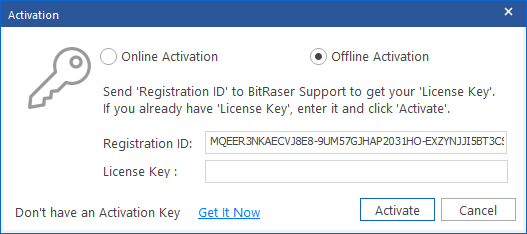
5. Copy the unique Registration ID provided and send it to Stellar's Technical Support via email from a computer with an active internet connection.
Note: The provided Registration ID is unique and intended for single use only.
6. Stellar provides you a License Key on your email for erasure purpose after verifying your Registration ID.
7. Enter the license key in the text field and click Activation.
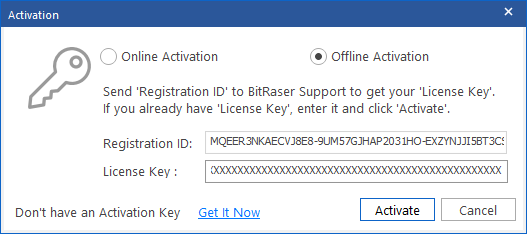
8. The software is activated after successful verification of the license key you have entered.
9. 'BitRaser File Eraser Network Activated Successfully' message is displayed after the process is completed. Click OK to proceed to the main interface of the software.