BitRaser File Eraser
- 1. About BitRaser File Eraser
- 2. About the Guide
 3. Getting Started
3. Getting Started 4. Working with the Software
4. Working with the Software- 5. Frequently Asked Questions (FAQs)
- About Stellar

BitRaser File Eraser / 4. Working with the Software / 4.6. Working on Reports
4.6. Working on Reports
The Reports tab in the BitRaser File Eraser displays all of the erasure processes that either have been successful or failed.
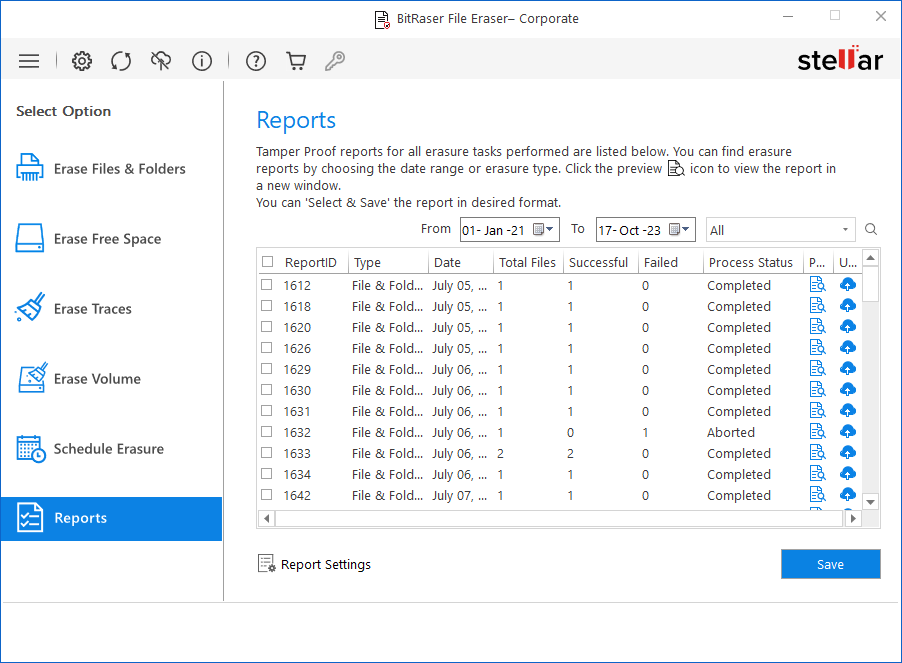
BitRaser File Eraser gives an option to search reports for the processes performed. Based on the specification of records, different filters help in fetching records more quickly. You can search for multiple reports using certain search criteria. This makes the search operation efficient as the user can straight away find the intended result.
BitRaser File Eraser provides you with erasure reports as follows:
- An erasure report provides information such as Process Status, Report Information, Erasure Summary, Hardware/Software Information, Process Summary, Erasure & Validation Details. A sample erasure report is given as follows:
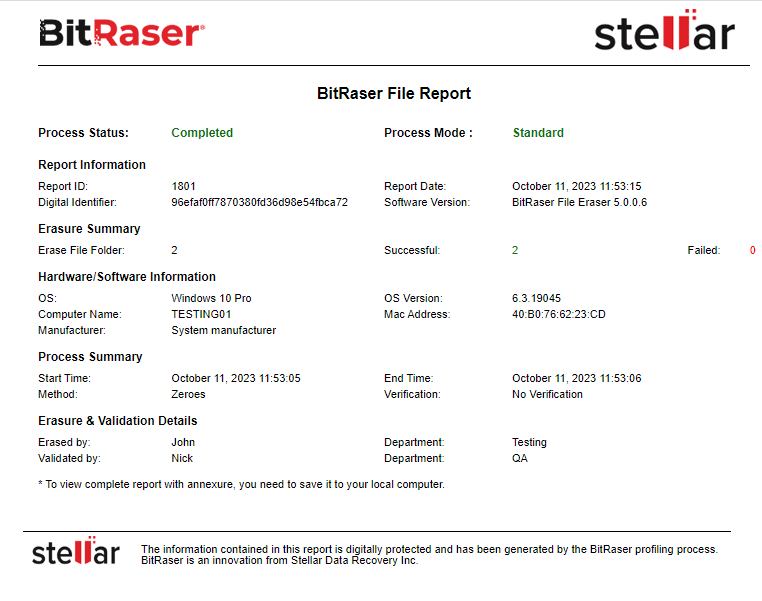
To search BitRaser File Eraser reports:
- Run BitRaser File Eraser.
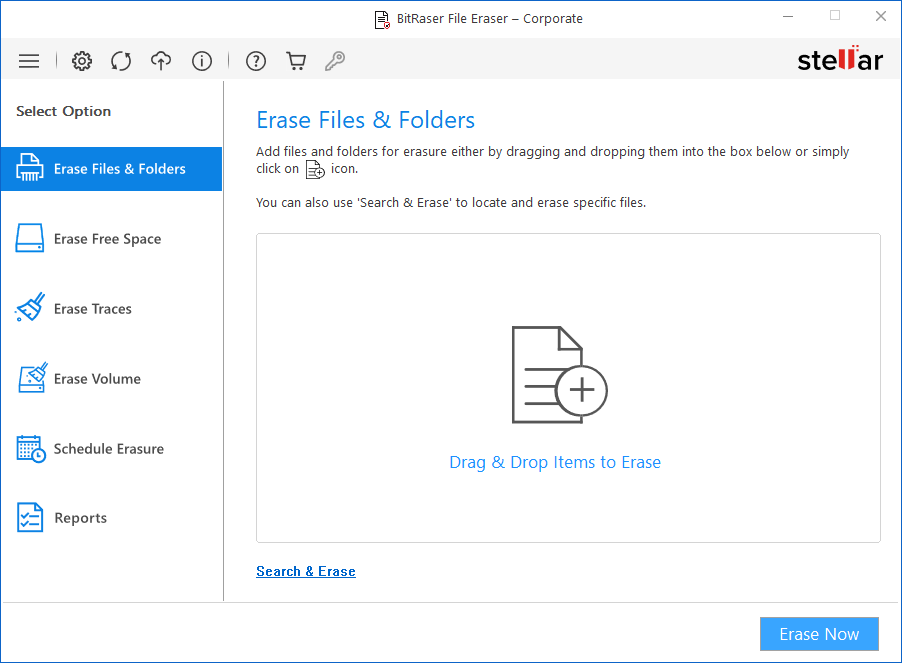
- Select Reports from the Select Option tabs displayed on the left pane of the screen.
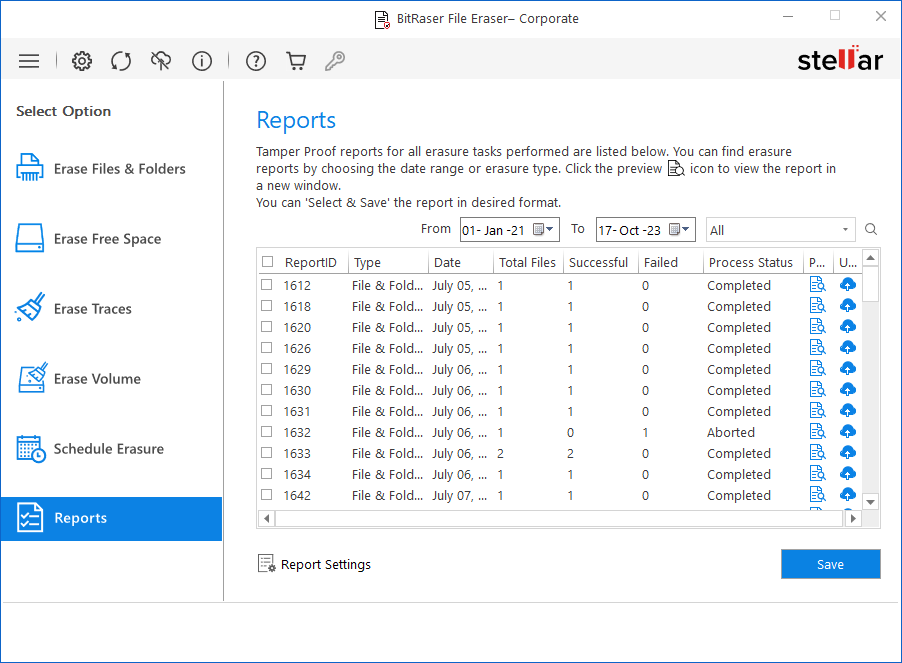
- The upper right pane of the screen, shows the criteria to be entered. This can be set up depending on what the user wants.
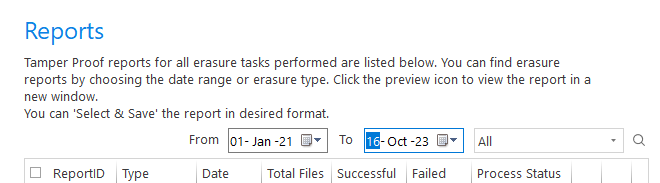
-
Specify the date range in the From and To fields, if you want to search reports for processes performed from a specific period i.e., between two dates.
-
The 'All' drop-down button displays:
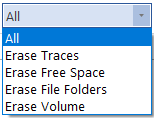
-
All: Shows all erasure reports.
-
Erase Traces: Shows the erasure reports of Erase Traces.
-
Erase Free Space: Shows the erasure reports of Erase Free Space.
-
Erase File Folders: Shows the erasure reports of Erase File Folders.
-
Erase Volume: Shows the erasure reports of Erase Volume.
-
The software will show all the reports fulfilling the search criteria. A list of all the reports generated on the specific time period mentioned, along with the information like Report ID, Type, Date, Total Files, Successful, Failed, Status, and Action are displayed.
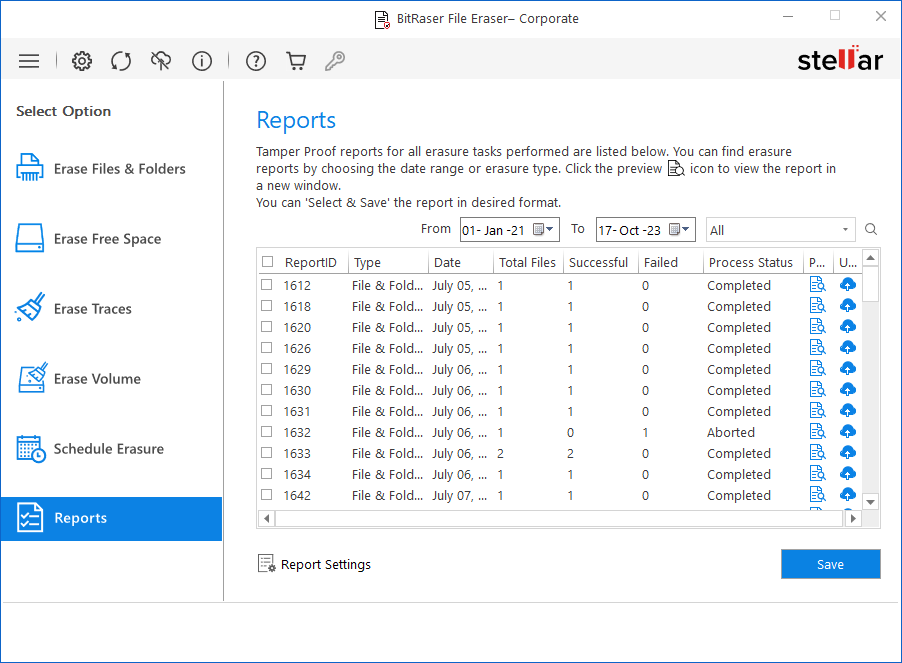
-
The Action tab provides the shortcuts to perform the following functions:
-
Preview
 : This function enables you to see how the Report looks like before you save or print it.
: This function enables you to see how the Report looks like before you save or print it. -
Send to Cloud
 : This option allows you to send the reports over the BitRaser Cloud.
: This option allows you to send the reports over the BitRaser Cloud.
-
Click Save if you want to save the report in PDF and XML formats.
-
In case you want to customize the report, select the Report Settings button
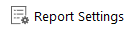 located at the bottom left of the screen.
located at the bottom left of the screen.