BitRaser File Eraser
- 1. About BitRaser File Eraser
- 2. About the Guide
 3. Getting Started
3. Getting Started 4. Working with the Software
4. Working with the Software- 5. Frequently Asked Questions (FAQs)
- About Stellar

BitRaser File Eraser / 4. Working with the Software / 4.6. Working on Reports / 4.6.4. Change Report Settings
4.6.4. Change Report Settings
BitRaser File Eraser also provides you an option to customize the reports.
To customize the report:
1. Run BitRaser File Eraser.
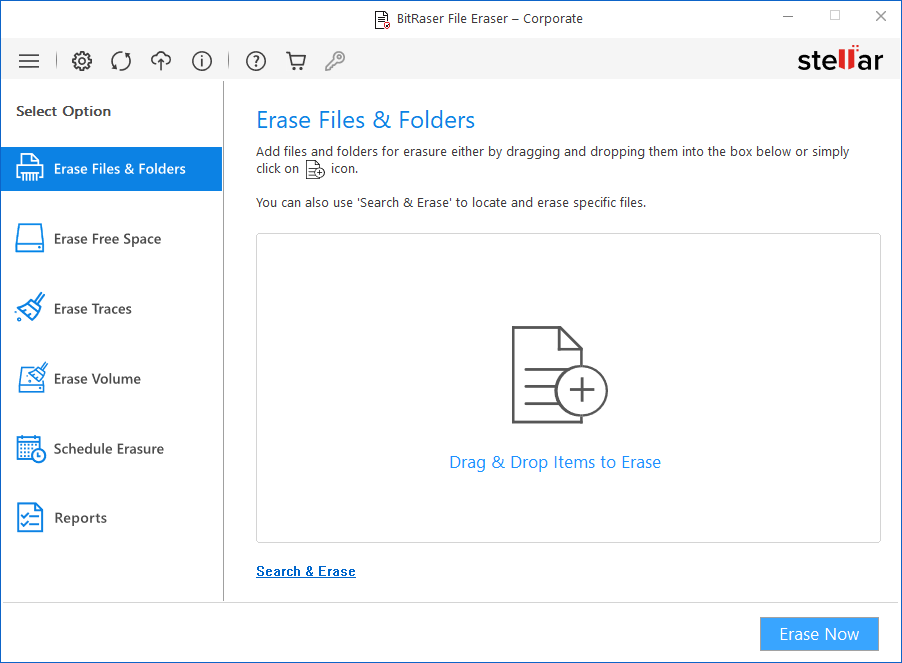
2. Select Reports from the Select Option tabs displayed on the left pane of the screen.
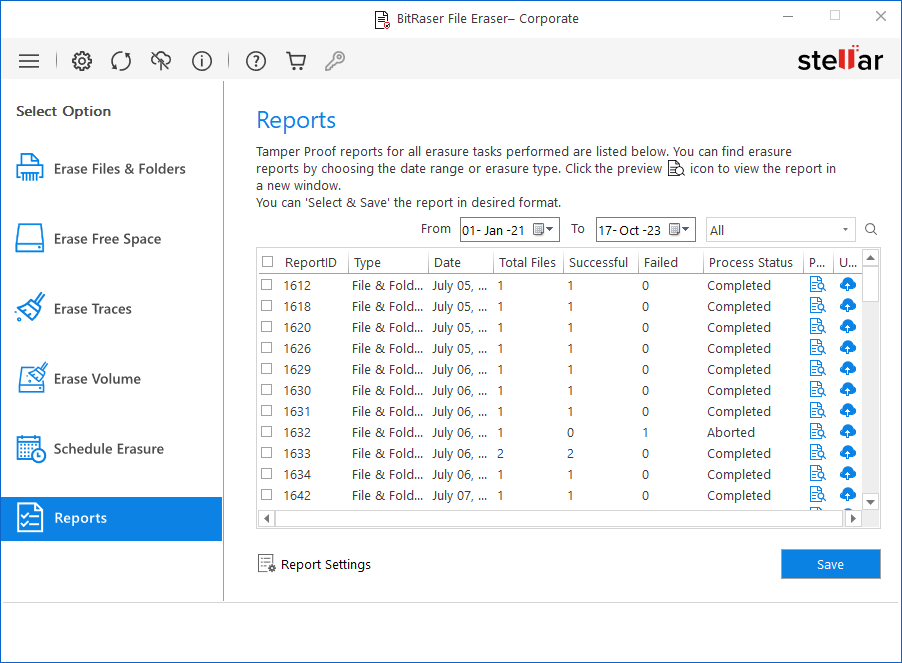
3. Select the Report Settings button located at the bottom left of the screen. The Report Settings dialog box appears.
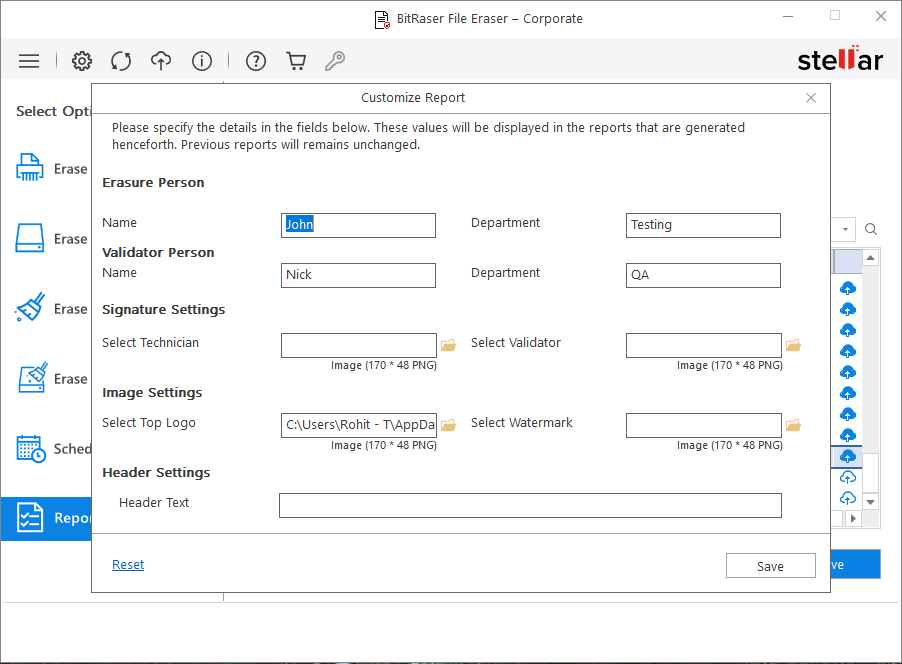
4. In the Report Settings dialog box, you can edit the following fields:
|
Field Name |
Description |
|---|---|
|
Erasure Person |
Specify Name and Department of erasure person. |
|
Validator Person |
Specify Name and Department of validator person. |
|
Signature Settings |
This section allows you to add a signature image of the technician and validator. |
|
Select Technician Signature Image (170 x 48 PNG) Select Validator Signature Image (170 x 48 PNG) |
You can change the technician's signature image here. You can change the validator’s signature image here. |
|
Image Settings |
This section allows you to add the top-right logo and watermark image. |
|
Select Top Logo (170 x 48 PNG) Select Watermark (170 x 48 PNG) |
You can change the top logo image of the report here. You can change the watermark image of the report here. |
|
Header Settings |
You can either enter Header information like header text or header image here. |
|
Enter Header Text (max 30 characters) |
Enter the header text. |
Note: You can reset Report Settings fields using the Reset button located at the bottom right of the Report Settings dialog box.
Note: Signature images, Logo, and Watermark image size needs to be the same as specified in Report Settings. BitRaser File Eraser will accept images with a specified size only. In the case of a size mismatch, BitRaser File Eraser will continue to use the previously selected images.
5. After making the required changes to Report Settings, click Save to update settings.
Note: Modifications made to report settings within BitRaser File Eraser will reflect in newly generated reports on the BitRaser Cloud, but not in previously generated reports. Specifically, only the Erasure Person and Validator Person details get updated according to your changes, while all other information remains unchanged.