BitRaser File Eraser
- 1. About BitRaser File Eraser
- 2. About the Guide
 3. Getting Started
3. Getting Started 4. Working with BitRaser File Eraser
4. Working with BitRaser File Eraser- 5. Frequently Asked Questions (FAQs)
- 6. About Stellar

BitRaser File Eraser / 4. Working with BitRaser File Eraser / 4.6. Configuring Settings / 4.6.2. Settings to Erase Traces
4.6.2. Settings to Erase Traces
BitRaser File Eraser uses a default set of scan settings for scheduling Erase Traces task. Erase Traces option scans the system for all the traces, lists them and deletes them permanently while you schedule an erase traces task. Traces include, Internet traces that are created by the web browsers, System traces that are created while using your Mac, and Application traces that are created by the apps.
Erase Traces tab provides three sub-tabs for selecting the specific items to erase while scheduling an erasure task:
To select Traces of apps while scheduling the Erasure Task:
-
Run BitRaser File Eraser.
-
Click on the Settings icon
 displayed on the screen.
displayed on the screen. -
Select Erase Traces tab from the Settings window that appears next.
-
Select Application Traces tab as displayed below:
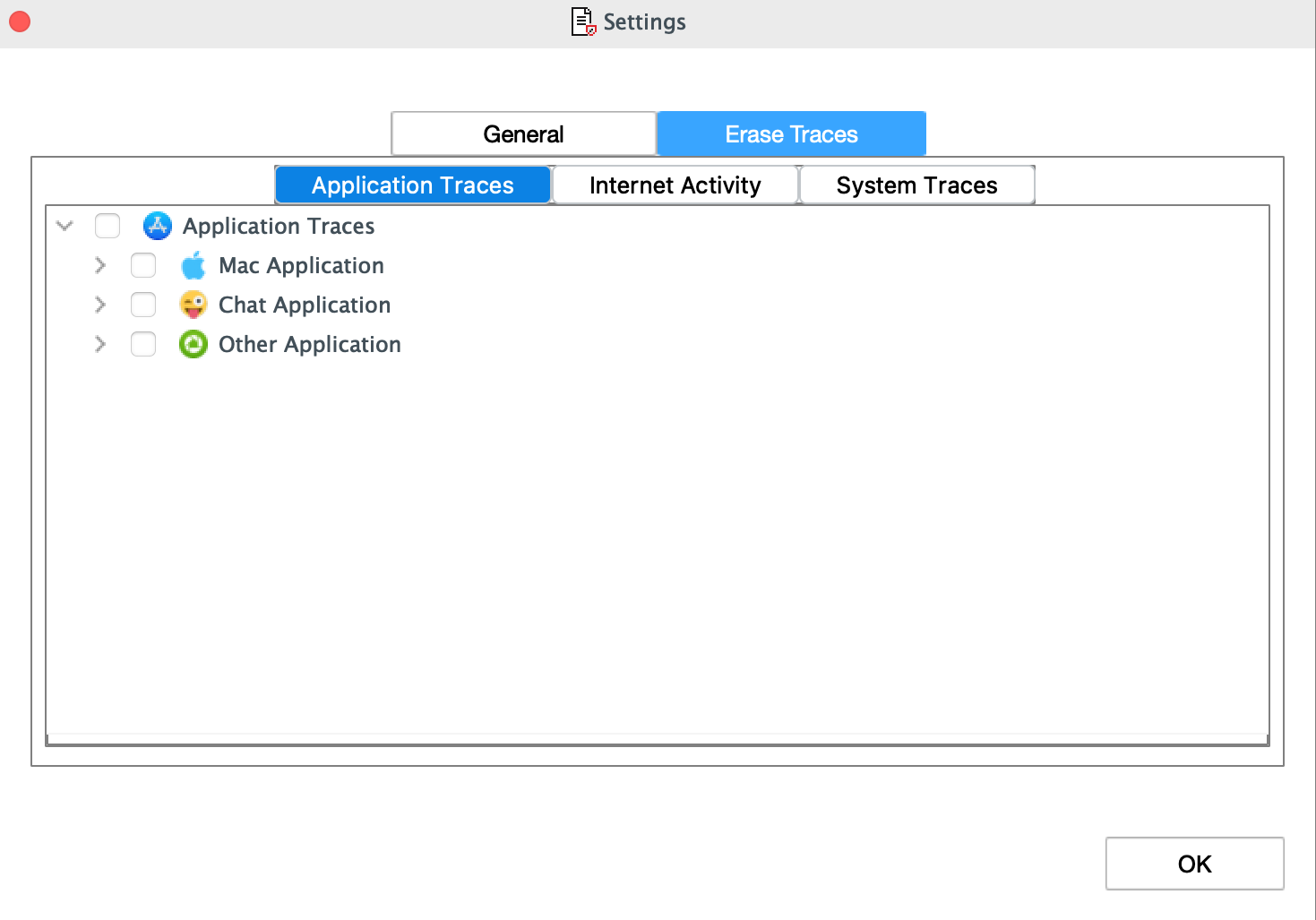
- Application Traces tab displays a list of supported Mac applications, chat applications and other application traces. Click
 from the list of options to expand as displayed below:
from the list of options to expand as displayed below:
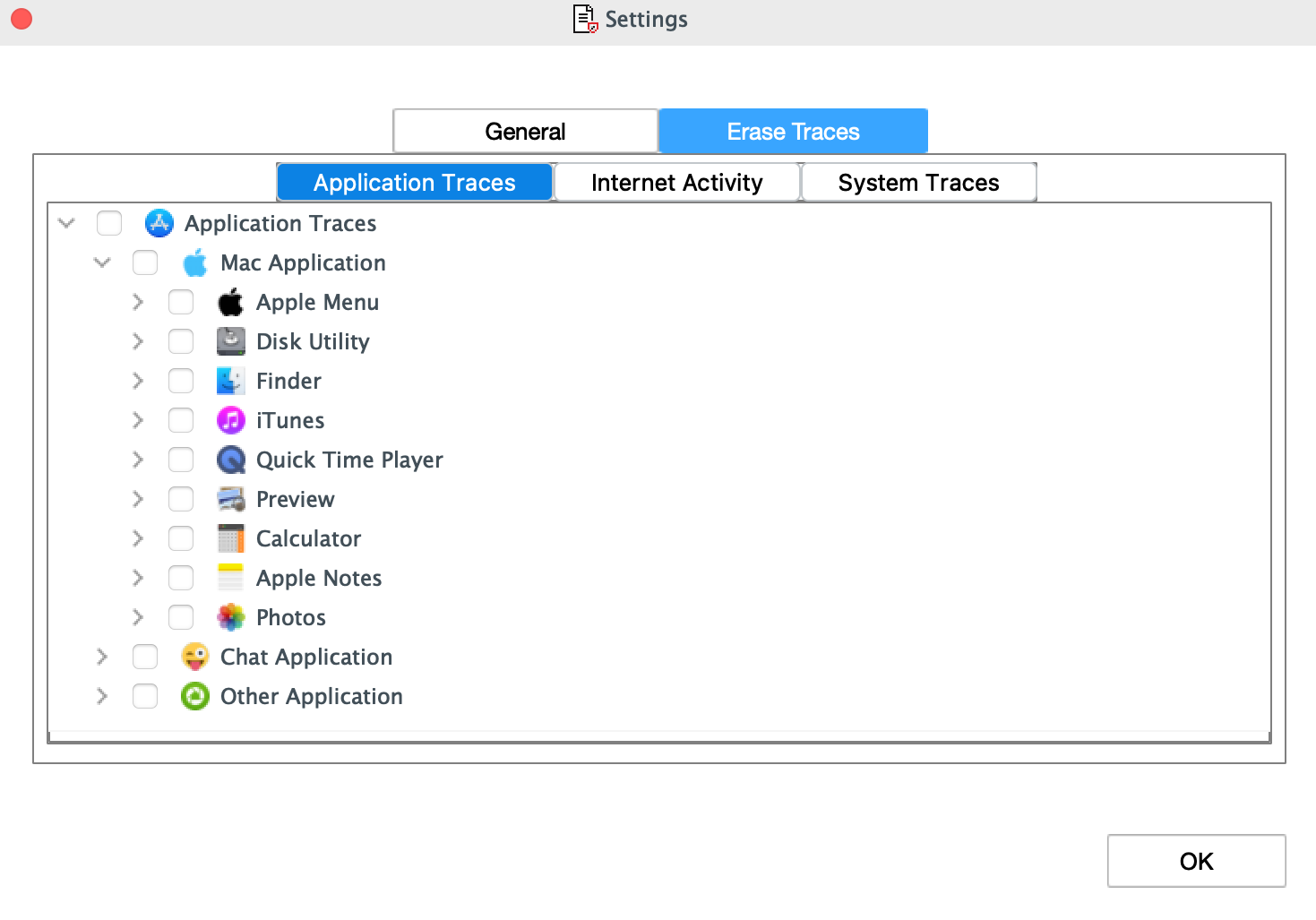
- Select the items you want to erase while you schedule an erasure task.
Note: You can select an app as well, to erase all the traces of that app.
-
Click OK to set the default settings of Erase Traces.
To select Traces of Internet Activity while scheduling the Erasure Task:
-
Run BitRaser File Eraser.
-
Click on the Settings icon
 displayed on the screen.
displayed on the screen. -
Select Erase Traces tab from the Settings window that appears next.
-
Select Internet Activity tab as displayed below:
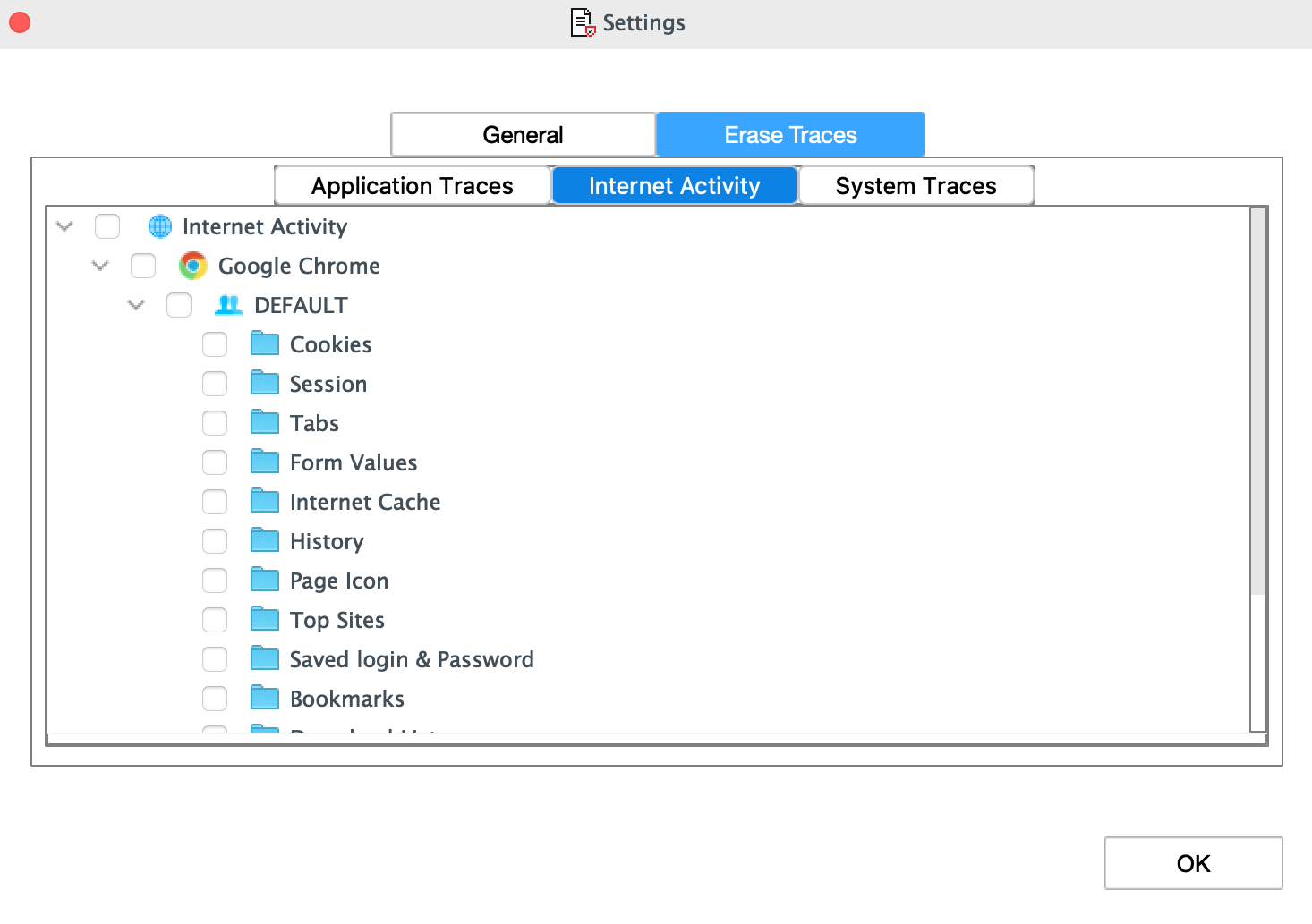
- Internet Activity tab displays the supported internet browsers with their activities and extraneous files created by them. Click
 from the list of options to expand as displayed below:
from the list of options to expand as displayed below:
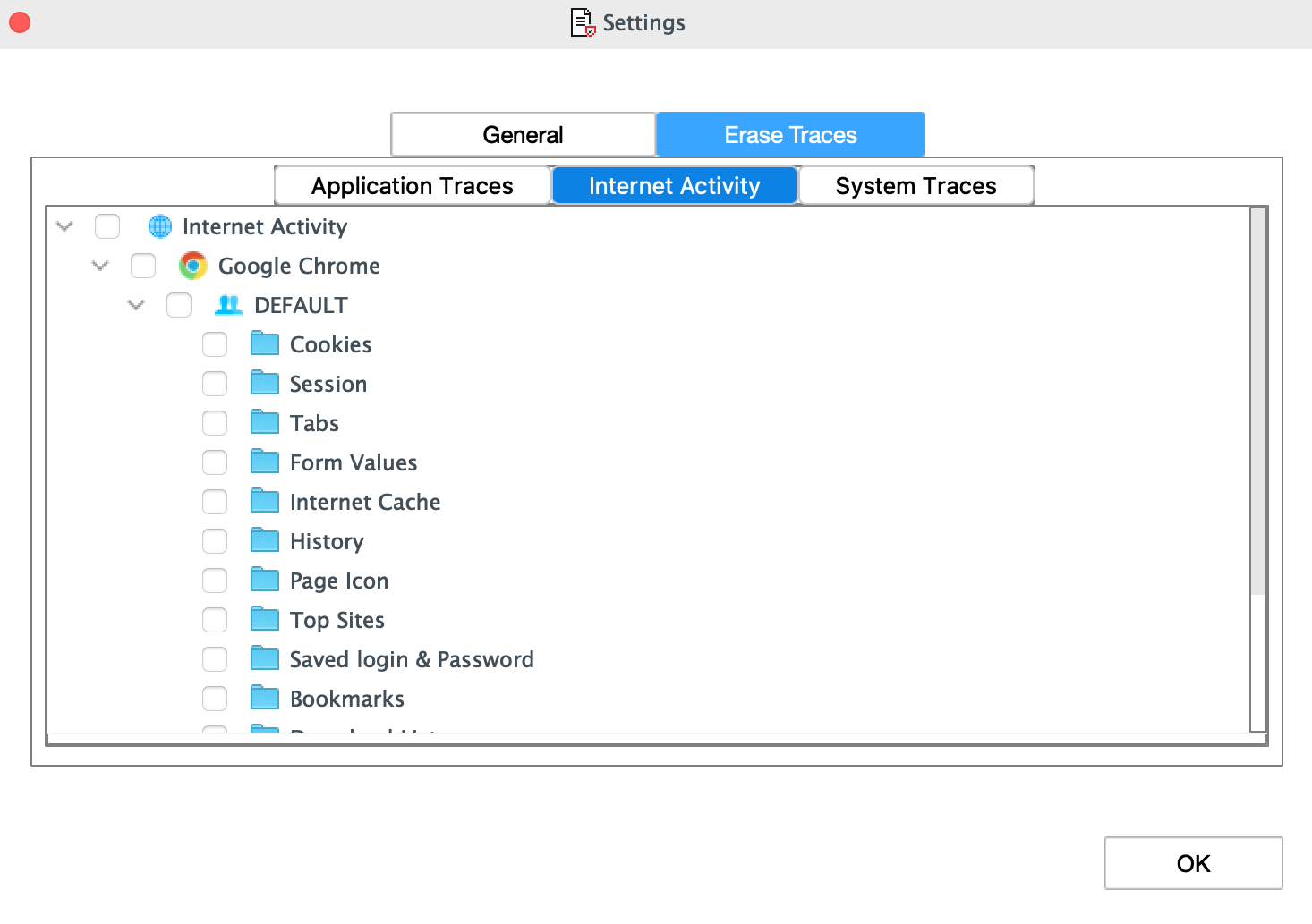
- Select the items you want to erase while you schedule an erasure task.
Note: You can select a browser as well, to erase all the traces of that browser.
-
Click OK to set the default settings of Erase Traces.
To select Traces of system while scheduling the Erasure Task:
-
Run BitRaser File Eraser.
-
Click on the Settings icon
 displayed on the screen.
displayed on the screen. -
Select Erase Traces tab from the Settings window that appears next.
-
Select System Traces tab as displayed below:
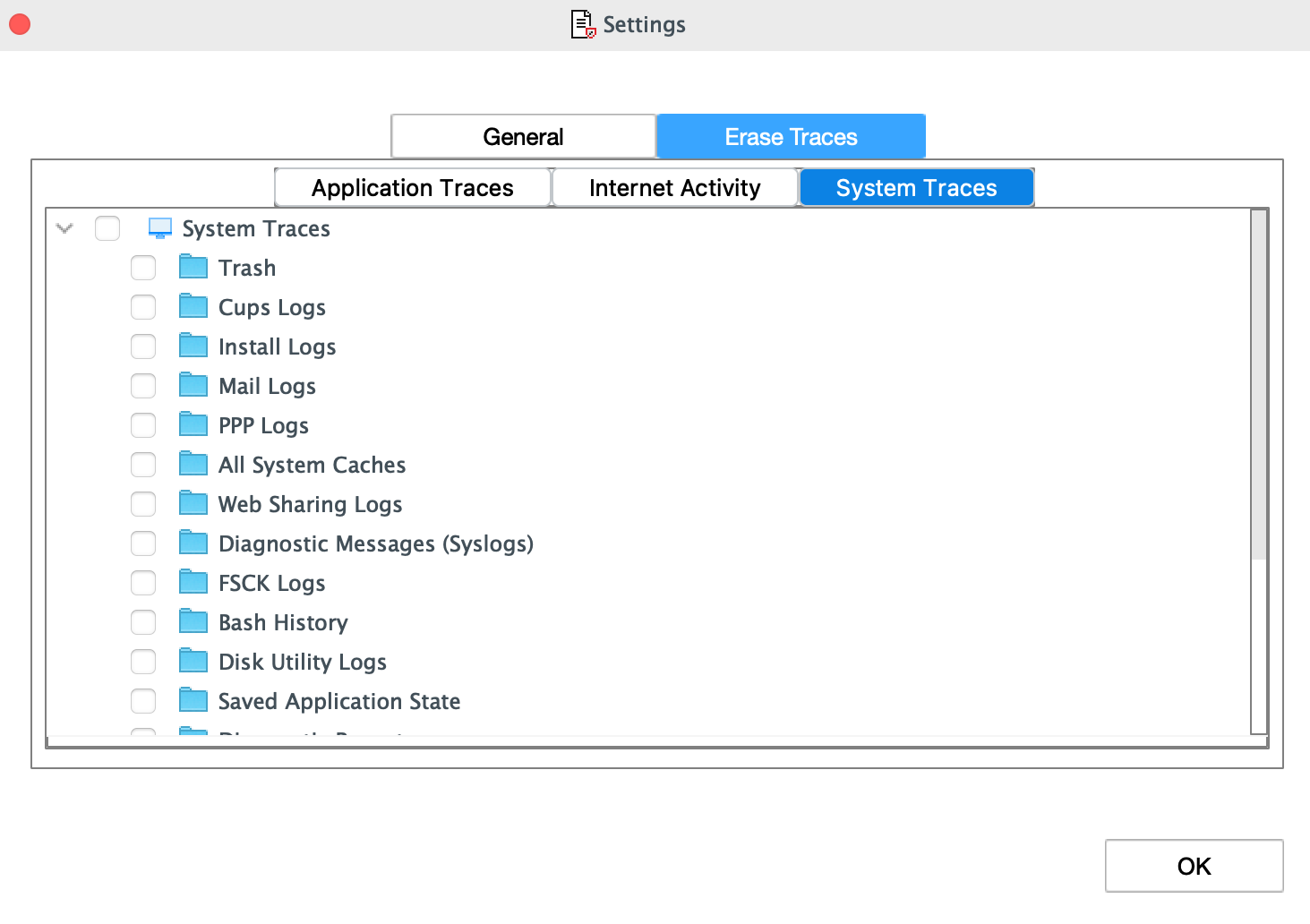
- System Traces tab displays a list of all file traces created during usage of the Mac while running a process. Click
 from the list of options to expand as displayed below:
from the list of options to expand as displayed below:
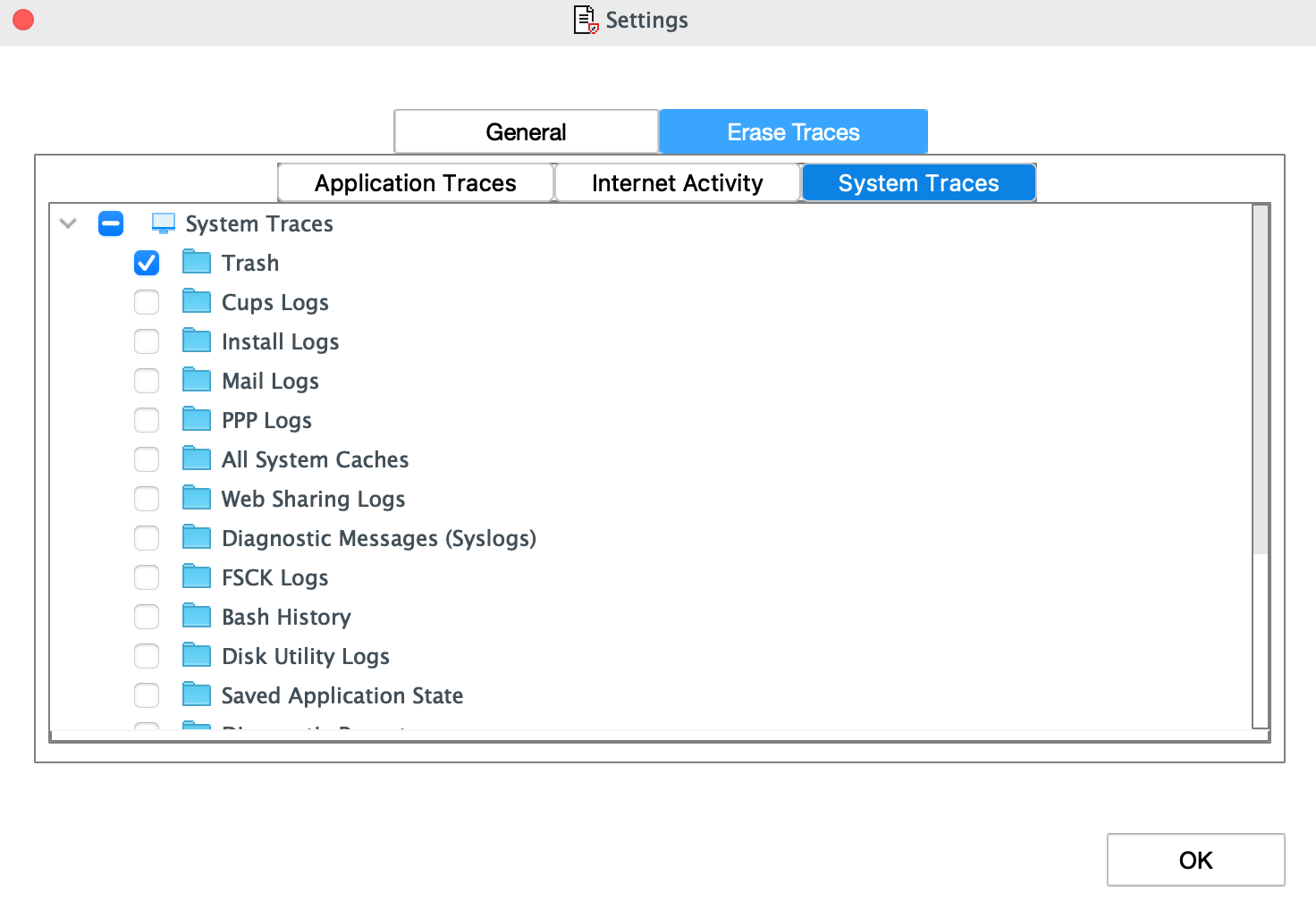
-
Select the items you want to erase while you schedule an erasure task.
-
Click OK to set the default settings of Erase Traces.