In this KB, we will walk you through the process of securely wiping Dell PowerEdge Servers with RAID storage.
Dell PowerEdge servers are enterprise-level servers manufactured by Dell Technologies to deliver high performance, reliability, and scalability. These servers are most commonly used in data centers, server rooms, and cloud computing environments. PowerEdge Servers offer verified hardware integrity, system lockdown capabilities, and robust protection for boot and firmware processes. These measures provide the servers with the highest level of security that helps safeguard the server infrastructure and protect against unauthorized access. These servers are offered in various forms to cater to various computing requirements. They come in rack & tower form or can be purpose-built depending on the environment it will be used in. (Refer to Image 1)

Image 1: Dell PowerEdge Server Tower and Rack Form Source: Dell website
What is RAID & RAID Controller?
RAID (Redundant Array of Independent Disks) technology is most commonly used in server environments like Dell PowerEdge servers. RAID data storage uses multiple physical disk drives into one or more logical units to improve the storage capacity, providing high Read/Write performance, Data Redundancy, and increased Fault Tolerance. RAID comes in different levels and each has a specific purpose to fulfill, they are chosen based on organizational computing and storage needs:
- RAID 0: Uses Disk Striping for providing high data throughput.
- RAID 1: Uses Disk Mirroring for providing complete Data Redundancy.
- RAID 5: Uses Disk Striping and Parity Data to offer high data throughput and Data Redundancy.
- RAID 6: It adds one more Parity block to RAID 5. It offers protection against double disk failure.
- RAID 10: Combination of RAID 1 & RAID 0. It offers higher data throughput and complete Data Redundancy.
RAID Controller, also referred to as a RAID card or RAID adapter, is an IC (Integrated Circuit or Hardware) that manages the configuration and operations of RAID storage. In advanced storage management environments, an external RAID controller is typically employed to manage RAID arrays. This approach is favored over in-built RAID controllers as RAID configuration is done according to organizational storage preferences.
Dell PERC is used for a variety of reasons like configuring and managing RAID configuration, offering enhanced data protection, storage management, performance optimization, compatibility, and integration with PowerEdge servers. (Refer to Image 2)

Image 2: Dell PERC RAID Controller H-700 Source: Dell website
How to Wipe Dell PowerEdge Servers Using BitRaser?
Certified Data Erasure software like BitRaser can permanently wipe data from Dell PowerEdge servers making data recovery impossible. You can learn more about the software and its features on the BitRaser Drive Eraser product page. However, since it is a RAID server, you need to note that RAID Dismantling is to be done before starting to wipe the PowerEdge.
BitRaser Drive Eraser supports RAID Dismantling for Adaptec & LSI RAID controllers and select models of Dell PERC (like PERC H-700). In this KB, we will share steps for erasing Dell PowerEdge Server R-710 with Dell PERC H-700 RAID controller.
Once you purchase the BitRaser Drive Eraser software (Cloud Variant), you will receive an email with login credentials to your secure 'BitRaser Cloud Account'.
You can refer to the step-by-step instructions for downloading and creating the USB by reading our deployment guide on Wipe Drives & Devices With the Internet and following the steps in Stages 1 & 2 Only. Now, you are ready to wipe the Dell PowerEdge server with RAID.
Step 1: Connect your BitRaser Drive Eraser USB to your Dell PowerEdge R 710 Server and switch on the server. (Refer to Image 3)

Image 3: Connect BitRaser USB to Dell PowerEdge Server
Step 2: The server will start and you will see the server model number on the screen. (Refer to Image 4) When prompted Press F1 to continue. (Refer to Image 5).
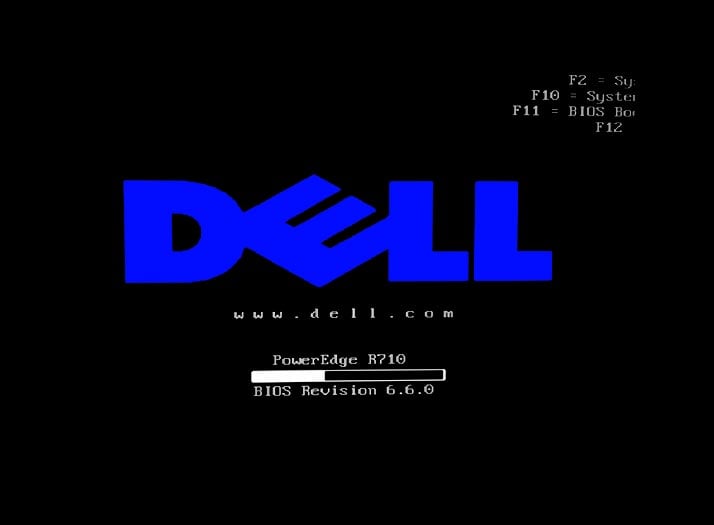
Image 4: Dell PowerEdge R 710 Start Screen
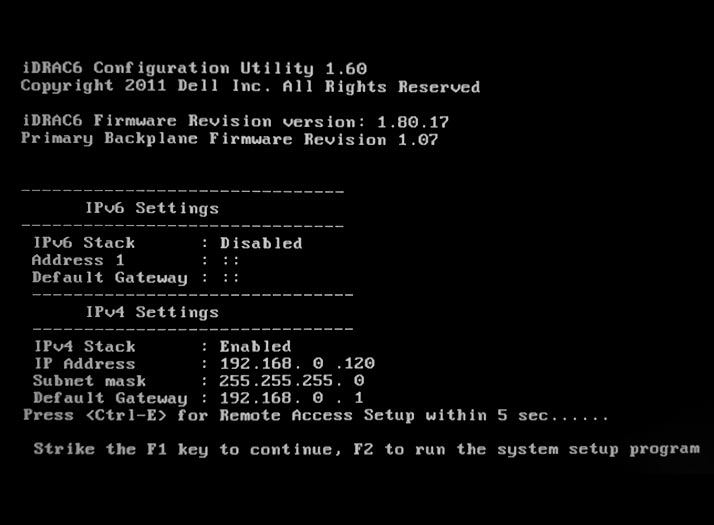
Image 5: Press F1 to Continue
Step 3: Press F11 to go to Boot Manager. (Refer to Image 6)
In the boot manager, select the Hard drive C: option and then select the Front USB option and press Enter. (Refer to Image 7)
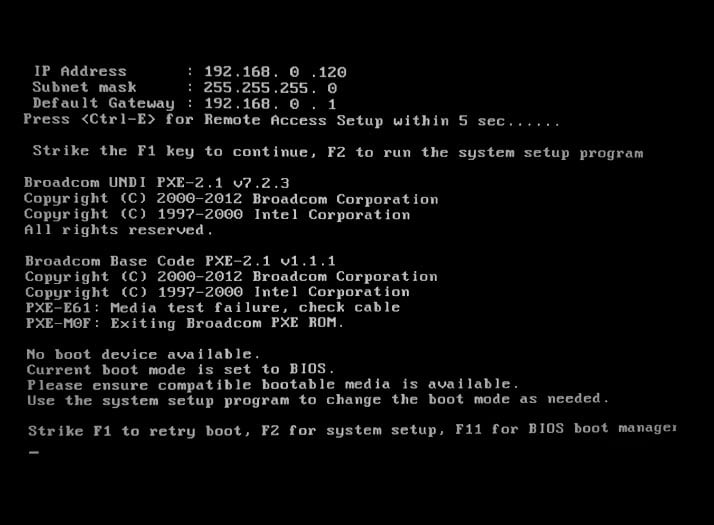
Image 6: Press F11 to go to Boot Manager
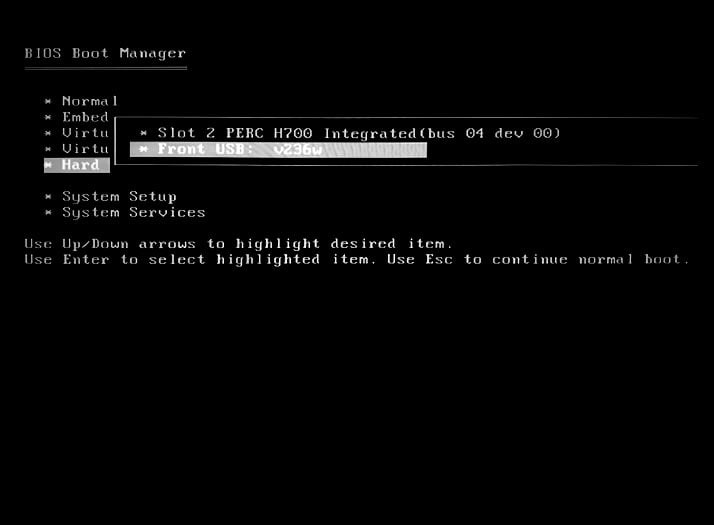
Image 7: Select Hard Drive C Option then Select Front USB and Press Enter
Step 4: You will see the BitRaser Boot Menu, in which the BitRaser option is selected. Press Enter. (Refer to Image 8)
The BitRaser application will initialize. (Refer to Image 9)
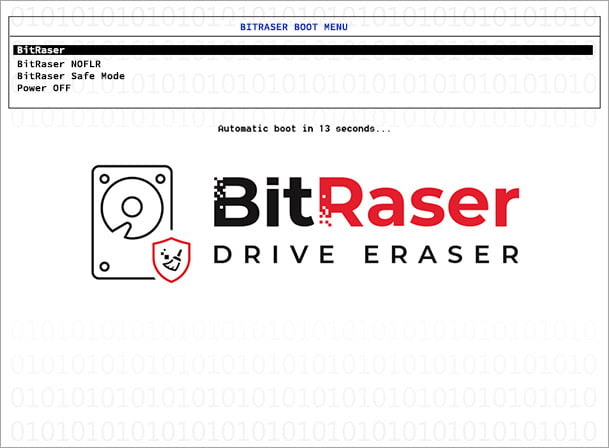
Image 8: BitRaser Boot Menu Select BitRaser Press Enter
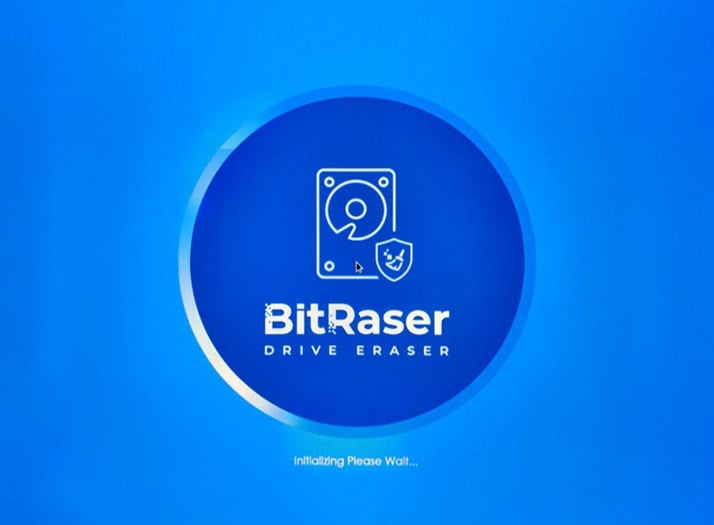
Image 9: BitRaser Initialization Screen
Step 5: On the BitRaser Main Screen, you can see all the drives in your Dell PowerEdge R 710 Server listed there.
Note: BitRaser Drive Eraser has automatically dismantled the RAID configuration and all the drives are listed as independent physical drives that can now be wiped. (Refer to Image 10)
For supported RAID Controllers, BitRaser will automatically dismantle the RAID and show you the physical drives in the list of drives.
Now, click on the settings icon on the top right corner and go to network, select your network (Wi-Fi / Ethernet), enter details, and click on connect. (Refer to Image 11)
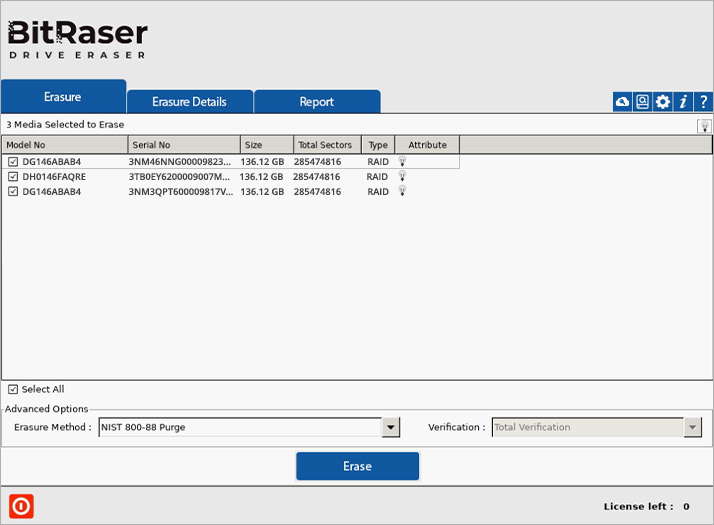
Image 10: RAID Dismantled Disks on BitRaser Main Screen
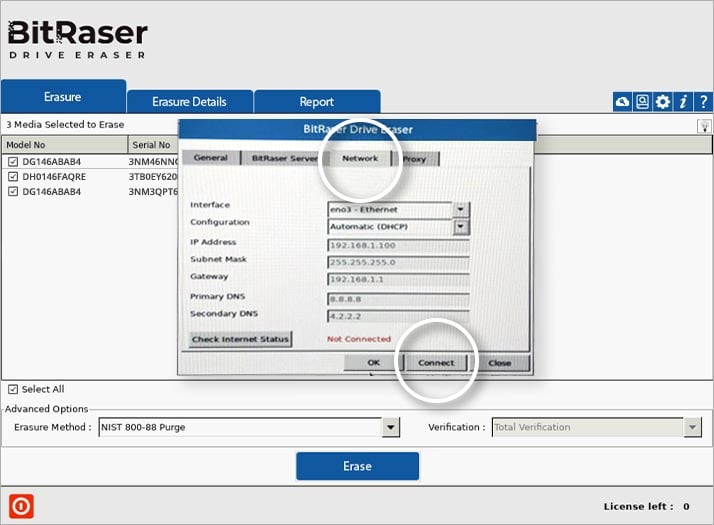
Image 11: Go to Settings Click on Network and Enter Details then Click Connect
Step 6: Now, click on BitRaser Server and enter you login credentials that you received in your mail when you purchased the software, and then click on Connect. The BitRaser application connects with your BitRaser Cloud account to retrieve your Drive Eraser Licenses. You can see the number of licenses in the bottom right corner. (Refer to Image 12)
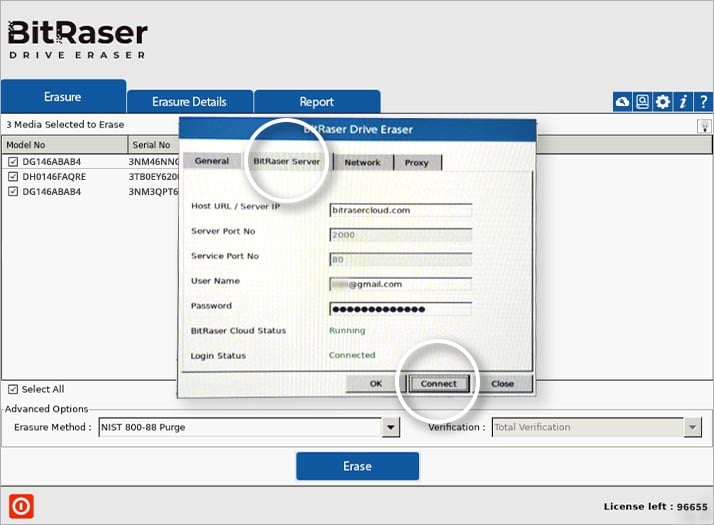
Image 12: Connect to BitRaser Cloud Account and Retrieve your Licenses
Step 7: Now click on Erase, you will see a warning screen click on Yes. (Refer to Image 13)
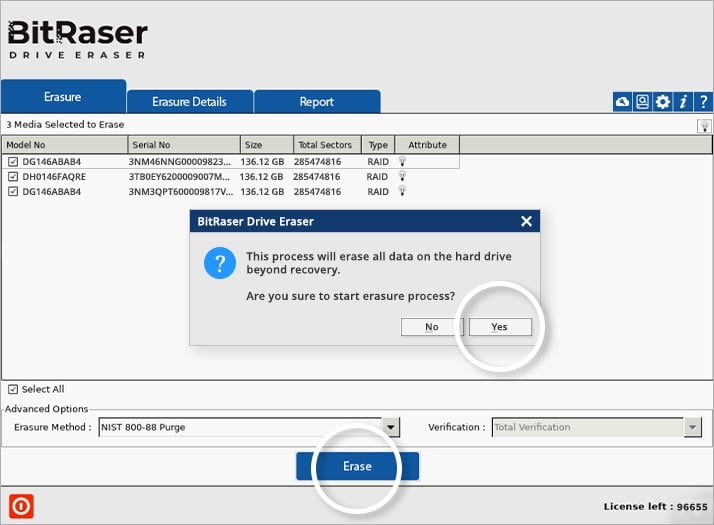
Image 13: Click on Erase then Click on Yes
You can see the Erasure progress on the screen. (Refer to Image 14) Once the process completes your Dell PowerEdge Server with RAID has been permanently erased. (Refer to Image 15)
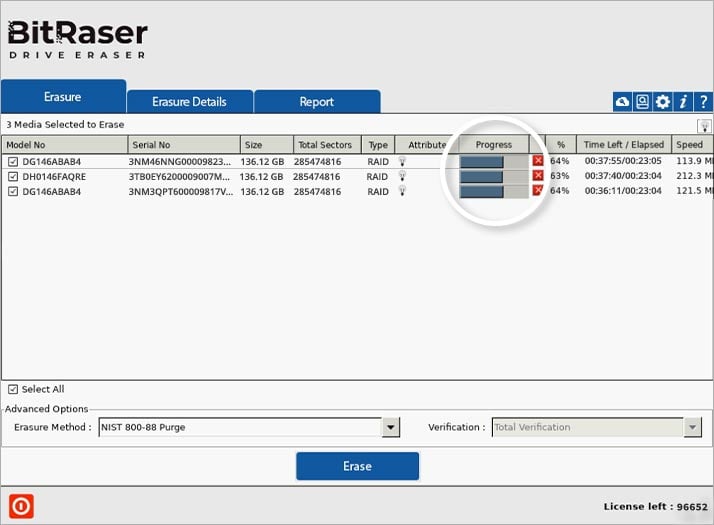
Image 14: Erasure Progress Screen Dell PowerEdge Server
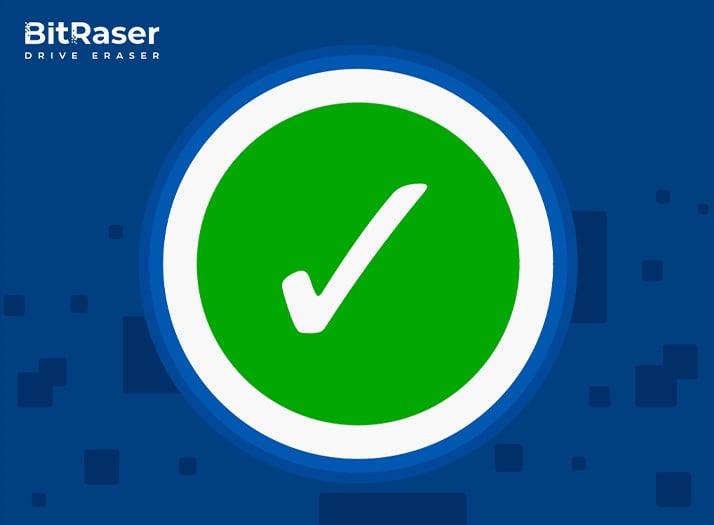
Image 15: Dell PowerEdge Server Erasure Process Completed
FAQs
Can I securely erase data from Dell PowerEdge Servers with RAID storage? 
You can use BitRaser Drive Eraser to securely erase data from your Dell PowerEdge servers with RAID storage.
Is RAID dismantling available in BitRaser? 
BitRaser Drive Eraser supports RAID Dismantling for Adaptec & LSI RAID controllers and select models of Dell PERC (like PERC H-700).
Is data recovery possible after securely erasing Dell PowerEdge Servers with RAID? 
No, if you use BitRaser Drive Eraser to wipe your Dell PowerEdge Servers with RAID there is no possibility of data recovery.
Can I wipe Dell PowerEdge Servers at an offline location? 
Yes, you can use the offline variant of BitRaser Drive Eraser to wipe Dell PowerEdge Servers at offline locations.
Can I securely erase a Dell PowerEdge Server using the NIST wipe method? 
Yes, BitRaser allows you to wipe a Dell PowerEdge Server using the NIST Purge method.











