BitRaser USB Creator for Mac

BitRaser USB Creator for Mac / 3. Getting Started / 3.2. Assign Full Disk Access
3.2. Assign Full Disk Access
Full Disk Access privacy feature restricts apps to easily access content, Calendar, Contacts, Camera, and Microphone. You need to manually grant permission for certain applications to access these protected areas of your Mac.
Steps to assign Full Disk Access to BitRaser USB Creator for Mac
Applicable for Macs having MacOS 14 Sonama and MacOS 13 Ventura.
1. Click Open Full Disk Access button.
2. Full Disk Access window is displayed.
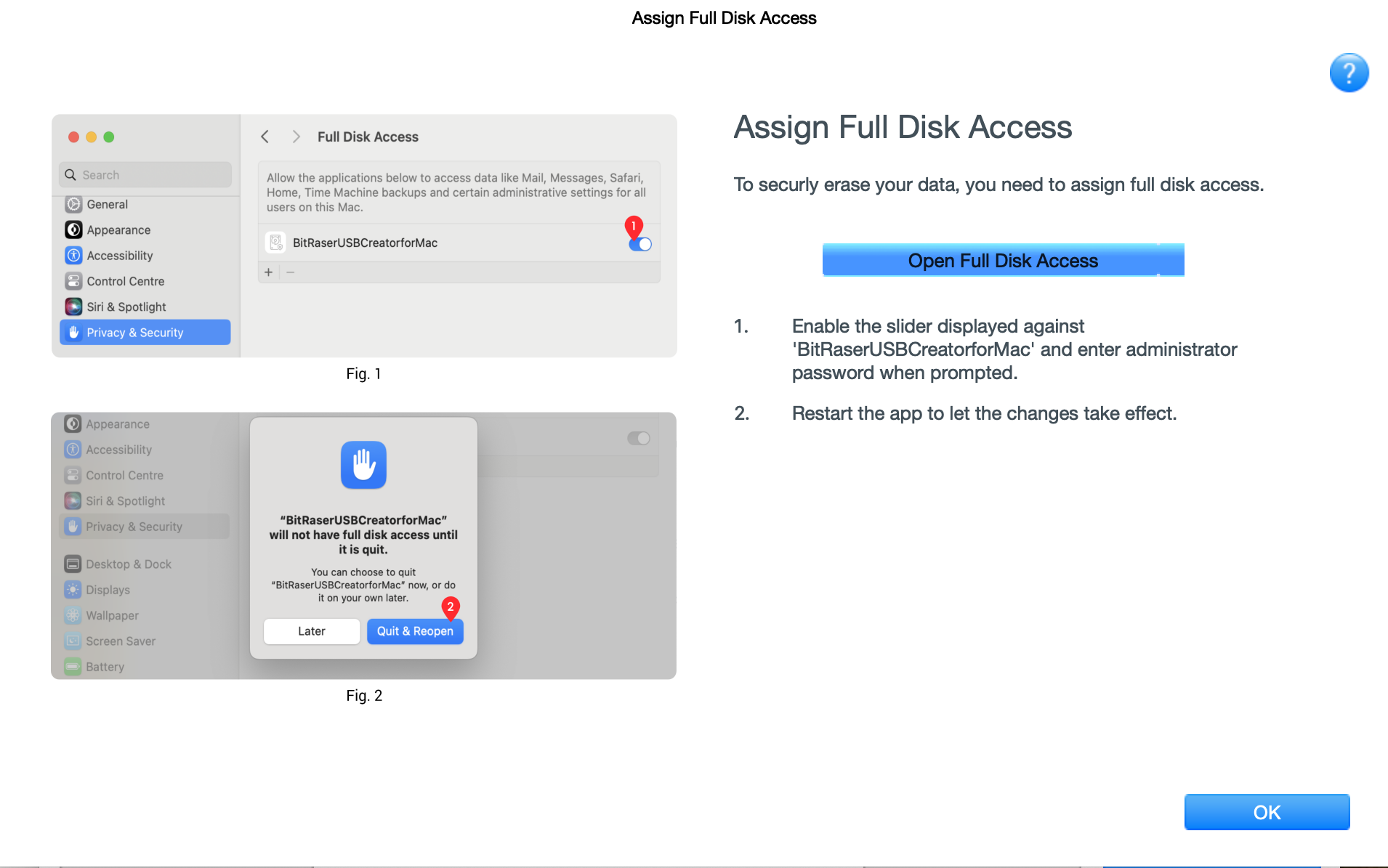
3. Enable the slider displayed against 'BitRaserUSBCreatorforMac' and enter the administrator password when prompted.
4. A dialog box appears on the screen with a message "BitRaserUSBCreatorforMac will not have full disk access until it is quit". Click Quit & Reopen.
Applicable for Macs having MacOS 12 Monterey, MacOS 11 Big Sur, MacOS 10.15 Catalina, MacOS 10.14 Mojave, MacOS 10.13 High Sierra.
1. Click Open Full Disk Access button.
2. Security & Privacy window is displayed. Go to Privacy tab.
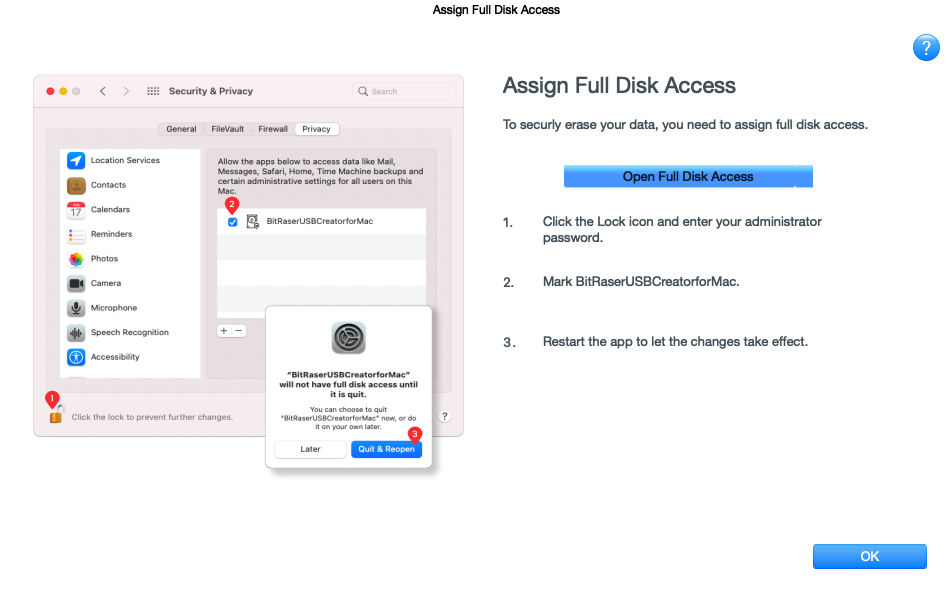
3. From the bottom, click  lock icon and enter your administrator password.
lock icon and enter your administrator password.
4. From the given options on the left pane, select Full Disk Access and mark BitRaserUSBCreatorforMac.
5. A dialog box appears on the screen with a message "BitRaserUSBCreatorforMac will not have full disk access until it is quit". Click Quit & Reopen.
 3. Getting Started
3. Getting Started