BitRaser Mobile Eraser & Diagnostics
- 1. About BitRaser Mobile Eraser & Diagnostics
- 2. About the Guide
 3. Getting Started
3. Getting Started 4. Working with BitRaser Mobile Eraser & Diagnostics
4. Working with BitRaser Mobile Eraser & Diagnostics- 5. Frequently Asked Questions (FAQ)
- 6. About Stellar

BitRaser Mobile Eraser & Diagnostics / 4. Working with BitRaser Mobile Eraser & Diagnostics / 4.1. Settings / 4.1.2. User Settings
4.1.2. User Settings
User settings allow you to connect BitRaser Mobile Eraser & Diagnostics application to the BitRaser Cloud. Connection to BitRaser Cloud is required to acquire the license information and to initiate the erasure or diagnostic process.
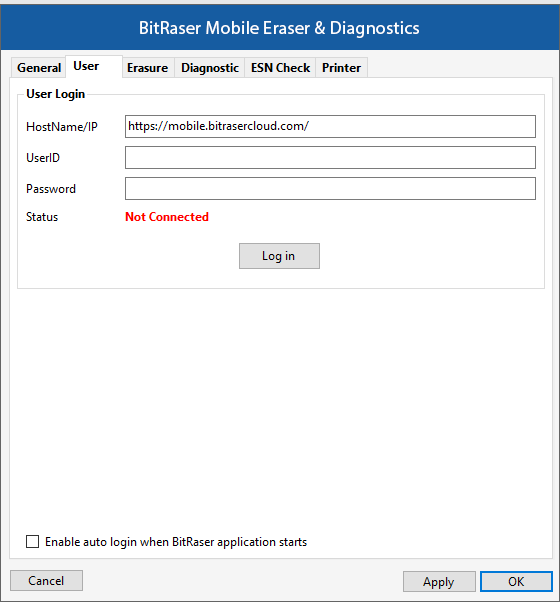
The following fields have to be filled:
|
Field Name |
Description |
|
Hostname/IP |
Hostname or IP address where the BitRaser Cloud Console is located. |
|
UserID |
UserID that is used to login to the BitRaser Cloud Console. |
|
Password |
Password which is used to login to the BitRaser Cloud Console. |
|
Status |
Connected: Shown when the connection to the BitRaser Cloud Console is active. Not Connected: Shown when there is no active connection to the BitRaser Cloud Console. |
After you have entered the values in all the fields, click Log In to login to the BitRaser Cloud Console.
Checking Enable auto login when BitRaser application starts option allows you to automatically login to the BitRaser Cloud Console when you start BitRaser Mobile Eraser & Diagnostics application.
Once the settings have been modified, click Apply button to save the changes. OK applies all the changes to the software and closes the Settings menu, Cancel closes the Settings menu without saving the changes.