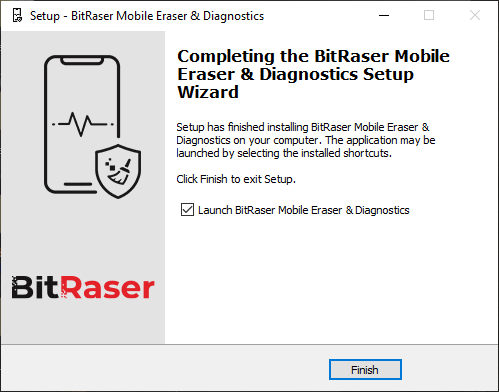BitRaser Mobile Eraser & Diagnostics
- 1. About BitRaser Mobile Eraser & Diagnostics
- 2. About the Guide
 3. Getting Started
3. Getting Started 4. Working with BitRaser Mobile Eraser & Diagnostics
4. Working with BitRaser Mobile Eraser & Diagnostics- 5. Frequently Asked Questions (FAQ)
- 6. About Stellar

BitRaser Mobile Eraser & Diagnostics / 3. Getting Started / 3.2. Installation Procedure
3.2. Installation Procedure
-
Start the BitRaser Mobile Eraser & Diagnostics installer application.
-
The Welcome to the BitRaser Mobile Eraser & Diagnostics Setup Wizard appears as shown below, click Next.
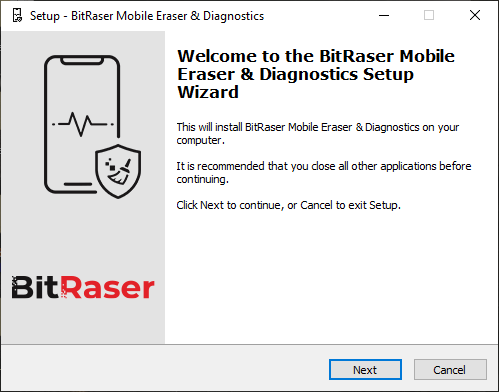
-
License Agreement window appears, read the License Agreement carefully and select the I Accept the Agreement radio button and click Next.
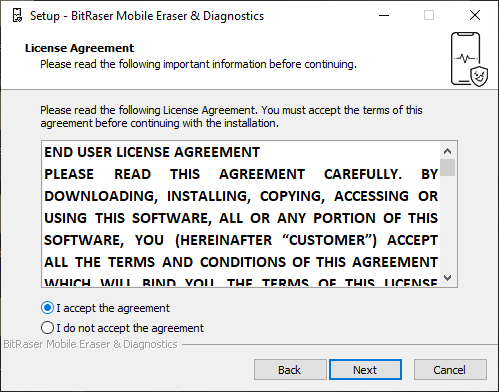
-
Select Destination Location windows appears, click Browse to select the folder where you want to install the software, and click Next.
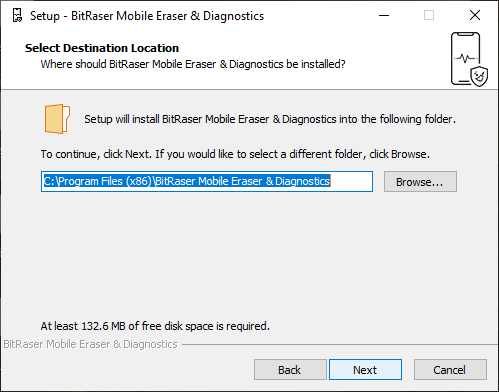
-
Select Start Menu Folder windows appears, click Browse to select the folder where you want to create the shortcut of the software, and click Next.
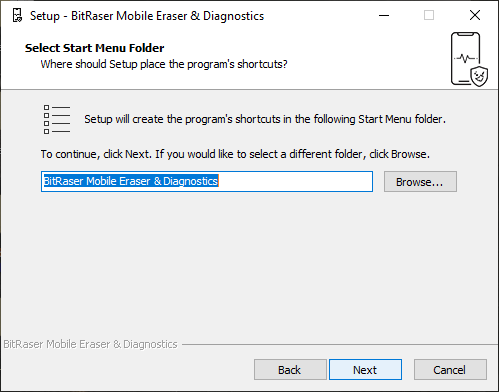
-
Select Additional Tasks windows appears, click Browse to select the folder where you want to create the shortcut of the software, and click Next.
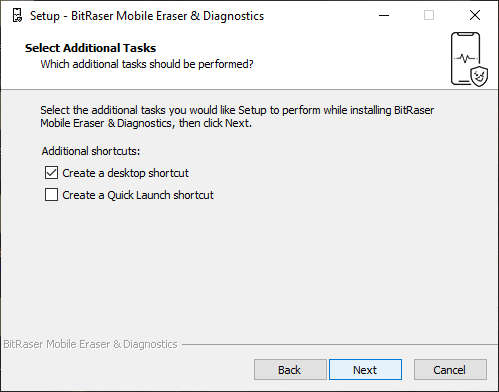
-
Ready to Install window appears, click Install to continue the process or click Back if you want to review or change the settings.
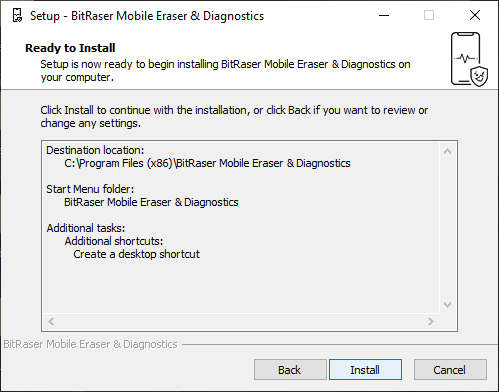
-
Installing window appears displaying the installation progress.
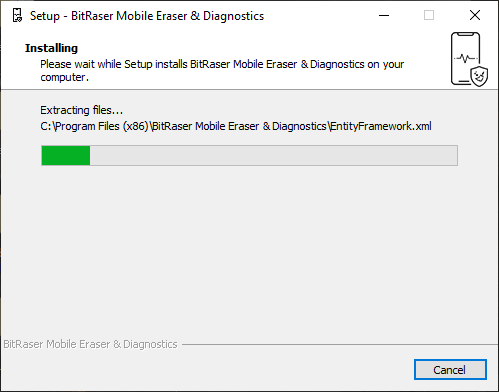
-
The installation process is now completed, click Finish to close the wizard and select Launch BitRaser Mobile Eraser & Diagnostics check-box to launch the application.