BitRaser Mobile Eraser & Diagnostics
- 1. About BitRaser Mobile Eraser & Diagnostics
- 2. About the Guide
 3. Getting Started
3. Getting Started 4. Working with BitRaser Mobile Eraser & Diagnostics
4. Working with BitRaser Mobile Eraser & Diagnostics- 5. Frequently Asked Questions (FAQ)
- 6. About Stellar

BitRaser Mobile Eraser & Diagnostics / 4. Working with BitRaser Mobile Eraser & Diagnostics / 4.1. Settings / 4.1.3. Erasure Settings
4.1.3. Erasure Settings
The Erasure setting tab has the following two sub-tabs:
- iOS Settings:
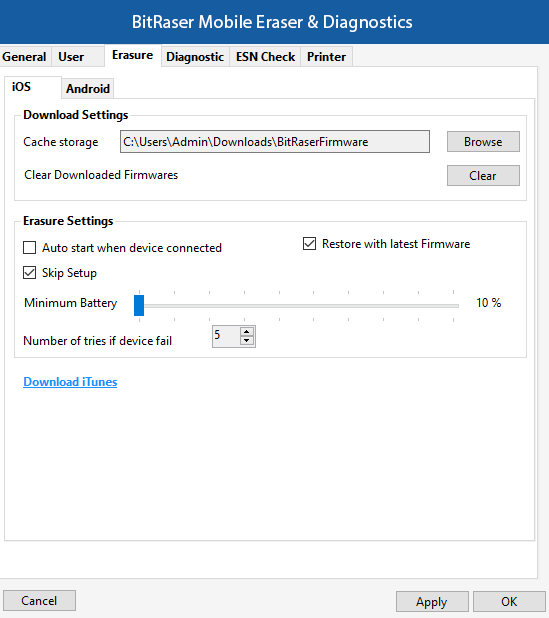
The iOS settings tab displays the firmware download and erasure settings. The following fields can be edited from this section:
-
Download Settings:
-
Cache Storage: This option allows you to select the desired location where the firmware is located. Click Browse button and specify the path using Look In dialog box. After selecting the path, click OK.
-
Click Clear button to remove the downloaded iOS firmware from your hard drive.
-
-
Erasure Settings:
-
Auto start when device connected: Checking this option allows you to automatically start the erasure process once device is connected.
-
Restore with latest Firmware: Checking this option allows you to erase an IOS device by restoring the latest firmware.
-
Skip Setup: This checkbox is enabled by default, allowing you to activate the phone and bypass or skip the UI setup. You have the option to uncheck the box if you prefer not to skip setting up your device.
Note: The Skip Setup feature won't function when either FMIP or MDM is enabled on the device, or if the device is in recovery mode.
-
Minimum Battery: You can define the minimum battery percentage using the slider. This represents the minimum battery required to erase the device's data. For example: If you set the slider to 20 % it means that at least 20% battery should be there in your device for the Erase process to take place.
-
Number of tries if the device fails: Allows you to define the maximum amount of retries/attempts for the erasure process to start if in case the device is disconnected/removed in the middle of the erasure process.
Once the settings have been modified, click Apply button to save the changes. OK applies all the changes to the software and closes the Settings menu, Cancel closes the Settings menu without saving the changes.
- Android Settings:
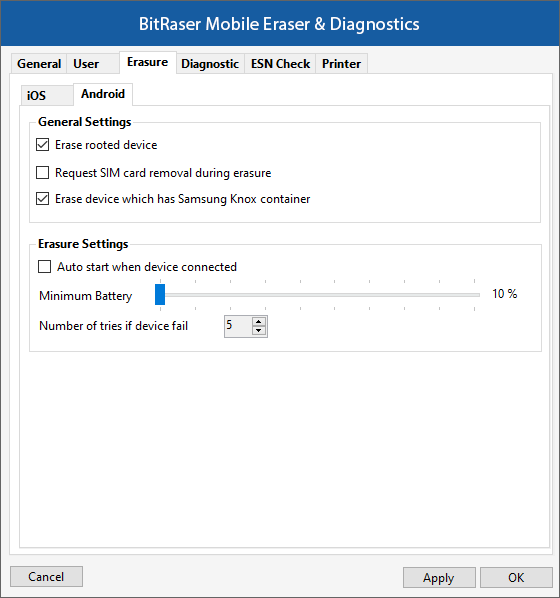
The Android settings tab displays general and erasure settings. The following fields can be edited from this section:
-
General Settings:
-
Erase rooted device: Checking this option allows you to erase an Android device even if it is rooted.
-
Request SIM card removal during erasure: Checking this option will show a message to remove the SIM card from the device before the erasure process starts.
-
Erase device which has Samsung Knox container: Checking this option allows you to erase an Android device that has a Samsung Knox container.
-
-
Erasure Settings:
-
Auto start when device connected: Checking this option allows you to automatically start the erasure process once the device is connected.
-
Minimum Battery: You can define the minimum battery percentage using the slider. This represents the minimum battery required to erase the device's data. For example: If you set the slider to 20% it means that at least 20% battery should be there in your device for the Erase process to take place.
- Number of tries if the device fails: Allows you to define the maximum amount of retries/attempts for the erasure process to start if in case the device is disconnected/removed in the middle of the erasure process.
Once the settings have been modified, click Apply button to save the changes. OK applies all the changes to the software and closes the Settings menu, Cancel closes the Settings menu without saving the changes.