BitRaser Mobile Eraser & Diagnostics
- 1. About BitRaser Mobile Eraser & Diagnostics
- 2. About the Guide
 3. Getting Started
3. Getting Started 4. Working with BitRaser Mobile Eraser & Diagnostics
4. Working with BitRaser Mobile Eraser & Diagnostics- 5. Frequently Asked Questions (FAQ)
- 6. About Stellar

BitRaser Mobile Eraser & Diagnostics / 4. Working with BitRaser Mobile Eraser & Diagnostics / 4.1. Settings / 4.1.4. Diagnostic Settings
4.1.4. Diagnostic Settings
The Diagnostic setting tab has the following two sub-tabs:
|
iOS Settings: |
|
Android Settings: |
 |
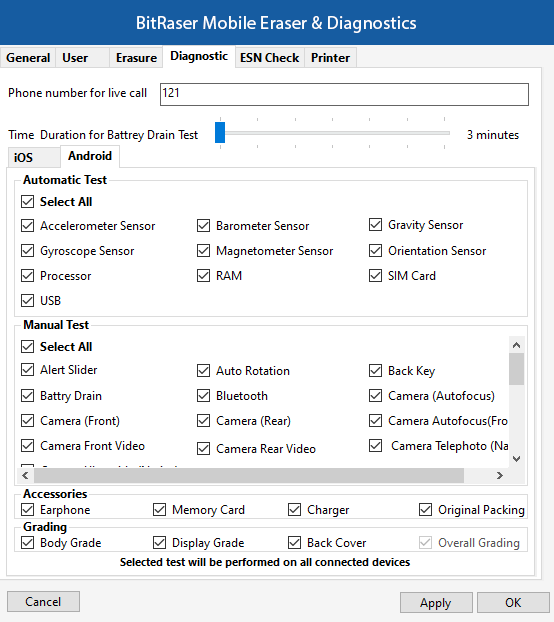 |
These tabs include the Phone number for live call field, a list of automatic tests, manual tests, accessories, grading options, and more, as outlined below:
-
Phone number for live call: Use this option to check whether the live call feature is working properly. To diagnose a live call feature, you need to enter any phone number (e.g., 121) in the Phone number for live call field, and then the device will automatically call the entered number to test the functionality. By default, 121 will be pre-filled.
-
Time Duration for Battery Drain Test: Use this option to check your mobile battery drainage over a specific period. To perform the battery drain test, select the time duration from the Time Duration for Battery Drain test slider. The device will display the battery drainage during the selected time. By default, 3 min will be selected.
-
Automatic Test: Use this option to perform an automatic test on your device. You can choose diagnostic tests by selecting the corresponding checkboxes individually or together, based on your requirements. By default, all checkboxes will be selected.
-
Manual Test: Use this option to perform a manual test on your device. You can choose diagnostic tests by selecting the corresponding checkboxes individually or together, based on your requirements. By default, all checkboxes will be selected.
-
Accessories: Use this option to check if the accessories such as earphones, original packing, charger and memory card are included with the device box. You can choose the accessories by selecting the corresponding checkboxes individually or together, based on your requirements. By default, all checkboxes will be selected.
-
Grading: Use this option to check the grading of your device, such as body grade, display grade, back cover and overall grading. You can choose the grading by selecting the corresponding checkboxes individually or together, based on your requirements. By default, all checkboxes will be selected.
The grading of your device will be displayed based on specific criteria:
-
A – Excellent
-
B – Good
-
C – Average
-
D – Bad
Note: The selected test will be performed on all connected devices.
Once the settings have been modified, click Apply button to save the changes. OK applies all the changes to the software and closes the Settings menu, Cancel closes the Settings menu without saving the changes.