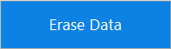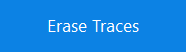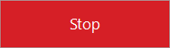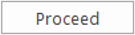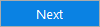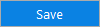BitRaser File Eraser Network
- 1. About BitRaser File Eraser Network
- 2. Quick Overview
 3. First Steps
3. First Steps 4. How to
4. How to- 5. Frequently Asked Questions (FAQs)
- 6. About Stellar

BitRaser File Eraser Network / 3. First Steps / 3.2. User Interface Overview / 3.2.1. Ribbons, Tabs, and Buttons
3.2.1. Ribbons, Tabs, and Buttons
This segment provides comprehensive information about the software's ribbons, tabs, and buttons, along with their respective functionalities.
Ribbons
1. Home Ribbon
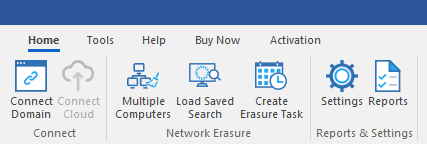
-
Connect Domain: Use this option to connect your domain with the software.
-
Connect Cloud: Use this option to connect to cloud.
-
Multiple Computers: Use this option to erase multiple computers.
-
Load Saved Search: Use this option to retrieve and load previously saved search information from your system into the software.
-
Create Erasure Task: Use this option to schedule erasure for traces, files, and folders.
-
Settings: Use this option to customize the software settings.
-
Reports: Use this option to access your erasure reports.
2. Tools Ribbon
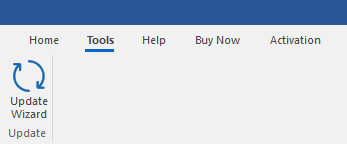
-
Update Wizard: Use this option to update the software.
3. Help Ribbon
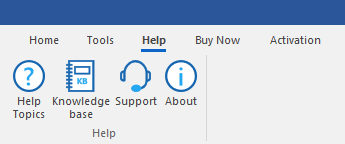
-
Help Topics: Use this option to open the help manual of the software.
-
Knowledgebase: Use this option to visit the Knowledgebase articles of bitraser.com
-
Support: Use this option to visit the support page of bitraser.com
-
About: Use this option for reading the basic information about the software.
4. Buy Now Ribbon
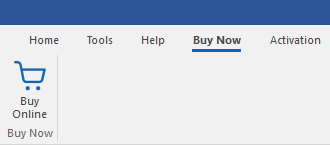
-
Buy Online: Use this option to buy BitRaser File Eraser Network.
5. Activation Ribbon
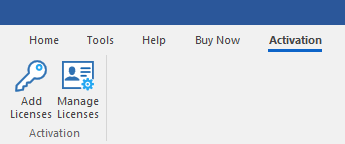
-
Add Licenses: Use this option to activate the software either online or offline after purchasing the software.
-
Manage Licenses: Use this option to manage and get all the details about your licenses.
Tabs
 |
Click this tab to erase a selected file and folder. |
 |
Click this tab to erase Internet, Application and System traces. |
Buttons
|
|
Click on this button to begin your erasing process of files & folders. |
|
|
Click this button to erase data traces. |
|
|
Click this button to stop the scanning process. |
|
|
Click this button to connect domain after entering your credentials. |
|
|
Click this button to confirm erasure. |
|
|
Click this button to edit schedule erasure settings. |
|
|
Click this button to delete an existing task. |
|
|
Click this button to reset the fields again. |
|
|
Click this button to remove item from ignore file list. |
|
|
Click this button to proceed further. |
|
|
Click this button to save reports and tasks. |