BitRaser File Eraser Network
- 1. About BitRaser File Eraser Network
- 2. Quick Overview
 3. First Steps
3. First Steps 4. How to
4. How to- 5. Frequently Asked Questions (FAQs)
- 6. About Stellar

BitRaser File Eraser Network / 4. How to / 4.8. Work on Reports / 4.8.2. Preview and Save a Report
4.8.2. Preview and Save a Report
BitRaser File Eraser Network allows you to preview a report after it has been generated. This function enables you to see how the report looks like before you save/print it. You cannot make any changes in preview mode. The report contains information like Process Status, Report Information, Erasure Summary, Hardware/Software Information, Process Summary, Erasure & Validation Details. The software also allows you to save a report for future use once it has been generated. The report can be saved in PDF or XML format.
Steps to Preview and Save a Report:
1. Run BitRaser File Eraser Network.
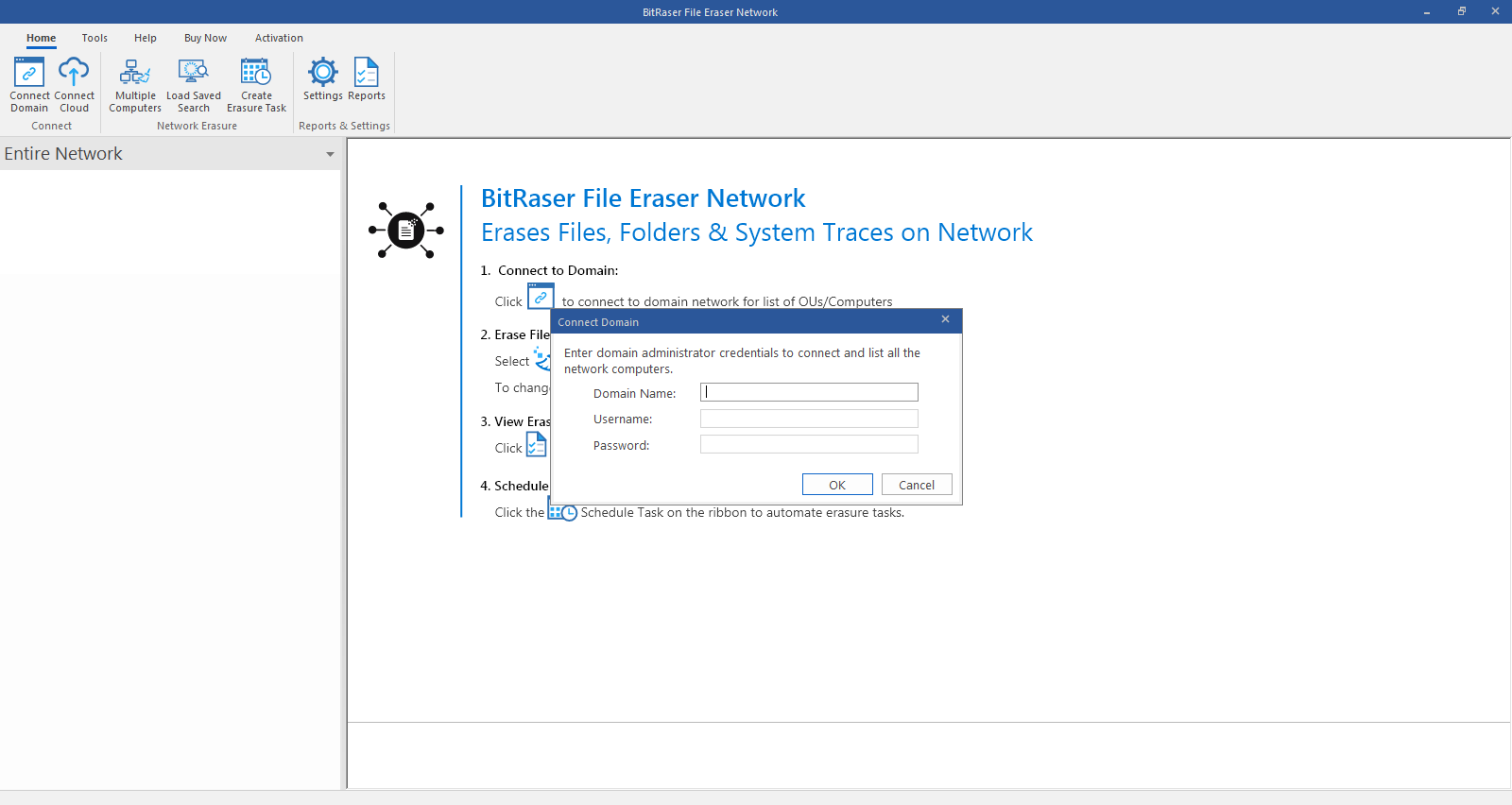
2. Once you have successfully logged into your domain using administrator credentials, select Reports option from the Home menu. Reports window appears as shown below.
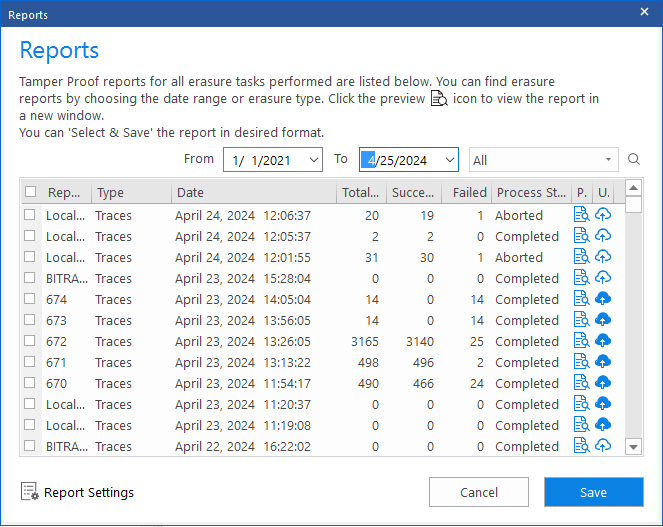
3. Click Preview  button from the Action tab of the report that you want to preview.
button from the Action tab of the report that you want to preview.
4. The report will be displayed in a new window of your default browser.
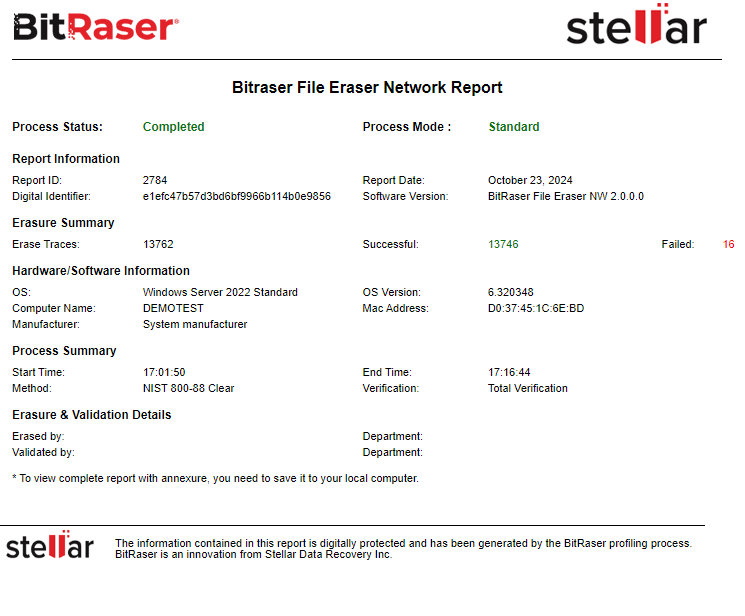
Note: You cannot preview more than one report at a time.
5. After previewing your report and deciding to save it, you can choose the report to save by selecting the corresponding checkbox.
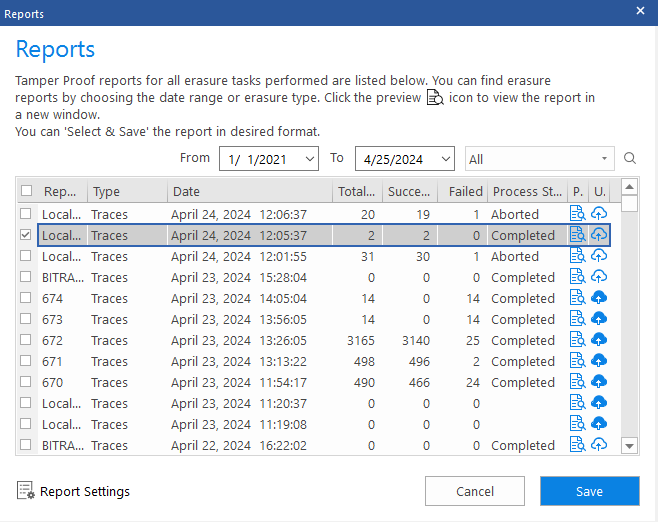
Note: The software can save only one report at a time.
6. Click Save at the lower pane of your screen to save the selected report. A dialog prompts as illustrated below:
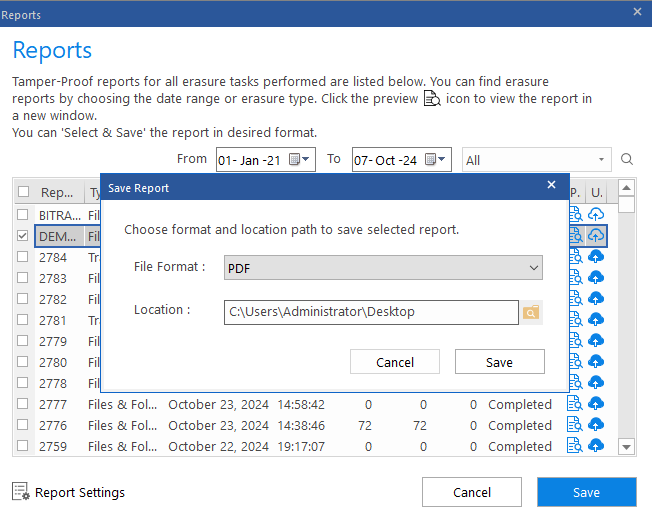
7. From File Format drop-down list, select the desired format i.e. PDF or XML.
8. From Location, choose a destination path to save the report file.
9. After the path is chosen, click Save to save the report.
10. "Selected report saved successfully" is displayed on successful completion of the process.
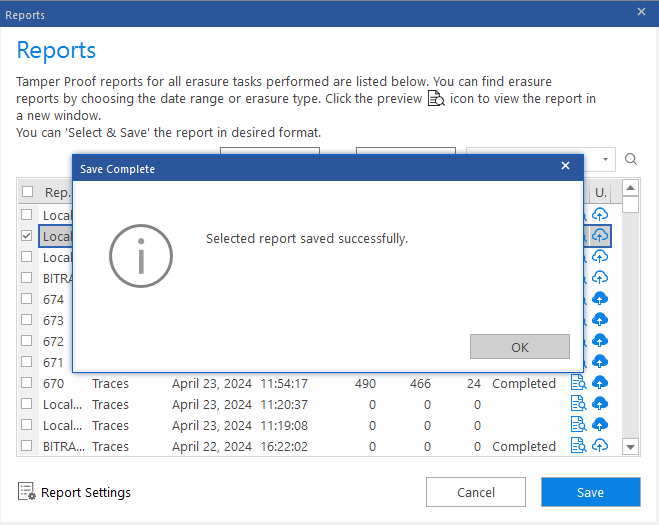
11. Click OK to finish the process.