BitRaser File Eraser Network
- 1. About BitRaser File Eraser Network
- 2. Quick Overview
 3. First Steps
3. First Steps 4. How to
4. How to- 5. Frequently Asked Questions (FAQs)
- 6. About Stellar

BitRaser File Eraser Network / 4. How to / 4.4. Load saved Search
4.4. Load saved Search
Use Load Saved Search feature in BitRaser File Eraser Network, to load the search results you saved in your system to the application.
Functionalities:
-
The search results is saved in a CSV file, which uses the
.csvextension. -
This allows you to easily manage the data by removing any files from the CSV that you don't want to erase from your system.
-
The saved search results can be reloaded into the software at any time, enabling you to selectively erase files as needed.
For a detailed, step-by-step guide on how to use this feature, please refer to the instructions below.
Take the steps to use Load Saved Search:
-
Run BitRaser File Eraser Network. The screen appears as shown below.

-
Before proceeding further, connect to the domain.
-
Go to Home ribbon and Click on Load Saved Search in the Network Erasure section.
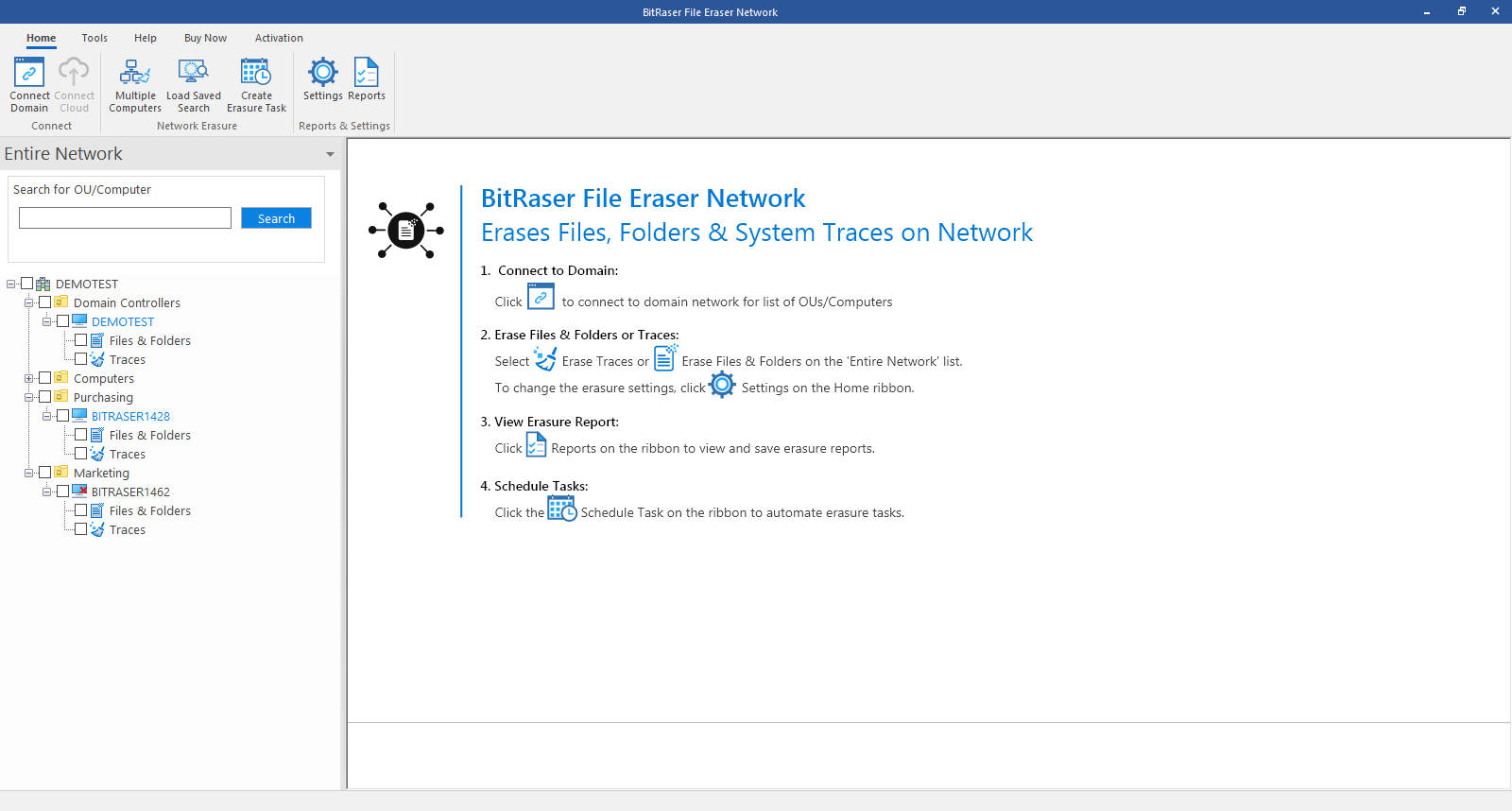
-
Open dialog appears on your screen. Select the csv file in which the search results are saved.
Note: You can select multiple csv files at once.
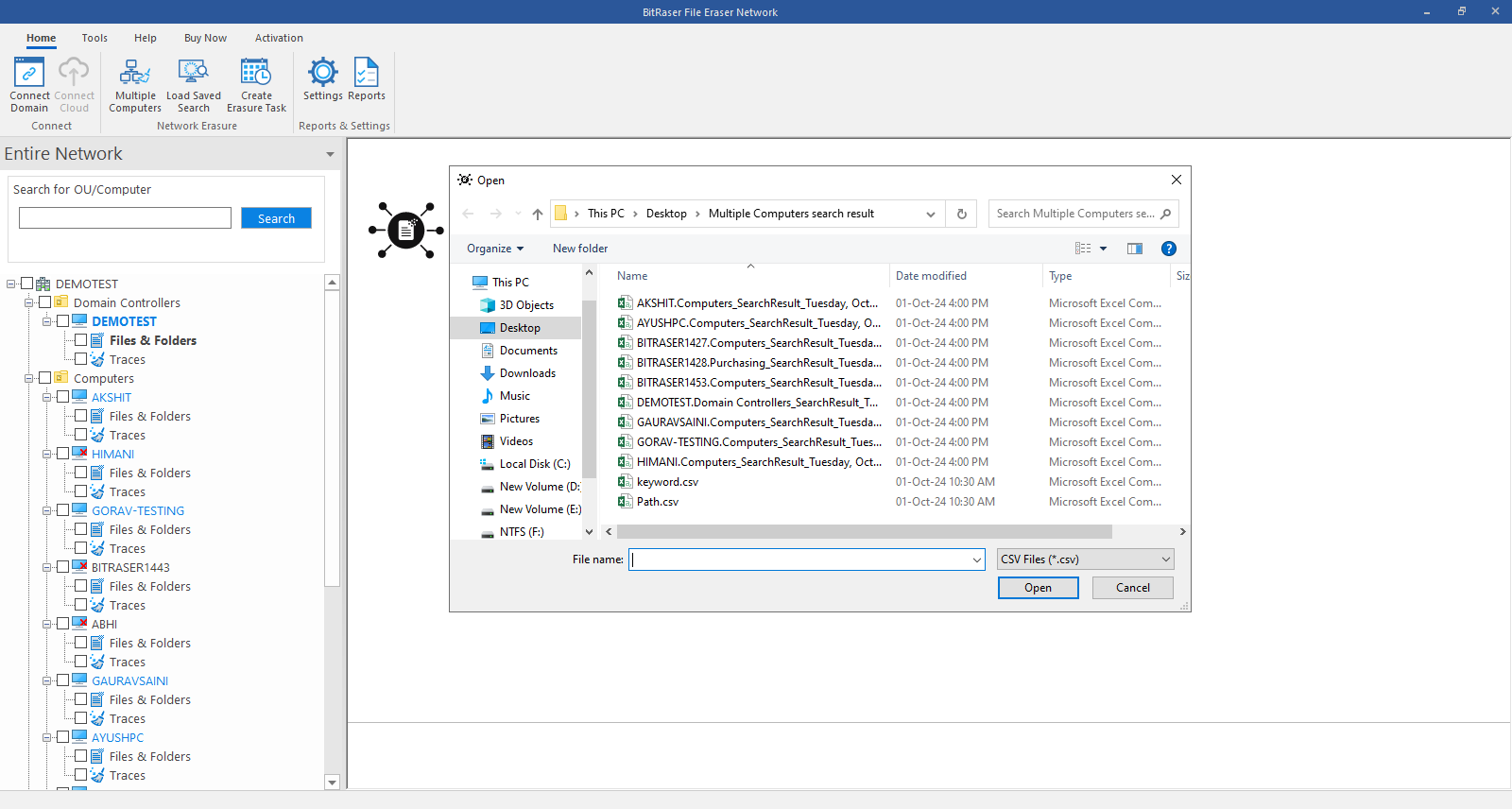
-
Once, the file is selected, Load Saved Search dialog appears on the screen displaying the progress of loading the search results.
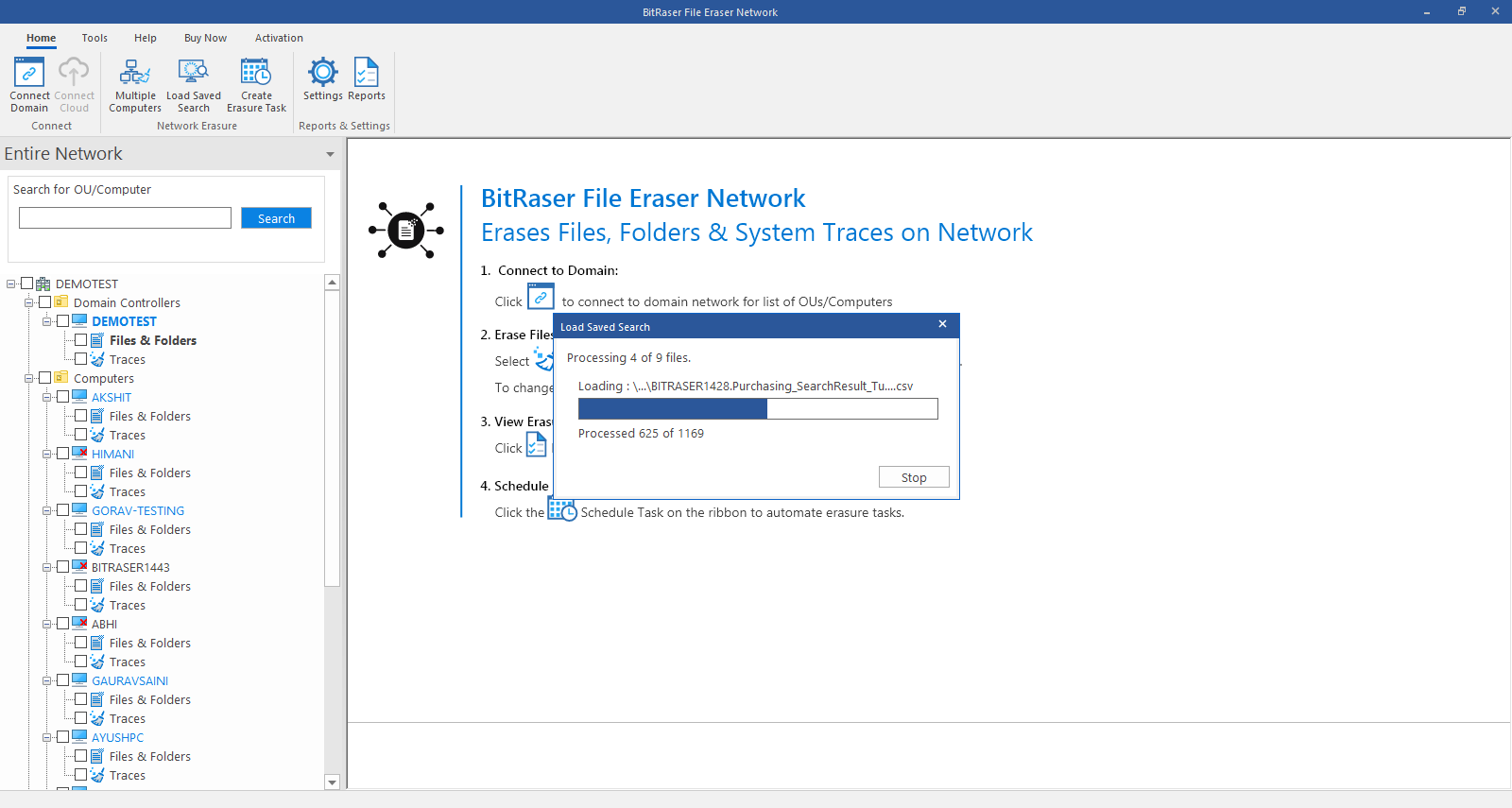
-
Search & Erase dialog appears on the screen listing the search results.
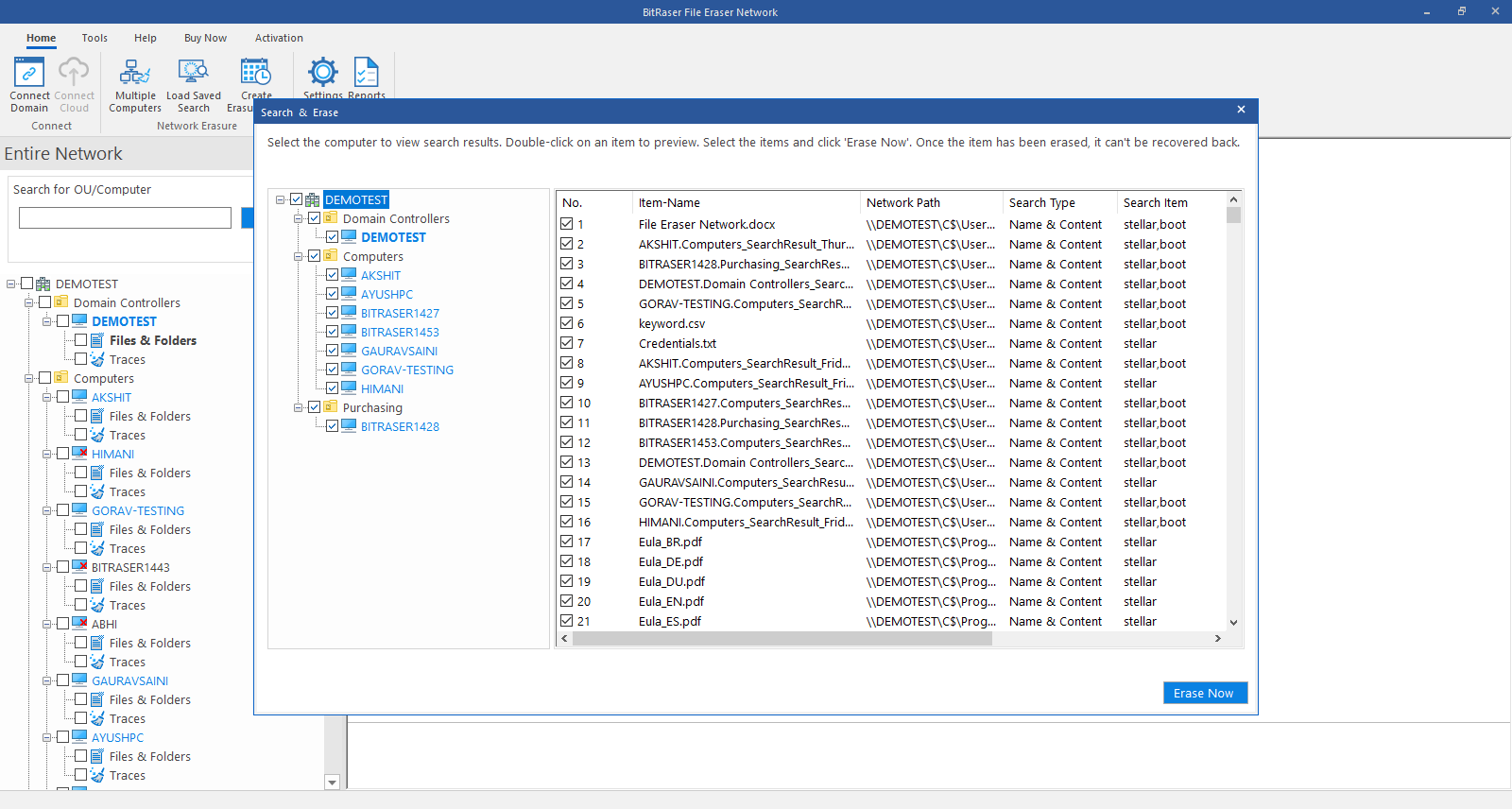
Note: In the left pane of Search & Erase dialog, select the computers to view the search results. Double-click on an item to preview in the right pane.
-
Select the items you want to erase and click
 to erase the files from your computers.
to erase the files from your computers. -
Confirm Erasure dialog box appears to confirm whether you want to erase the selected data permanently. Click Proceed to continue.
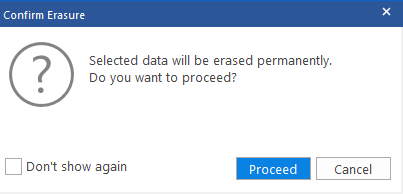
-
A screen showing the progress of erasure process appears a shown below:
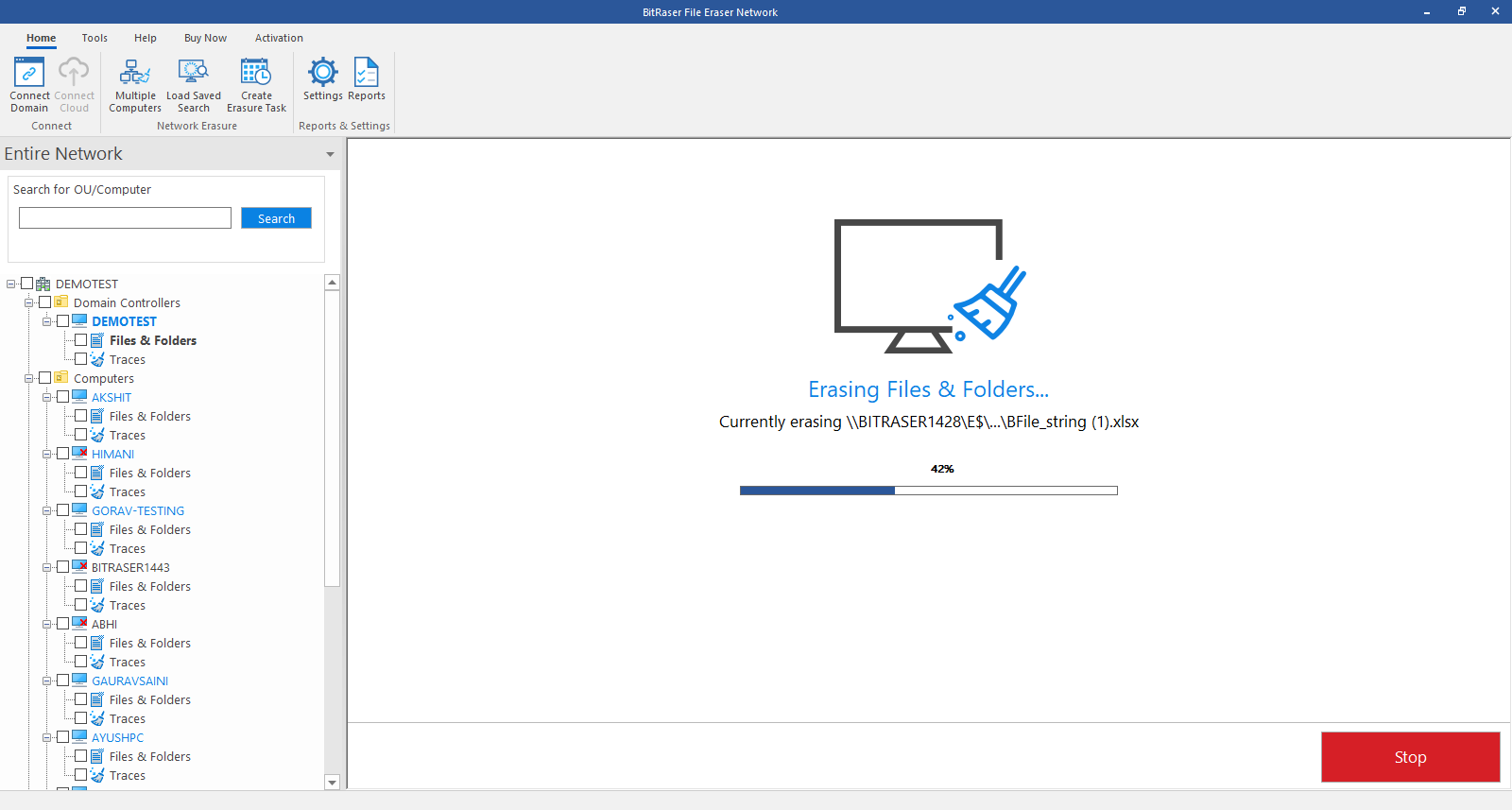
-
After successful erasure completion, Process Completed window appears with the Erasure Summary of the erased data.
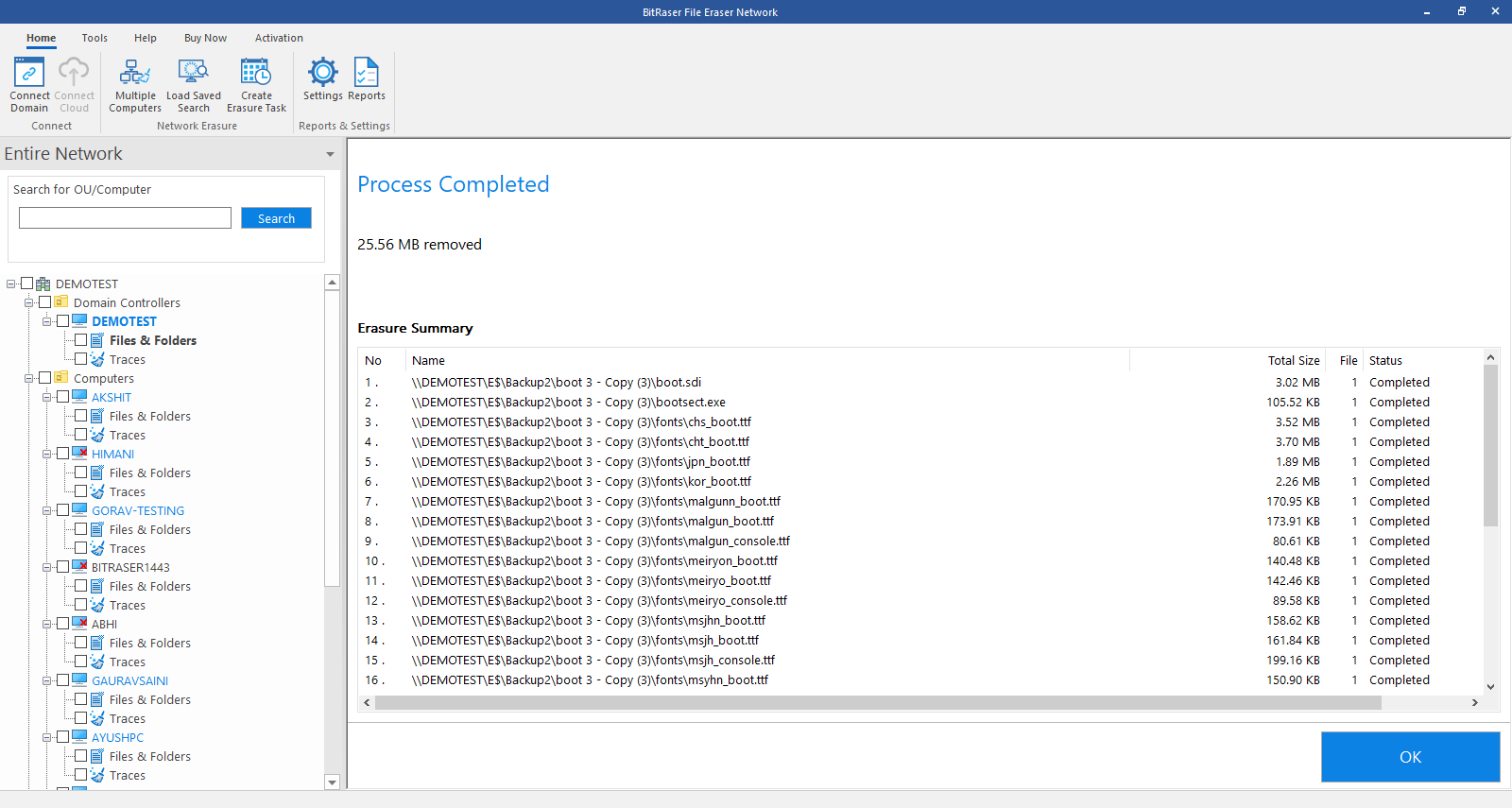
-
Click OK to finish the process.