BitRaser File Eraser Network
- 1. About BitRaser File Eraser Network
- 2. Quick Overview
 3. First Steps
3. First Steps 4. How to
4. How to- 5. Frequently Asked Questions (FAQs)
- 6. About Stellar

BitRaser File Eraser Network / 4. How to / 4.3. Erasure from Multiple Computers / 4.3.2. Erase Traces
4.3.2. Erase Traces
BitRaser File Eraser Network provides you an option to erase all the data traces that are found in the OUs connected on a same server. Data traces include, the traces created during the usage of the system, the internet traces created by the web browsers, the application traces created by the apps and, the system traces created by the operating system.
Steps to Erase Traces:
-
Run BitRaser File Eraser Network.
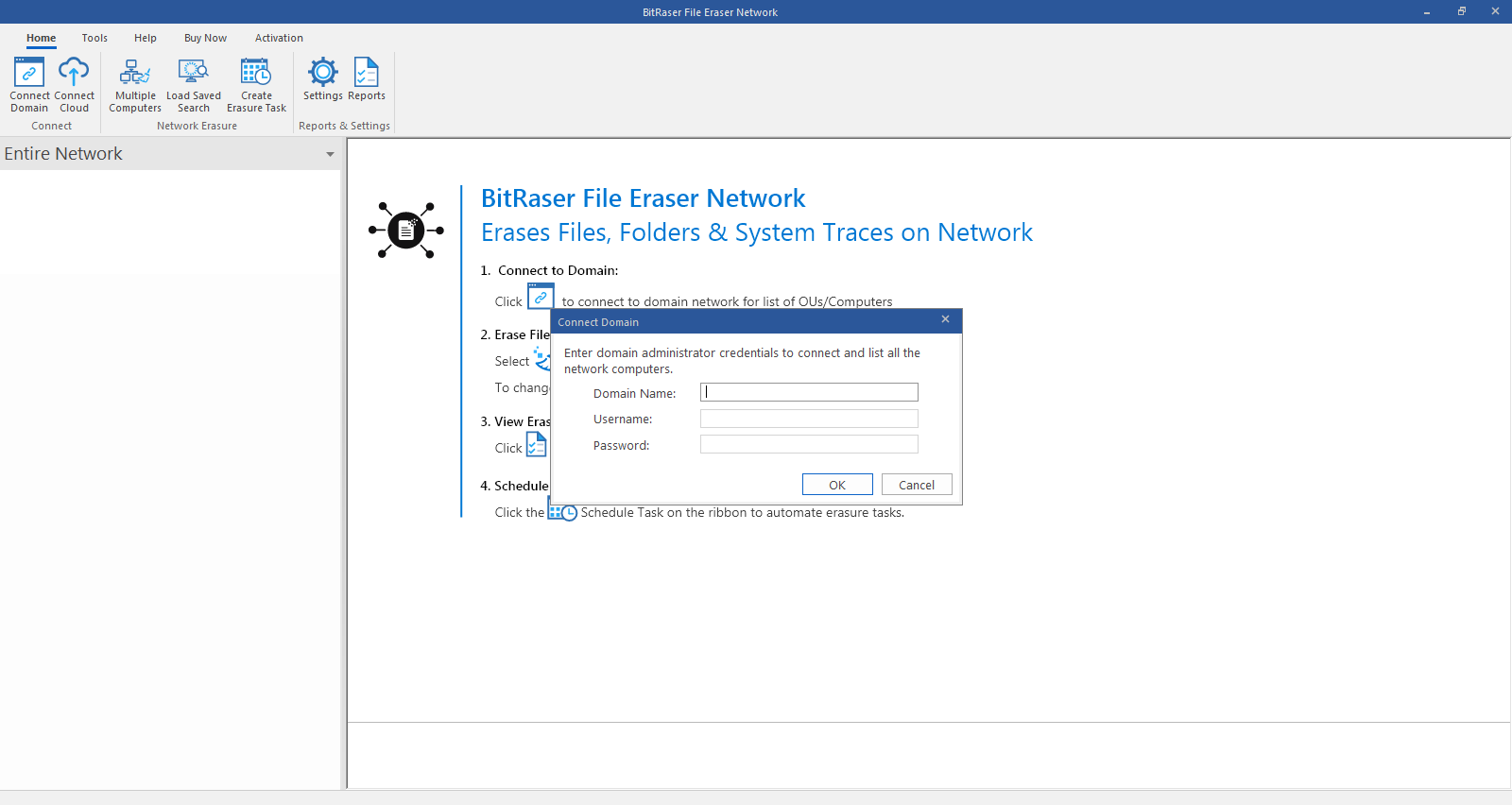
-
Before proceeding further, connect to the domain
-
Go to Home ribbon and click Multiple Computers from the Network erasure tab.
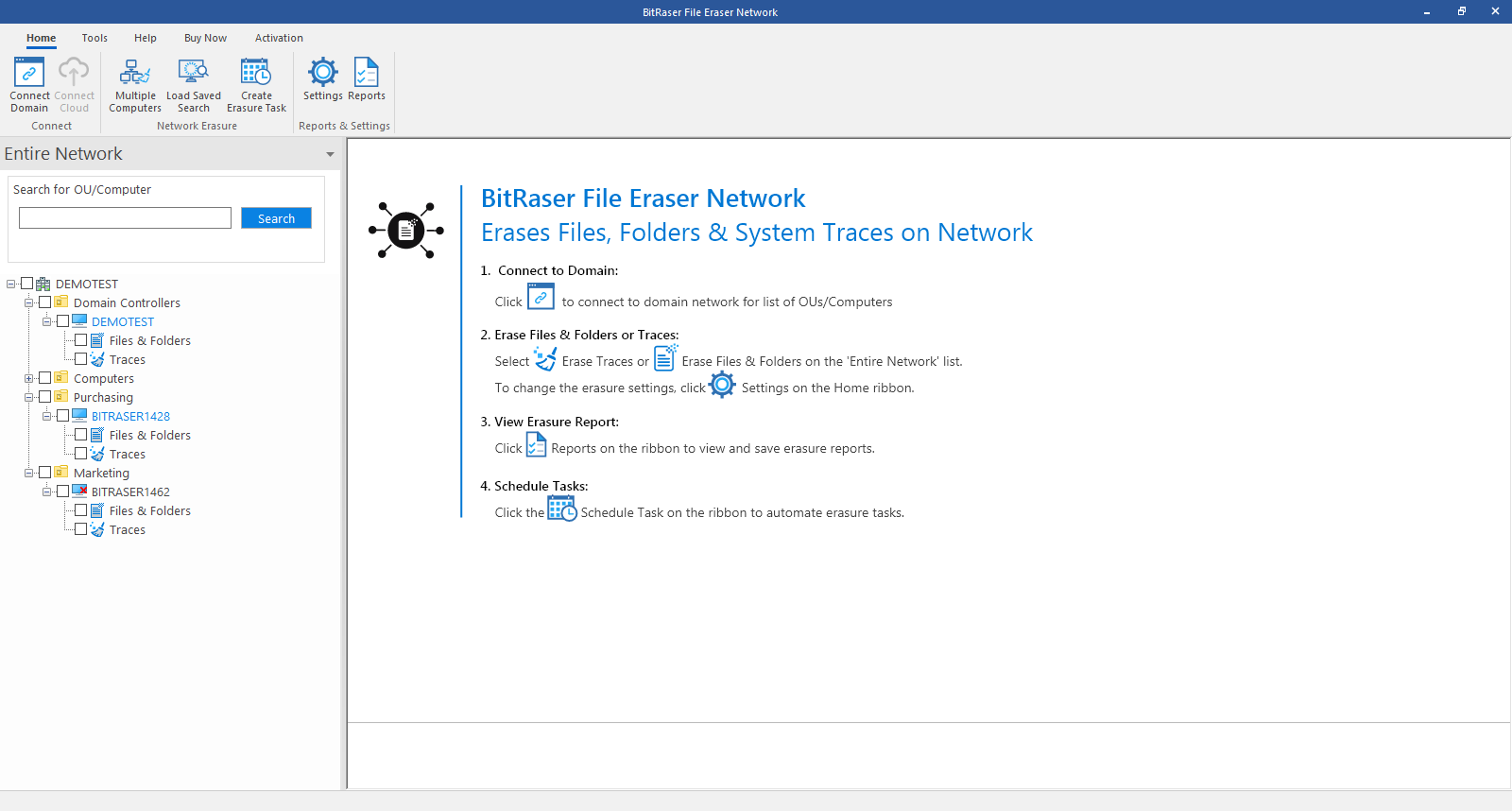
-
Select OUs & Computers screen appears. From the given screen select the computers / OUs on which you want to run erasure.
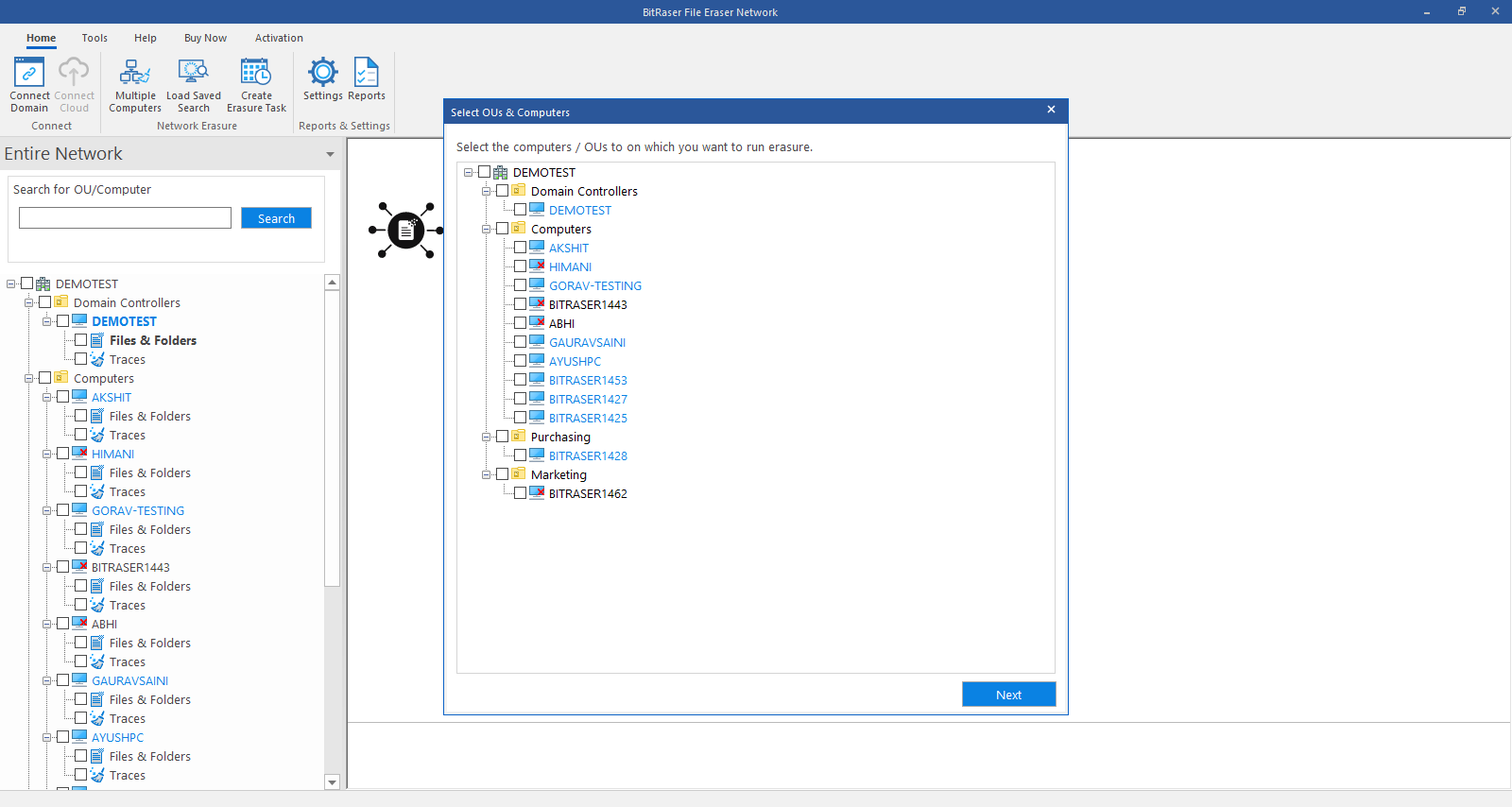
-
Click Next to proceed.
-
Select the Traces tab.
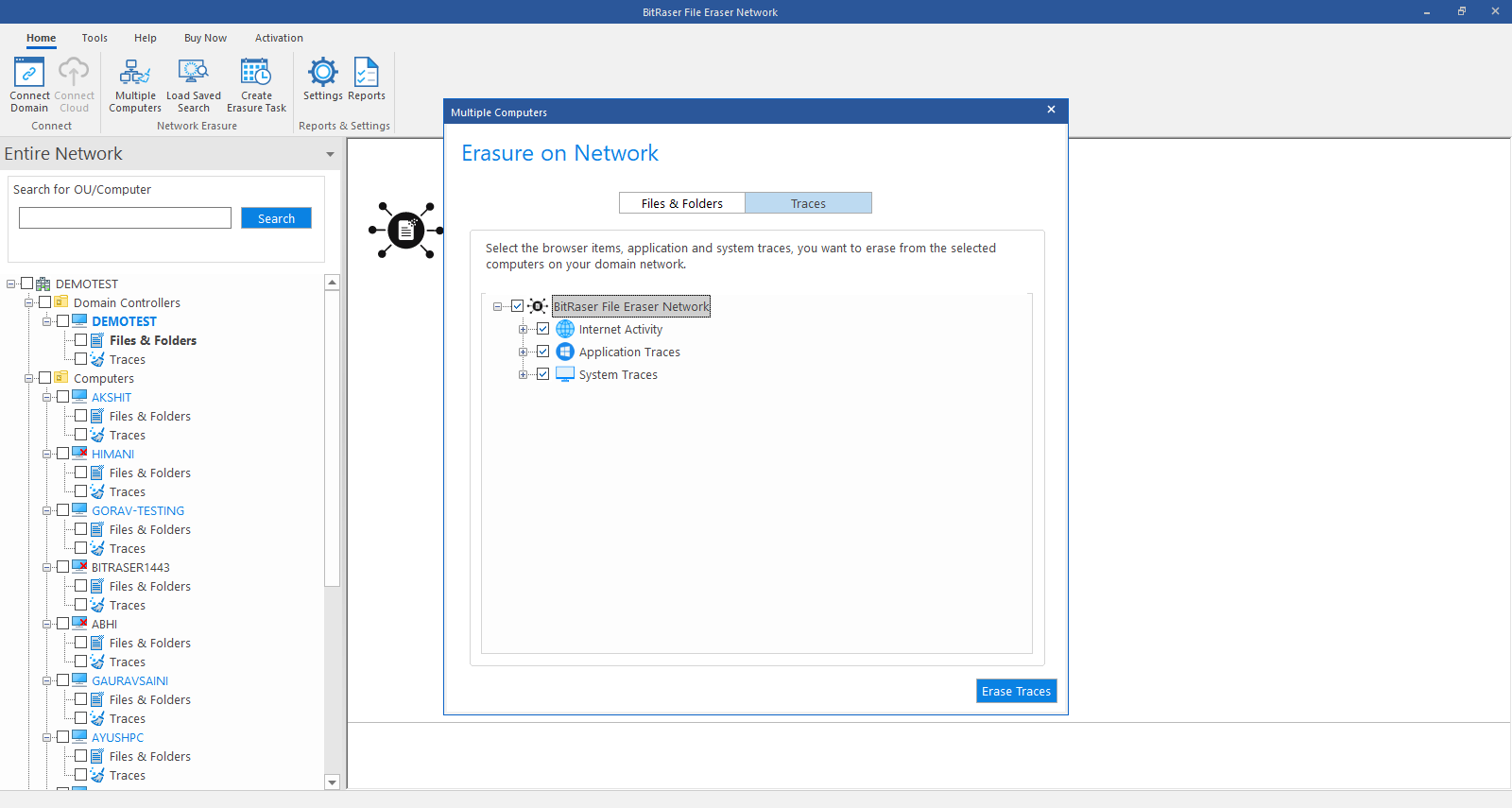
-
BitRaser File Eraser Network provides three different options to erase the traces:
-
Erase Traces of Internet Activity
-
Erase Application Traces
-
Erase System Traces
-
Refer to Erase Traces Settings section of this user manual to know more about these options.
-
Expand the respective categories to select the traces you wish to erase.
Note: If you choose to customize the erase traces tree by selecting or deselecting options, it won’t affect the default settings for other instances. Upon refreshing the application, all customizations will be reset, and the original settings will be restored.
-
Click Erase Traces to start the erasure process.
-
Confirm Erasure dialog box appears to confirm whether you want to erase the selected data permanently. Click Proceed to continue.
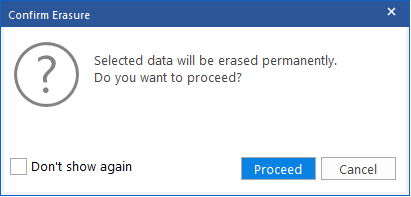
-
The search process will beginfor all the computers you selected and after the searching is completed, the erasure process begins.
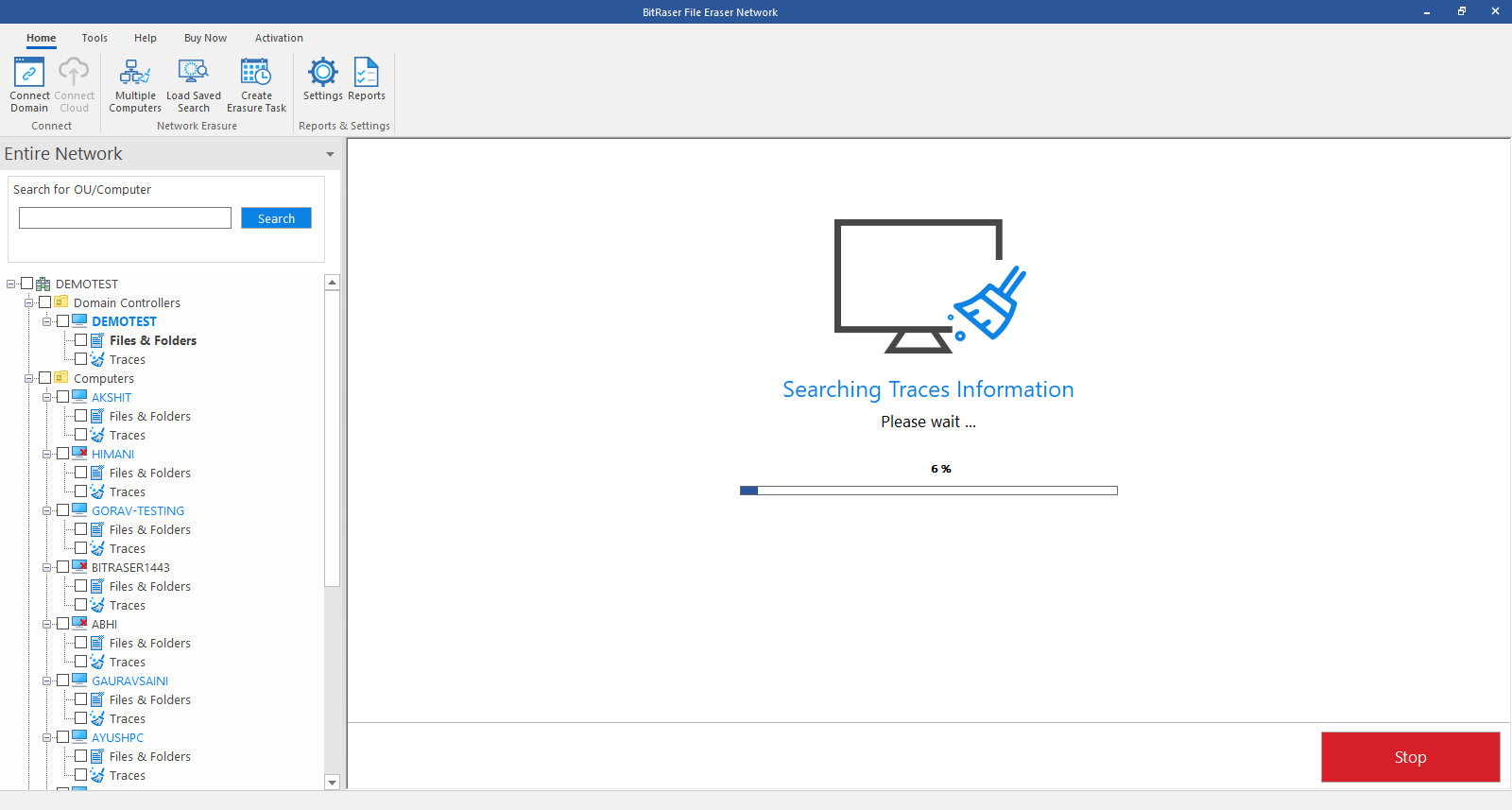
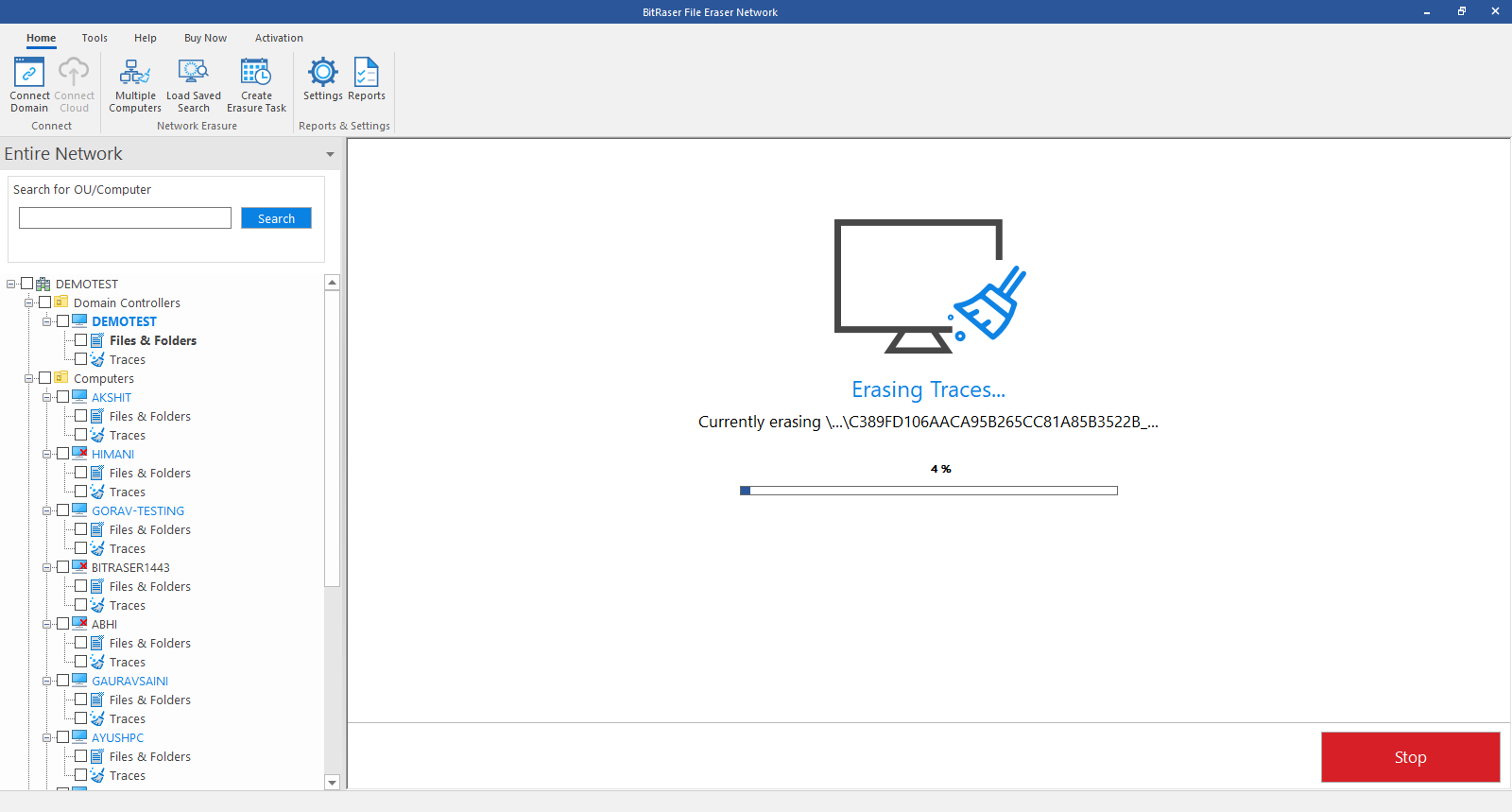
-
After successful erasure completion, Process Completed window appears with the Erasure Summary of deleted traces.
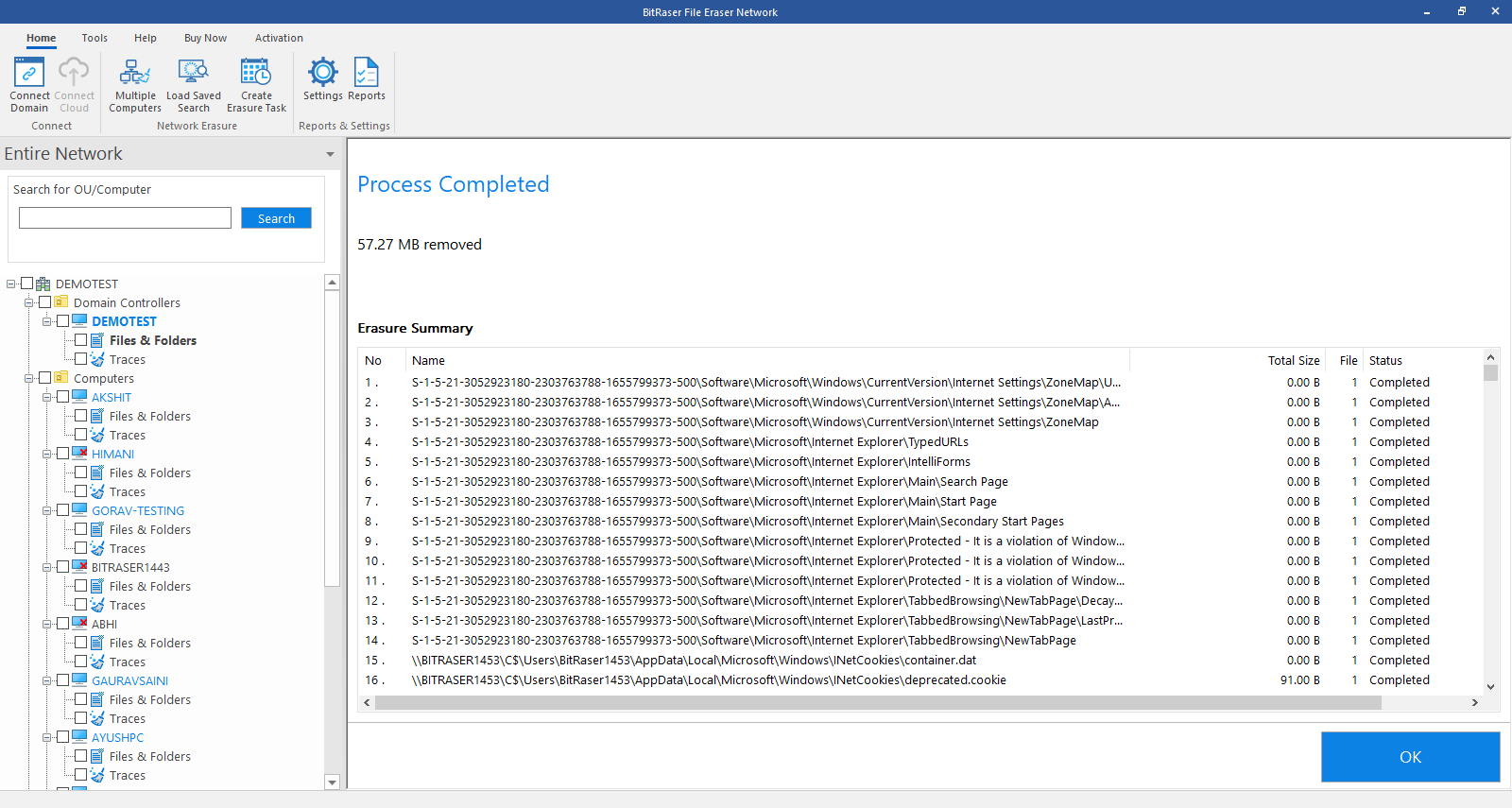
-
Click OK to finish the process.