BitRaser File Eraser Network
- 1. About BitRaser File Eraser Network
- 2. Quick Overview
 3. First Steps
3. First Steps 4. How to
4. How to- 5. Frequently Asked Questions (FAQs)
- 6. About Stellar

BitRaser File Eraser Network / 3. First Steps / 3.5. Customization and Settings / 3.5.2. Erase Traces Settings
3.5.2. Erase Traces Settings
Traces option conducts a thorough system scan to identify and display all traces before permanently deleting them. These traces incorporate various types, including system traces created by the operating system, internet activities via web browsers, and application traces created by the apps.
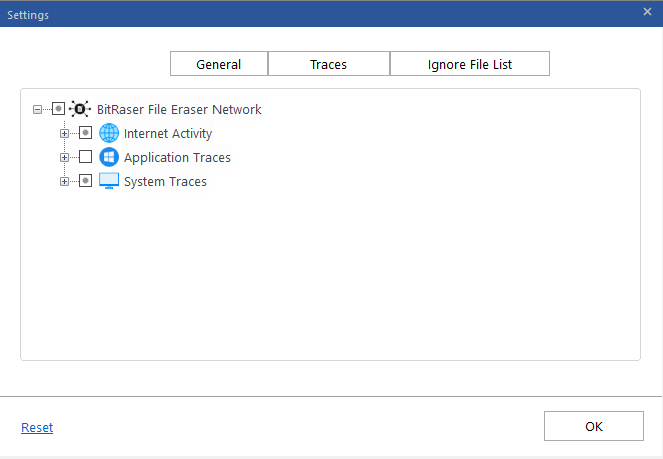
BitRaser File Eraser Network provides three different options to erase the traces that are created while operating the system:
1. Internet Activity: Every internet activity poses a potential privacy risk as your hard drive stores sensitive traces such as cookies, browsing history, temporary internet files, favorites, and auto complete for forms and passwords to name a few. With Traces feature, you have the option to select specific internet browsers and their associated activities for removing these traces and additional files they generate.
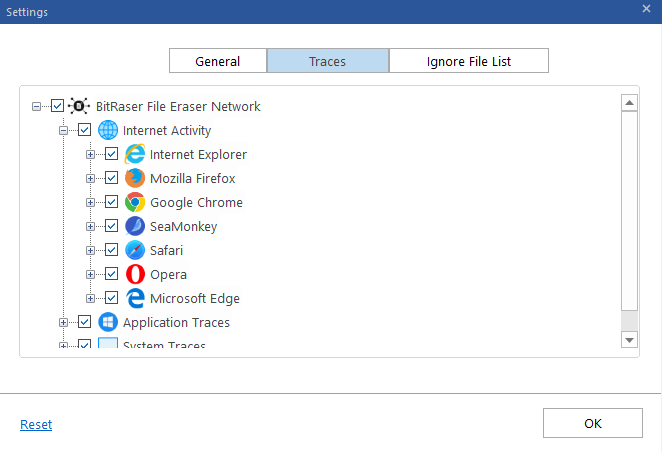
Expand the Internet Activity tab that shows the following supported Internet browsers (Either click (+) or double click on the option):
-
Internet Explorer
-
Mozilla Firefox
-
Google Chrome
-
SeaMonkey
-
Safari
-
Opera
-
Microsoft Edge
Note: Only installed Internet browsers will be enabled.
2. Application Traces: The computer saves traces when you use different applications like chat applications or any other Microsoft applications. They may harm your system and make it work slow.
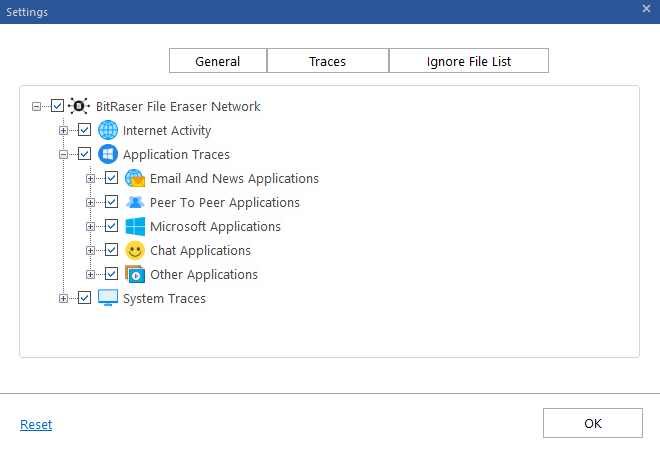
Expand Application Traces (Either click (+) or double click on the option), the following options are available:
-
Email and News Applications
-
Peer to Peer Applications
-
Microsoft Applications
-
Chat Applications
-
Other Applications
3. System Traces: System traces are temporary files that persist in your system and occupy memory space that degrades the speed and performance of the operating system. These files are created by the operating system while running a process. BitRaser File Eraser Network deletes all such traces thereby improving the speed, performance and memory space of the system.
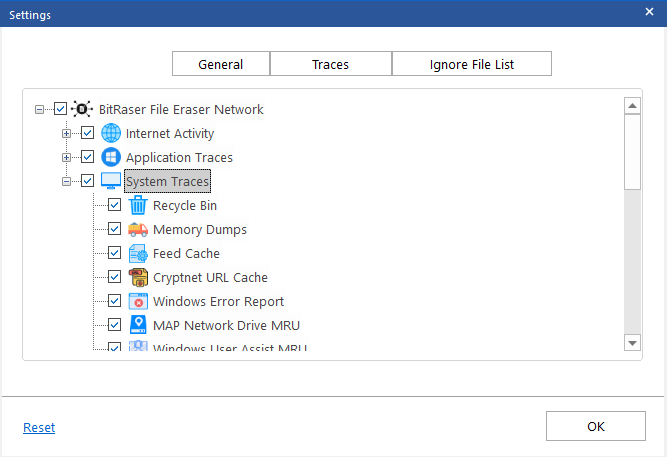
Expand System Traces (Either click (+) or double click on the option), the following options are available:
-
Recycle Bin
-
Memory Dumps
-
Feed Cache
-
CryptNet URL Cache
-
Windows Error Report
-
MAP Network Drive MRUs
-
Windows User Assist MRUs
-
Windows Update Information
-
Windows Explorer Stream MRUs
-
Regedit Last Opened Key
-
System Tray Past Item Notifications
-
Saved Search Folders
-
List of Most Recently Used Files And Folders
-
Typed Program List From Run Command
-
Windows Temporary Files
-
Windows Event Log
-
Start Menu Programs And Favorites Menu Order
-
History of Desktop Background List
-
Recent Documents
-
Cached Fonts
-
Diagnostic Log
-
Microsoft Dot Net Log
-
Service Setup Log
-
System History
-
Task View History