BitRaser File Eraser Network
- 1. About BitRaser File Eraser Network
- 2. Quick Overview
 3. First Steps
3. First Steps 4. How to
4. How to- 5. Frequently Asked Questions (FAQs)
- 6. About Stellar

BitRaser File Eraser Network / 4. How to / 4.3. Erasure from Multiple Computers / 4.3.1. Erase Files and Folders / 4.3.1.2. Common Path
4.3.1.2. Common Path
Steps to Erase Files and Folders using Common Path:
-
Run BitRaser File Eraser Network.
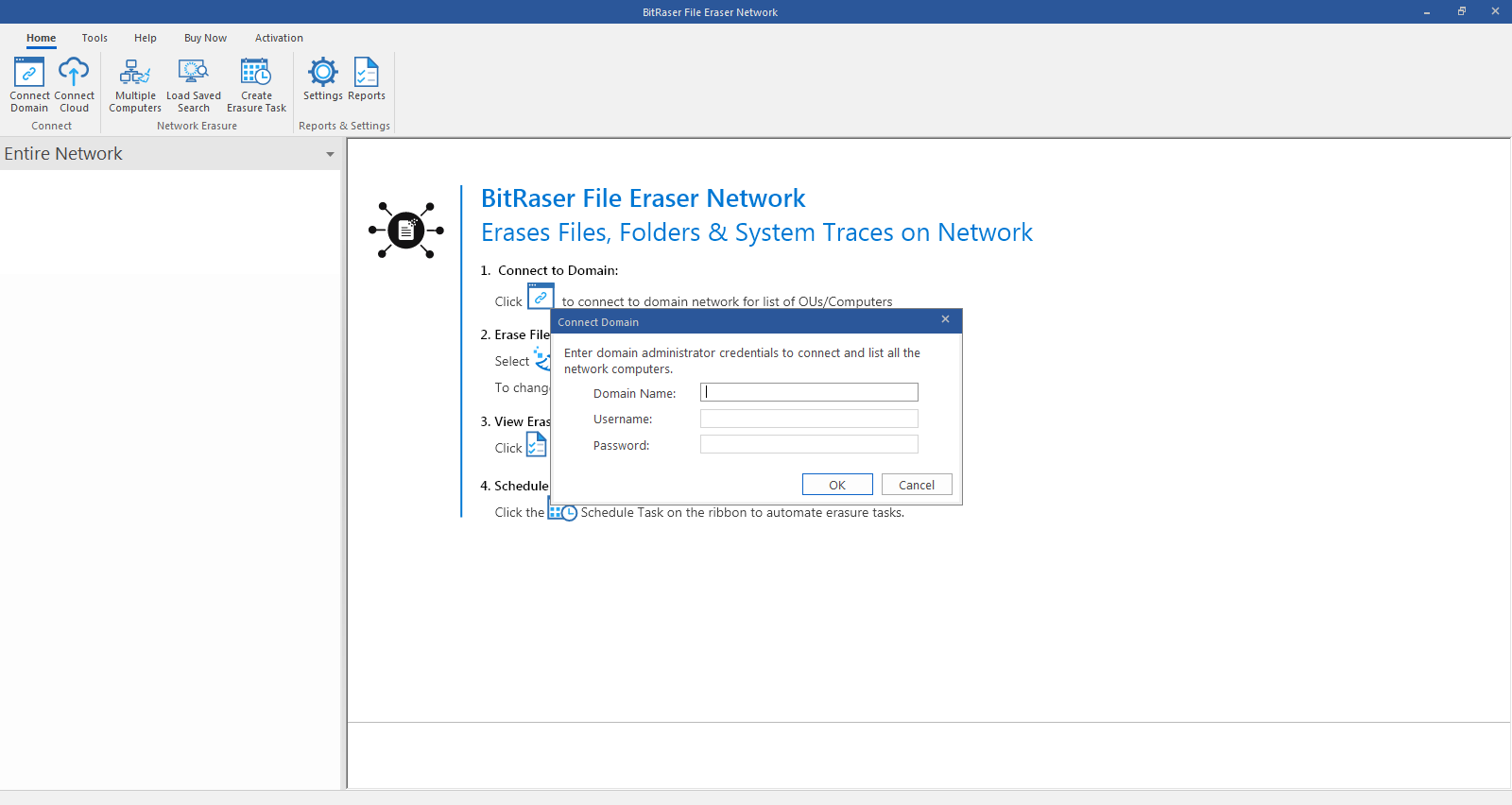
-
Before proceeding further, connect to the domain.
-
Go to Home ribbon and click Multiple Computers from the Network erasure tab.
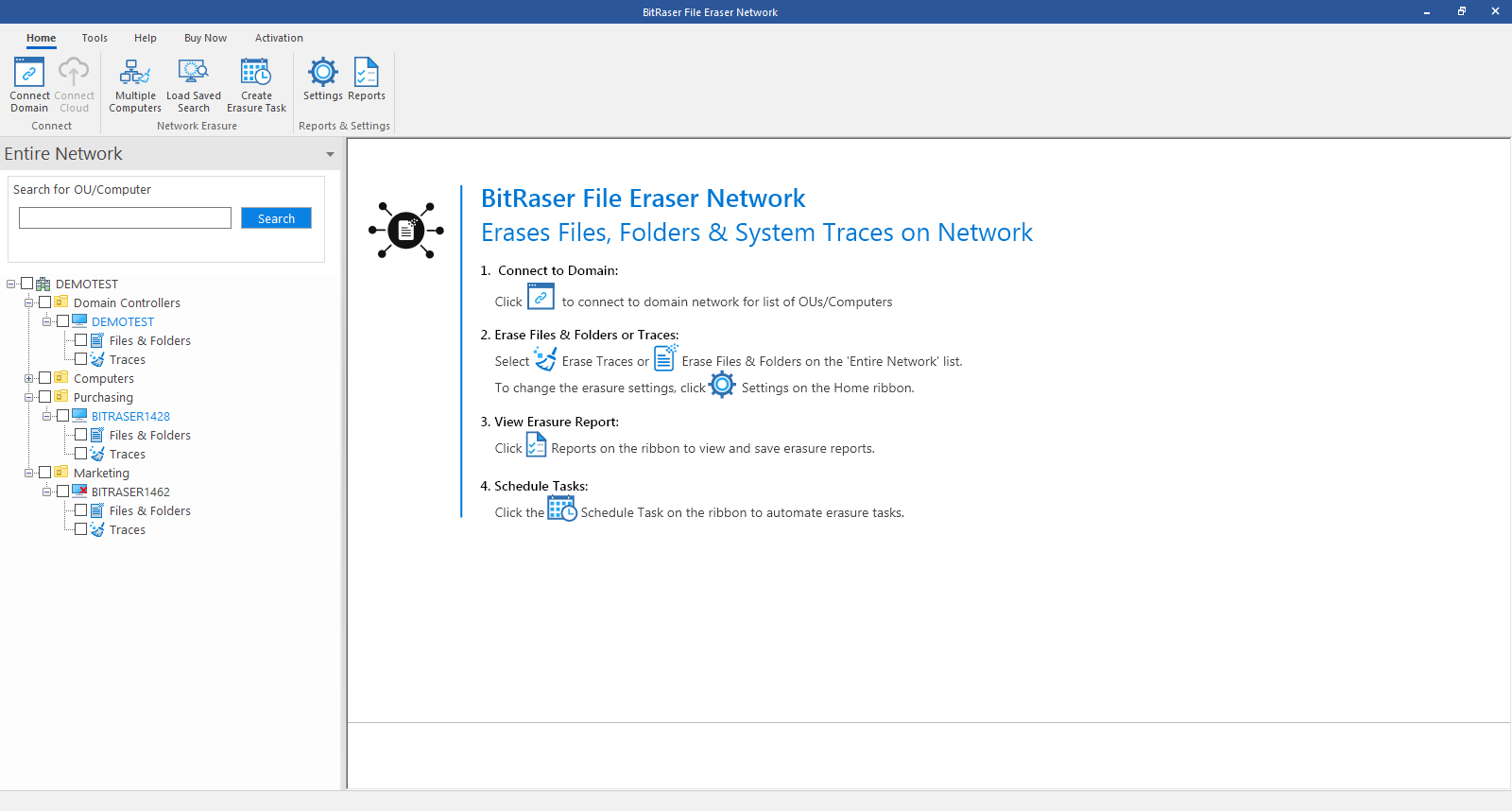
-
Select OUs & Computers screen appears. From the given screen select the computers / OUs on which you want to run erasure.

-
Click Next to proceed.
-
The Files & Folders tab is selected by default. You will see that Keyword Search radio button is also selected by default.
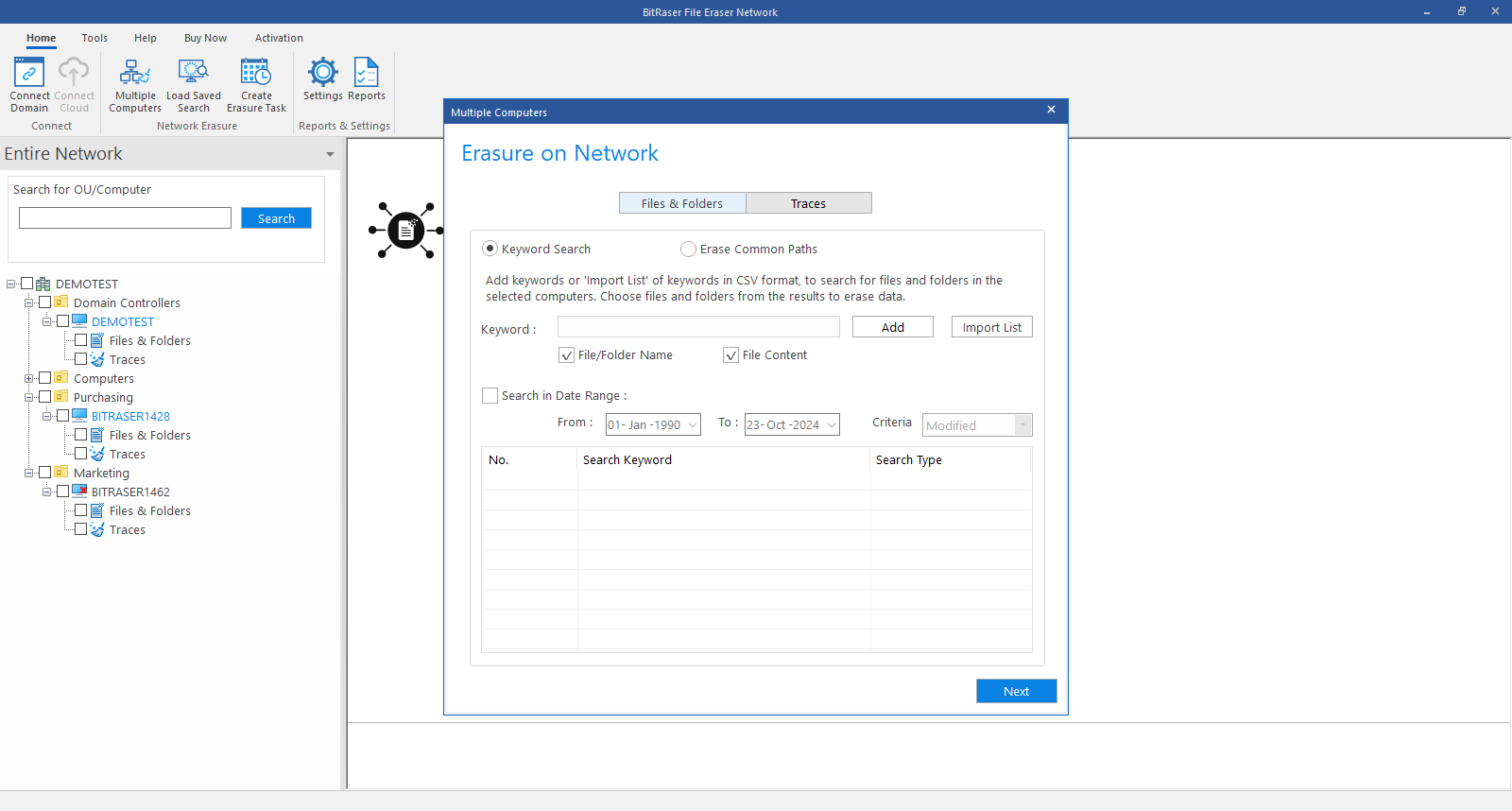
-
Choose Erase Common Paths radio button.
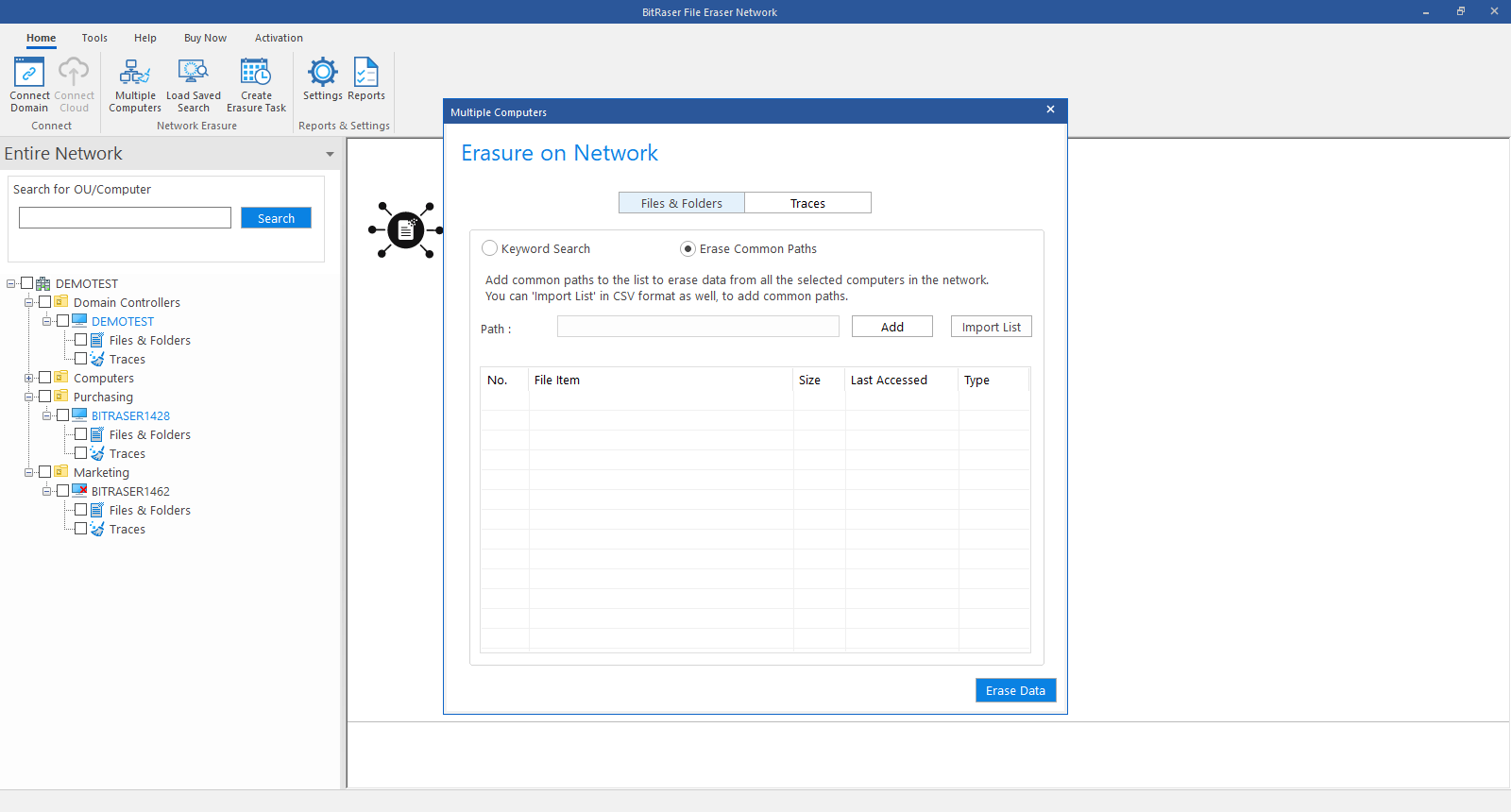
-
Add common paths to the Path field to erase data from all the selected computers in the network and click on Add.

Note: To add multiple keywords, enter the keyword and click Add. Repeat this process for each additional keyword you wish to include.
-
If you want to add multiple common paths, click on Import List to import a CSV file and click on Add.
-
In both the cases, the paths will appear in the table as shown below:
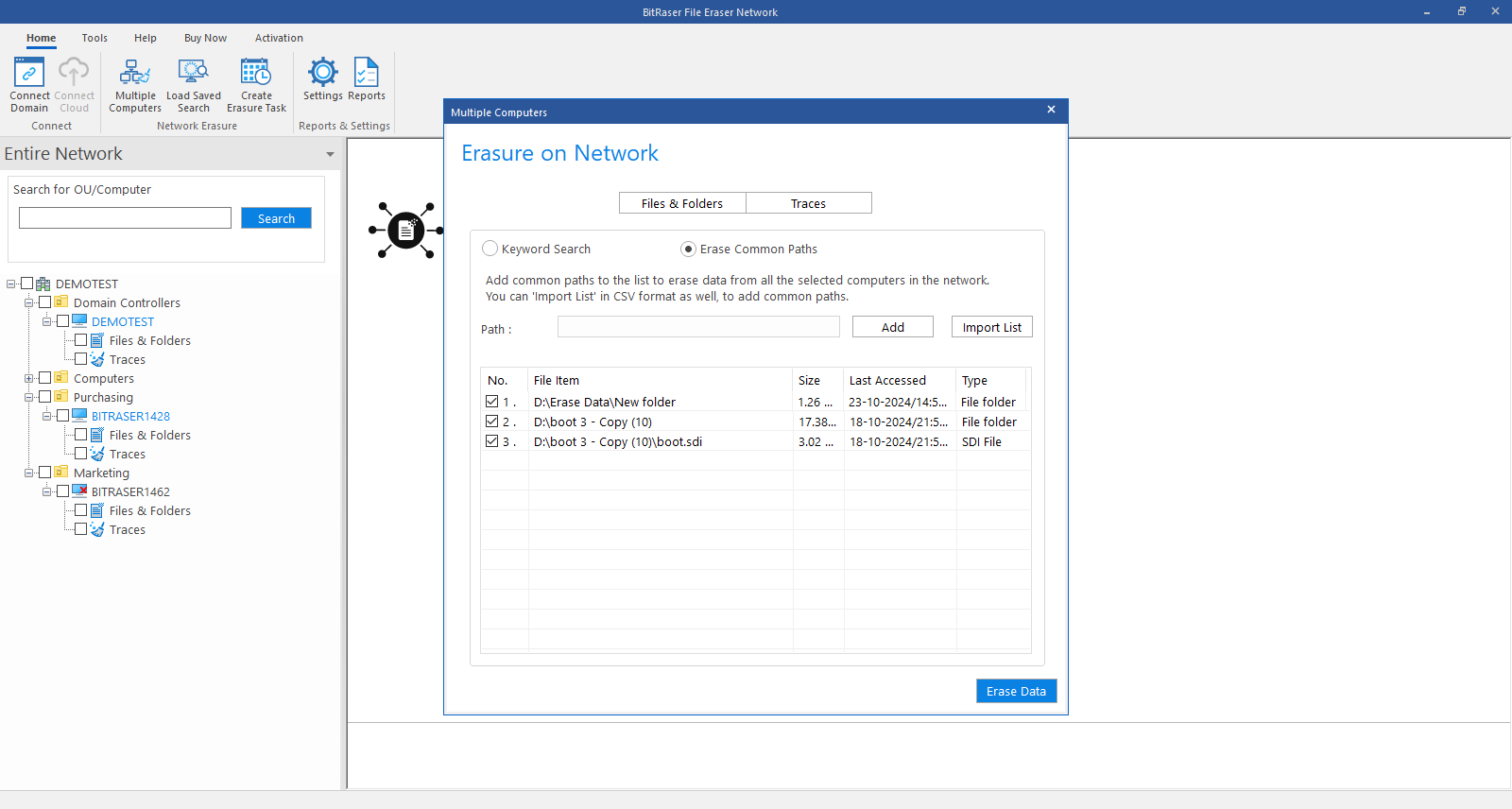
-
Click Erase Data to erase the items at common path.