BitRaser File Eraser
- 1. About BitRaser File Eraser
- 2. About the Guide
 3. Getting Started
3. Getting Started 4. Working with the Software
4. Working with the Software- 5. Frequently Asked Questions (FAQs)
- About Stellar

BitRaser File Eraser / 4. Working with the Software / 4.7. Configuring Settings / 4.7.2. Settings to Erase Traces
4.7.2. Settings to Erase Traces
Erase Traces option scans the system for all the traces, lists them and deletes them permanently. Traces include, traces created during the usage of the system, internet traces that are created by the web browsers, system traces that are created by the operating system, and application traces that are created by the apps.
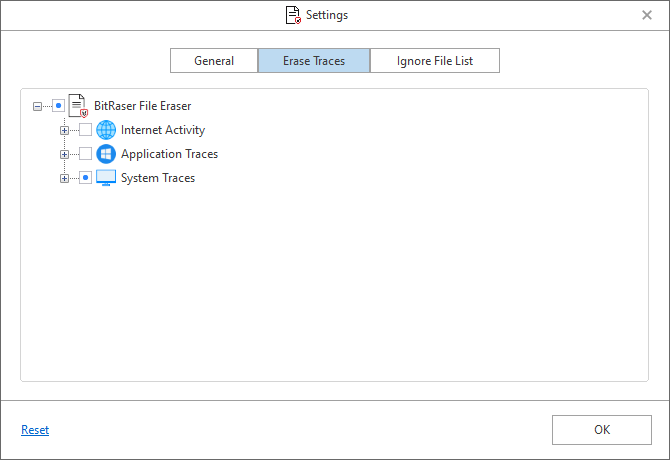
BitRaser File Eraser provides three different options to erase the traces that are created while you operate the system. The options are:
-
Internet Activity: For each internet activity you do, you risk your privacy. Your hard drive saves sensitive traces of daily Internet activities that include cookies, history, temporary internet files, favorites, and auto complete for forms and passwords to name a few. With Erase Traces settings you can select Internet browsers and their activities to remove the traces and extraneous files created by them.
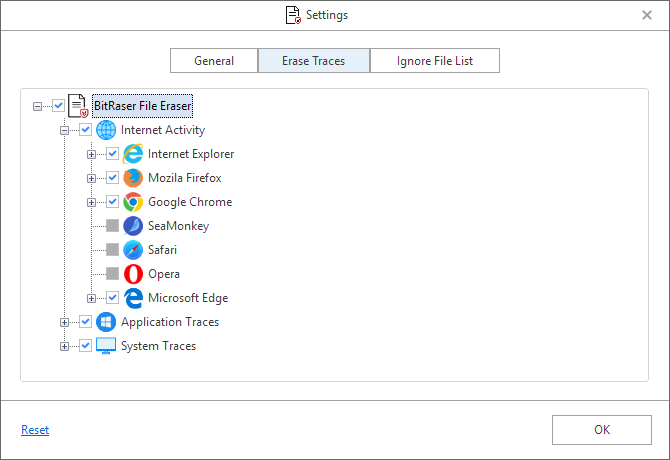
Expand the Internet Activity tab that shows the following supported Internet browsers (Either click (+) or double click on the option):
- Internet Explorer
-
Mozilla Firefox
-
Google Chrome
-
SeaMonkey
-
Safari
-
Opera
-
Microsoft Edge
Note: Only installed Internet browsers will be enabled.
- Application Traces: Your system saves traces when you use different applications like chat application or any other Microsoft applications. They may harm your system and make it work slow.
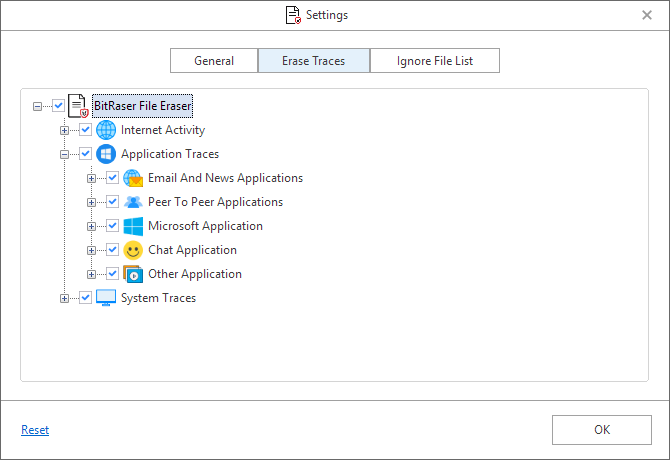
Expand Application Traces (Either click (+) or double click on the option), the following options are available:
- Email and News Applications
-
Peer to Peer Applications
-
Microsoft Application
-
Chat Application
-
Other Application
- System Traces: System traces are temporary files that persist in your system and occupy memory space that degrades the speed and performance of the operating system. These files are created by the operating system while running a process. BitRaser File Eraser deletes all such traces thereby improving the speed, performance and memory space of the system.
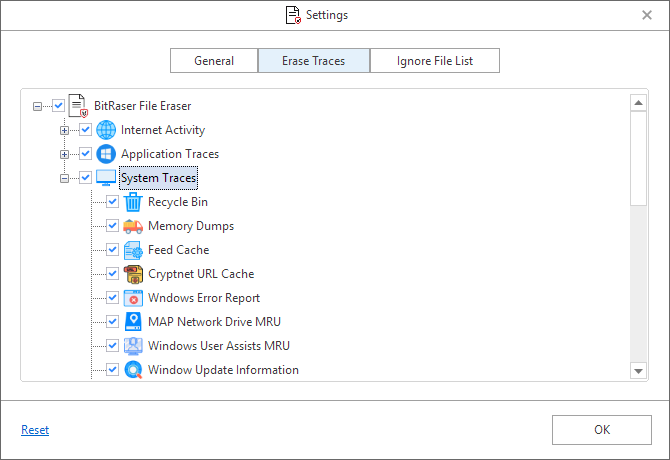
Expand System Traces (Either click (+) or double click on the option), the following options are available:
-
Recycle Bin
-
Memory Dumps
-
Feed Cache
-
Cryptnet URL Cache
-
Windows Error Report
-
MAP Network Drive MRUs
-
Windows User Assist MRUs
-
Windows Update Information
-
Windows Explorer Stream MRUs
-
Regedit Last Opened Key
-
System Tray Past Item Notification
-
Saved Search Folder
-
List of Most Recently Used Files And Folder
-
Typed Program List From Run Command
-
Window Temperory File
-
Window Event Log
-
Start Menu Programs And Favorites Menu Order
-
History of Desktop Background List
-
Recent Documents
-
Cached Fonts
-
Diagnostic Log
-
Microsoft Dot Net Log
-
Service Setup Log
-
System History
-
Task View History