BitRaser File Eraser
- 1. About BitRaser File Eraser
- 2. About the Guide
 3. Getting Started
3. Getting Started 4. Working with the Software
4. Working with the Software- 5. Frequently Asked Questions (FAQs)
- About Stellar

BitRaser File Eraser / 4. Working with the Software / 4.5. Setting Schedule Erasure / 4.5.2. Setting Schedule Erasure for Erasing Files & Folders / 4.5.2.2. Change an Existing Scheduled Task
4.5.2.2. Change an Existing Scheduled Task
BitRaser File Eraser provides the option to edit or change the name of the existing scheduled task.
To edit/change an existing scheduled task:
- Run BitRaser File Eraser.
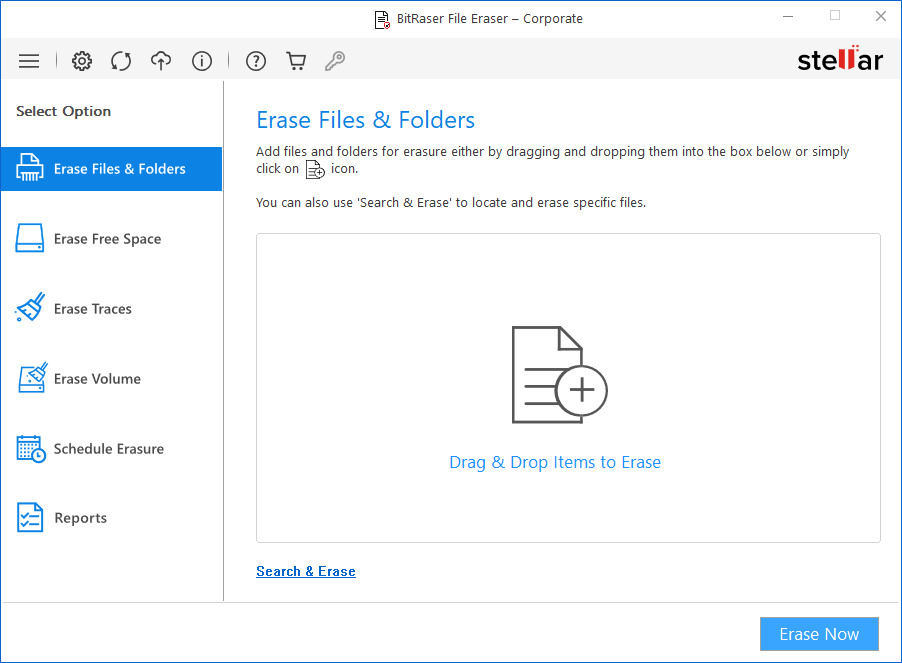
- Select Schedule Erasure from Select Option tabs displayed on the left pane of the screen.
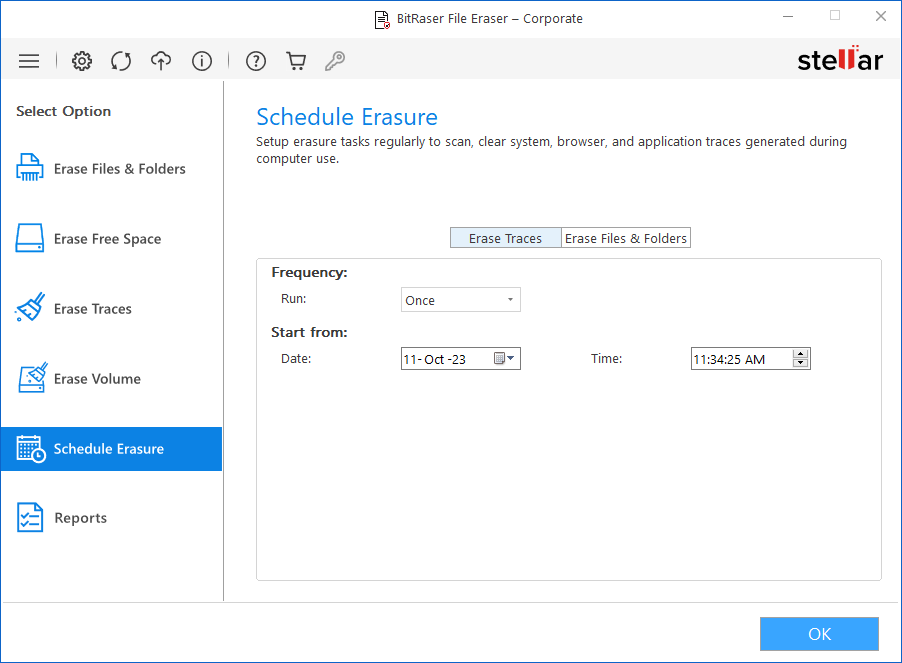
- Select Erase Files & Folders tab from Schedule Erasure window.
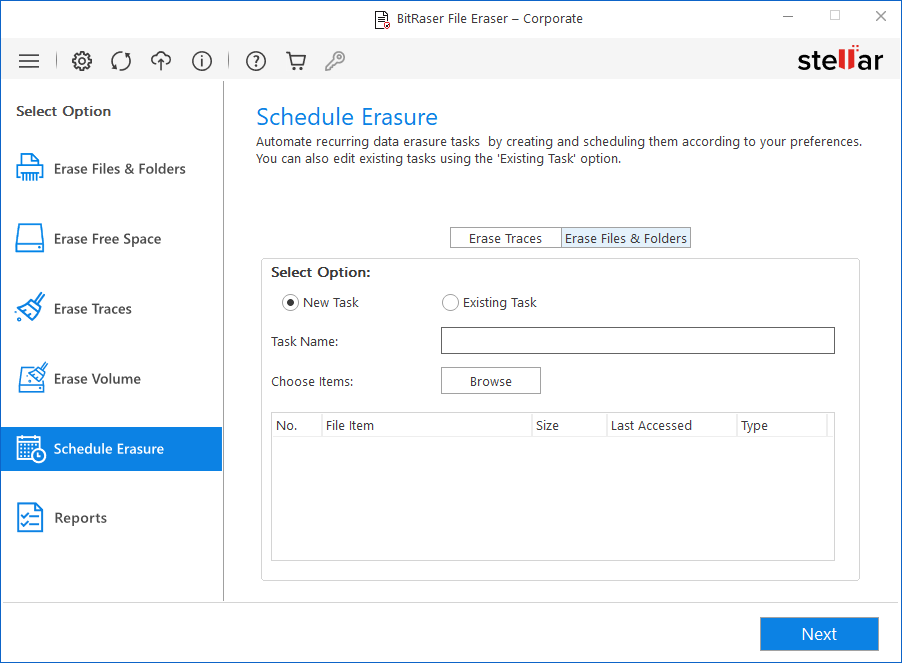
-
There are two options under Select Option section:
-
Existing Task
- Select Existing Task. The list of already created tasks appears with all the details.
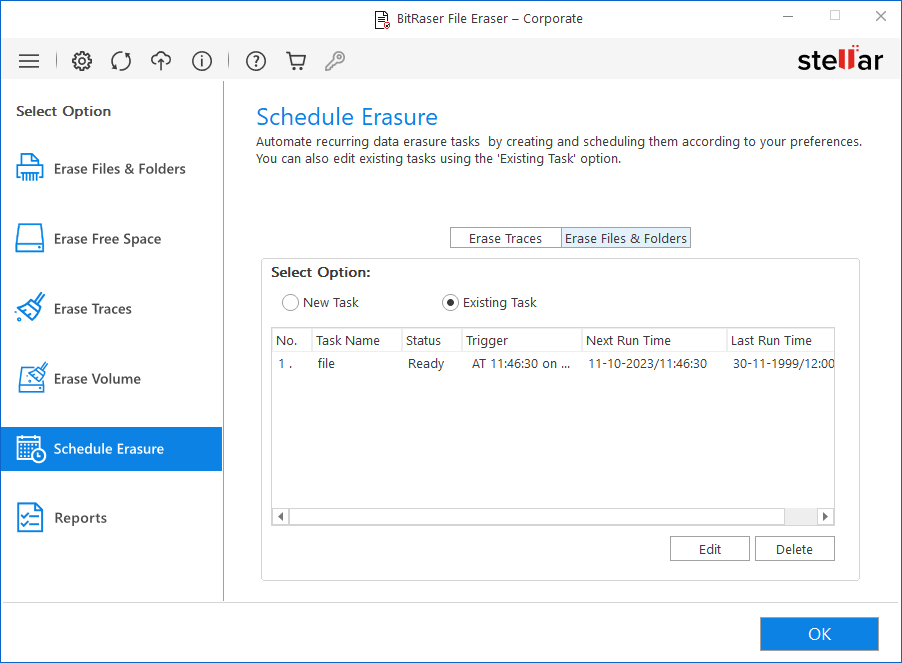
-
Select the task which you want to edit and click Edit.
-
Schedule Now window appears. Select the Frequency using the Run drop-down list:
-
Select Once to run scheduler once.
-
Select Daily to run scheduler daily.
-
Select Weekly to run scheduler every week.
-
Select Monthly to run scheduler every month.
-
Select Every Boot to run scheduler at every startup.
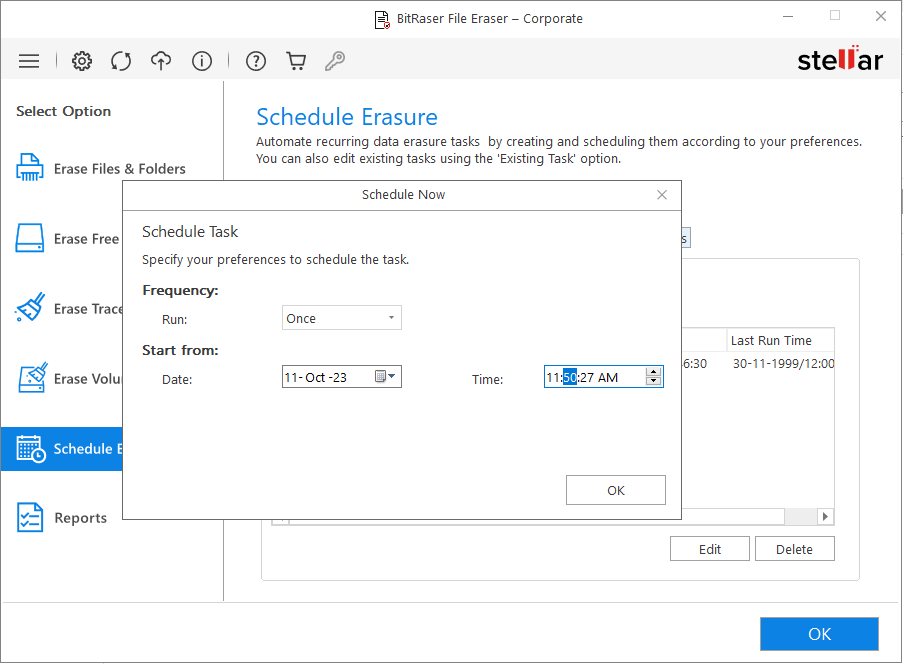
-
From Start from, select Date and Time of scheduler.
-
Click OK.
-
On successful completion, "Task scheduled successfully" message is displayed.
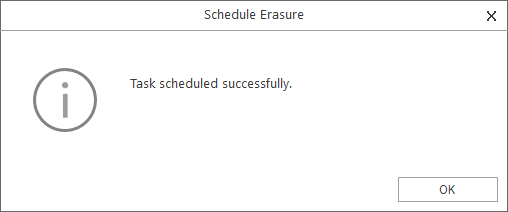
- Click OK to finish the process.
Note: A scheduler Summary with Task Name, Status, Trigger, Next Run Time, Last Run Time is created every time when you task a schedule.