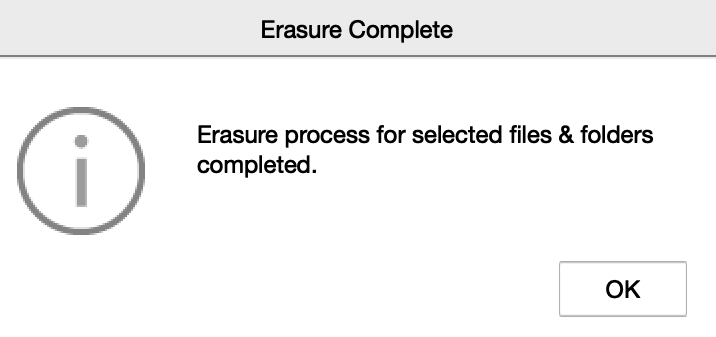BitRaser File Eraser
- 1. About BitRaser File Eraser
- 2. About the Guide
 3. Getting Started
3. Getting Started 4. Working with BitRaser File Eraser
4. Working with BitRaser File Eraser- 5. Frequently Asked Questions (FAQs)
- 6. About Stellar

BitRaser File Eraser / 4. Working with BitRaser File Eraser / 4.1. Erase Files and Folders
4.1. Erase Files and Folders
BitRaser File Eraser is a powerful software designed to securely erase files/folders from your hard drive. You can select and delete multiple files/folders simultaneously using a range of algorithms to achieve maximum security. The erased files or folders are permanently deleted from your hard drive, making them unrecoverable.
To Erase Files and Folders:
-
Run BitRaser File Eraser.
-
Select Erase Files & Folders from Select Option displayed on the left pane of the screen (By default, Erase Files & Folders option is selected).
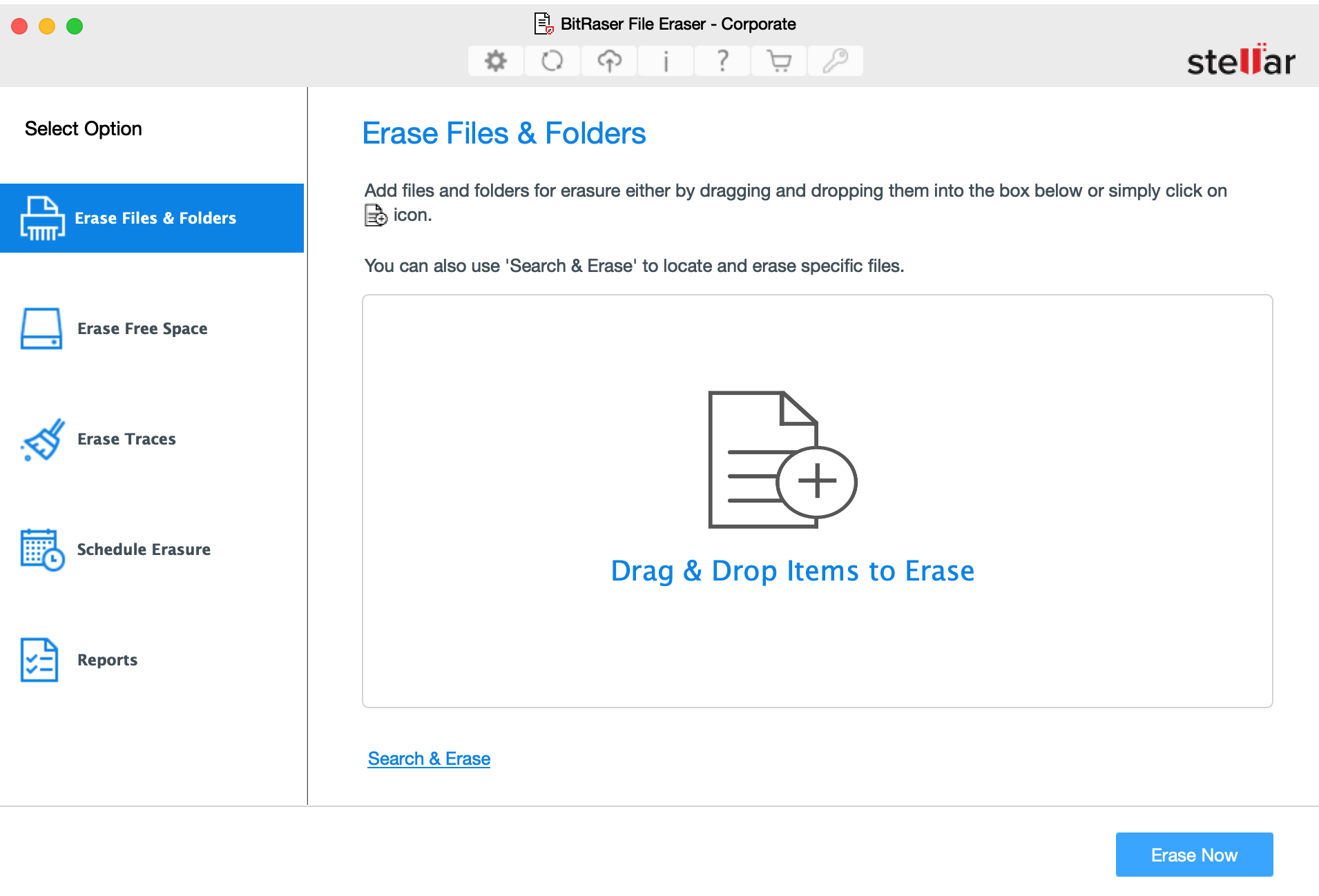
-
There are three methods to select files/folders and add them to erasure list:
-
Click Add Items button from the bottom right pane of the screen.
-
Select file or folder you want to add to the erasure list and click Open.
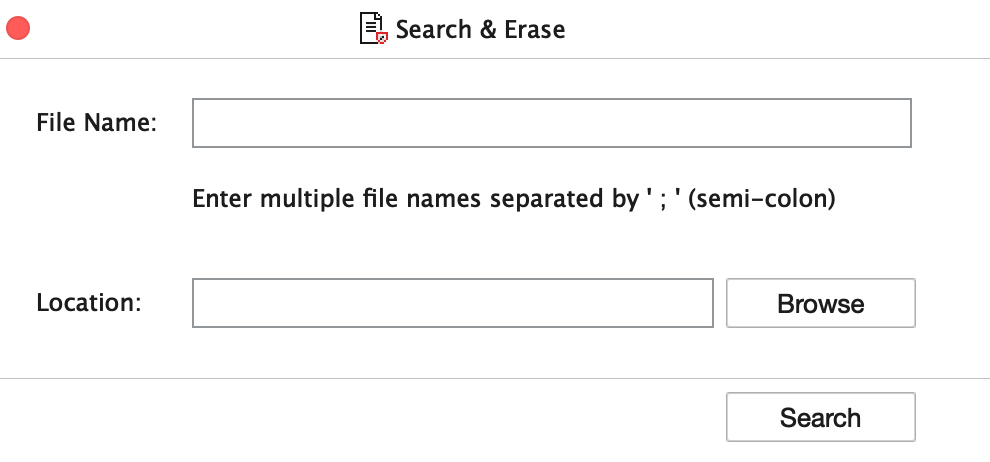
- Enter File Name, if you do not remember the name of the file or you can search the file by extension such as .jpg, .png, etc.
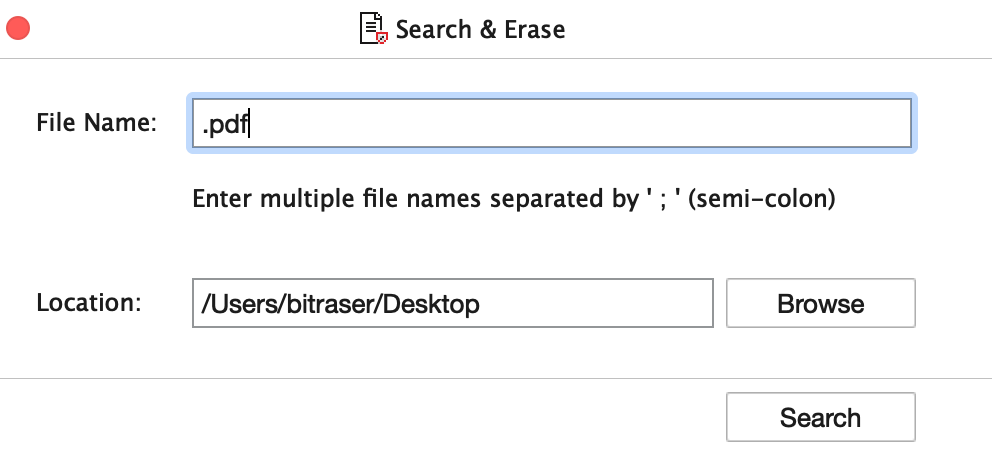
-
Click Browse if you know the location and select the file or folder.
-
Click Search to initiate the search process and add the files to the erasure list.
-
After adding files/folders to the erasure list, click Erase Now to start the erasure process.
Note: In the list, check/uncheck the files or folders you want to erase.
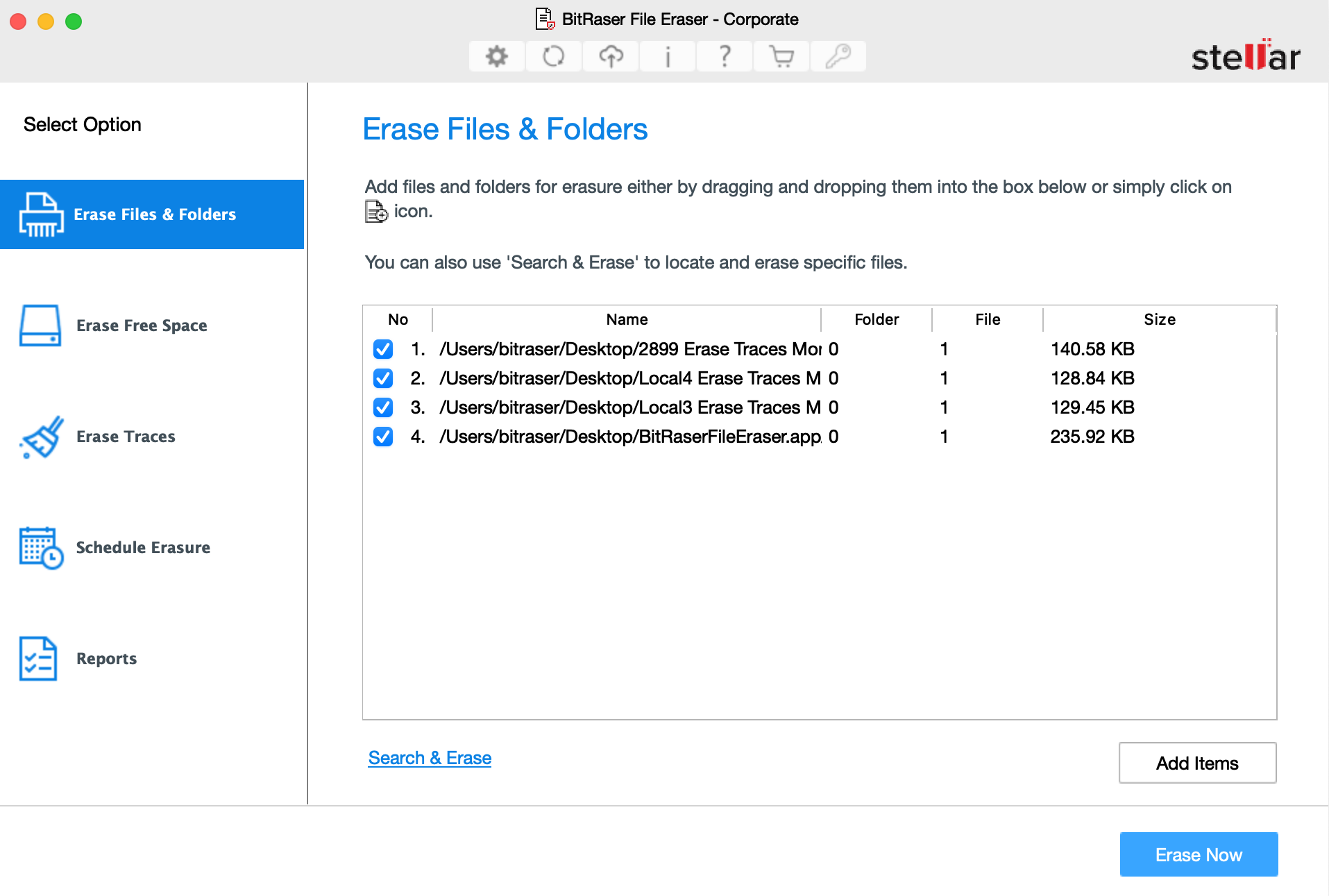
-
A confirmation message "This action will erase selected data permanently" appears. Click Proceed to start the process.
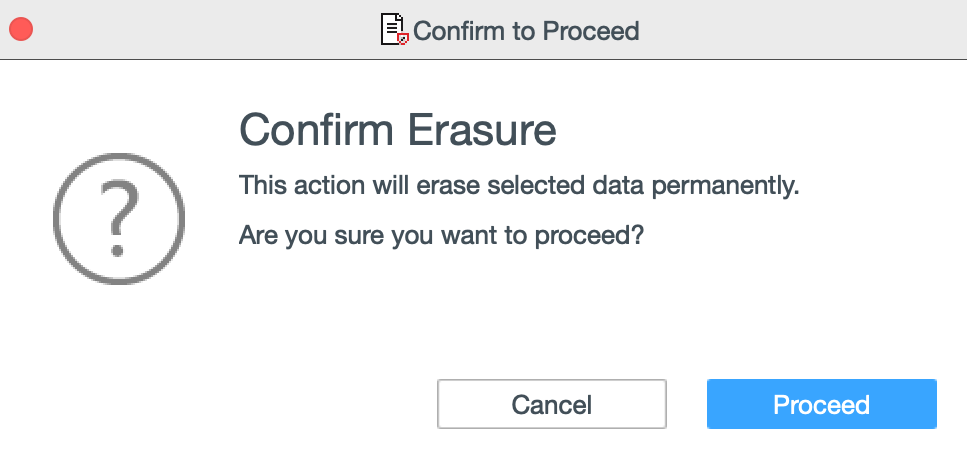
-
A progress bar appears with the status of erasure process.
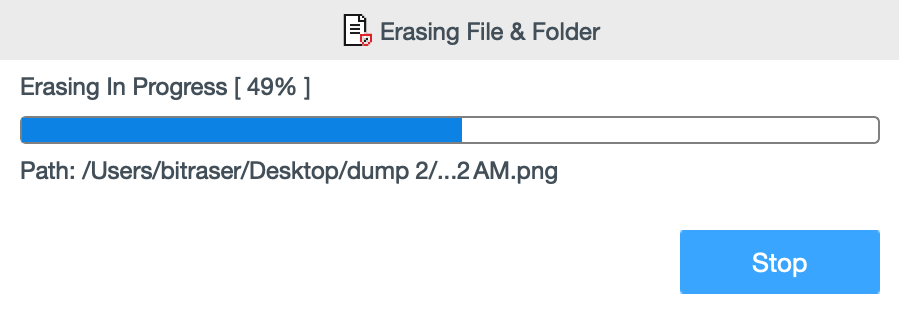
-
After successful erasure completion, Process Completed window appears with the Erasure Summary of deleted files.
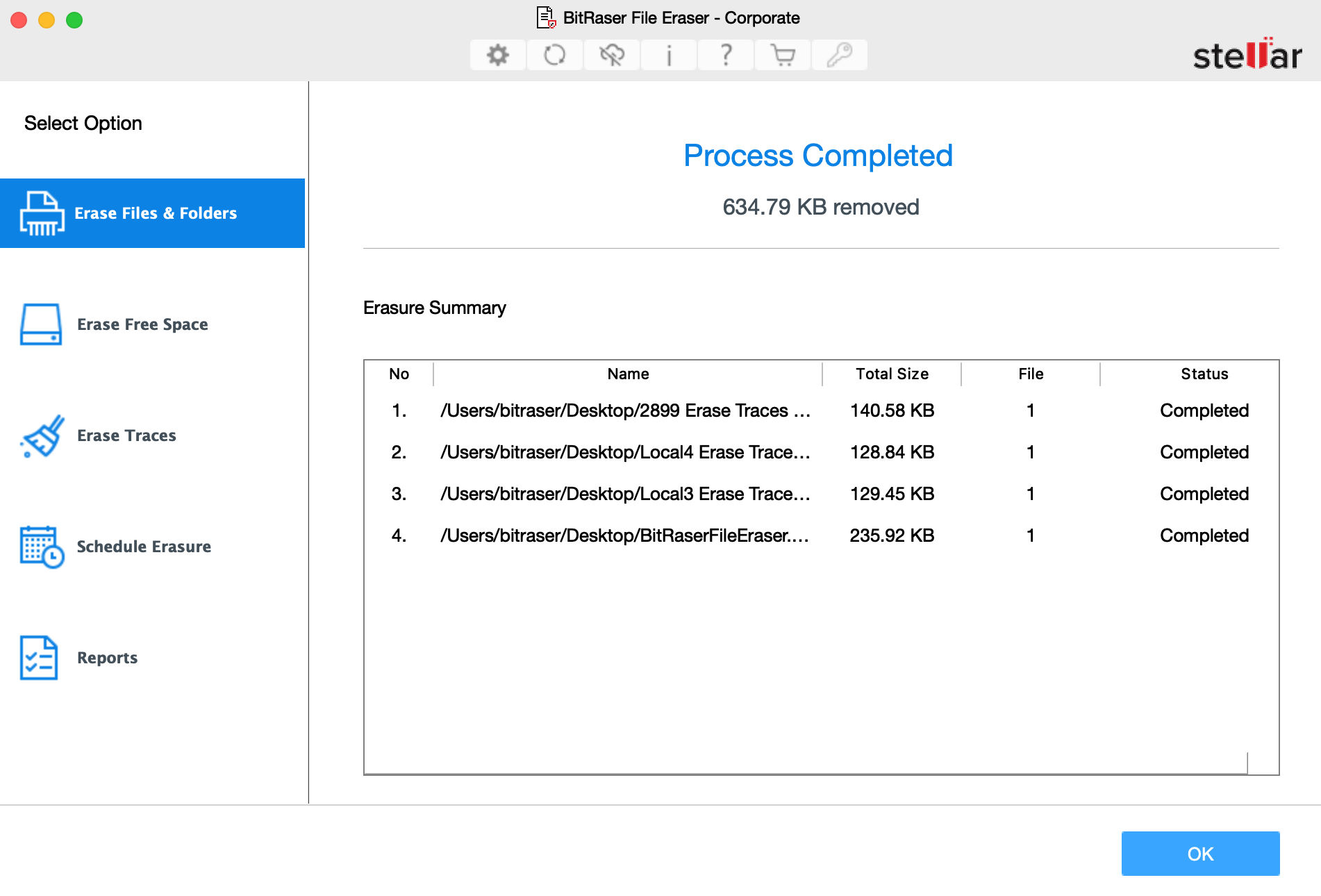
-
Click OK to finish the process.
-
Erasure Complete dialog box appears. Click OK.