BitRaser Drive Eraser for Chromebook

BitRaser Drive Eraser for Chromebook / 4. How to / 4.4. Configure Erasure Details / 4.4.3. Enter Custom Fields
4.4.3. Enter Custom Fields
BitRaser Drive Eraser for Chromebook allows users to add up to 20 sets of customised fields to their Erasure Reports. These fields can be customised to capture specific data points relevant to the erasure process, such as department codes or asset classifications. This customisation enables users to create more detailed and personalised reports that meet their organizational needs.
Follow these steps to add Custom Fields:
-
Begin by running BitRaser Drive Eraser for Chromebook on your device.
-
Within the application interface, navigate to the Erasure Details section.
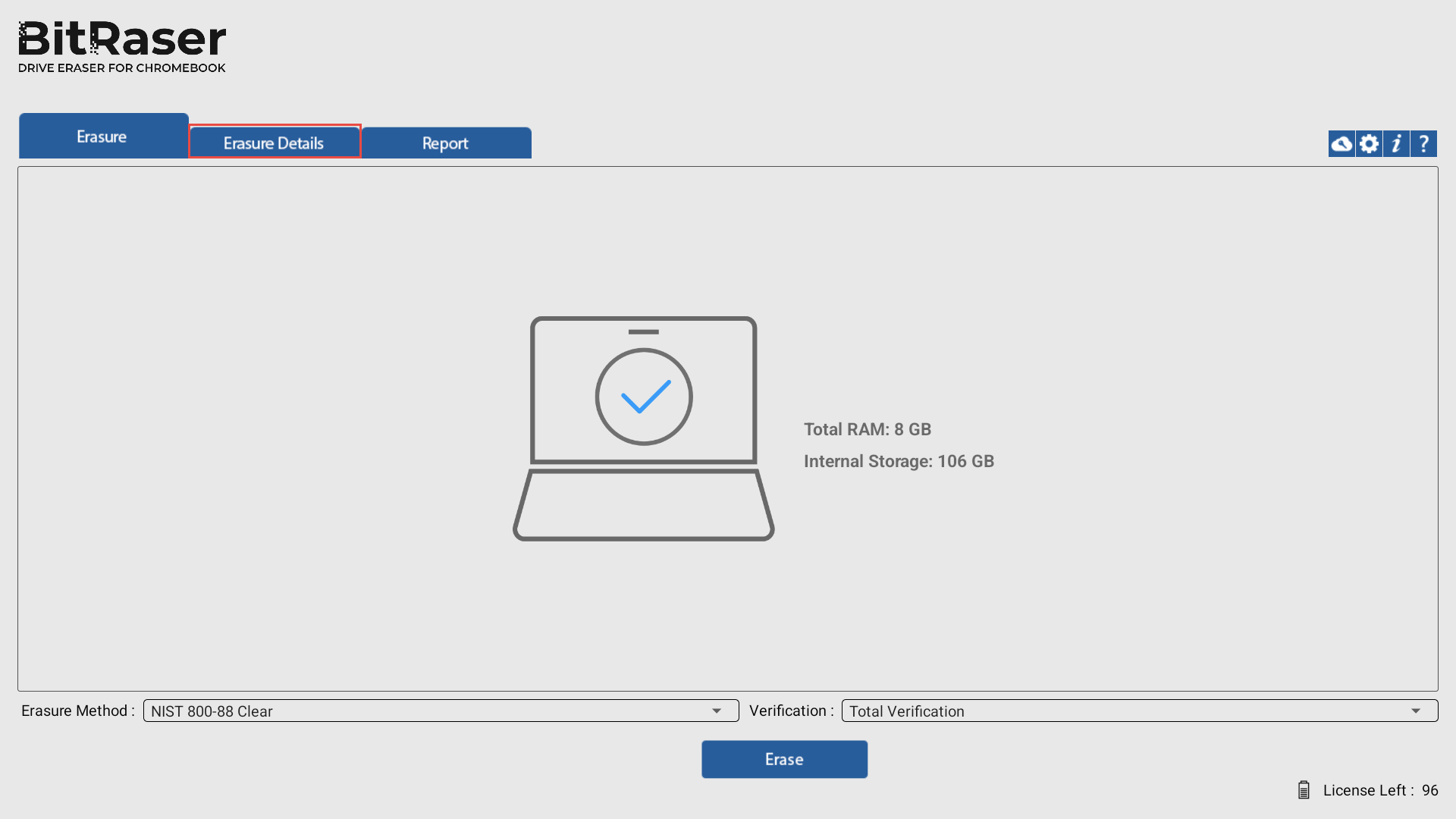
-
In the Erasure Details section, locate and select the option to Enter Custom Fields.
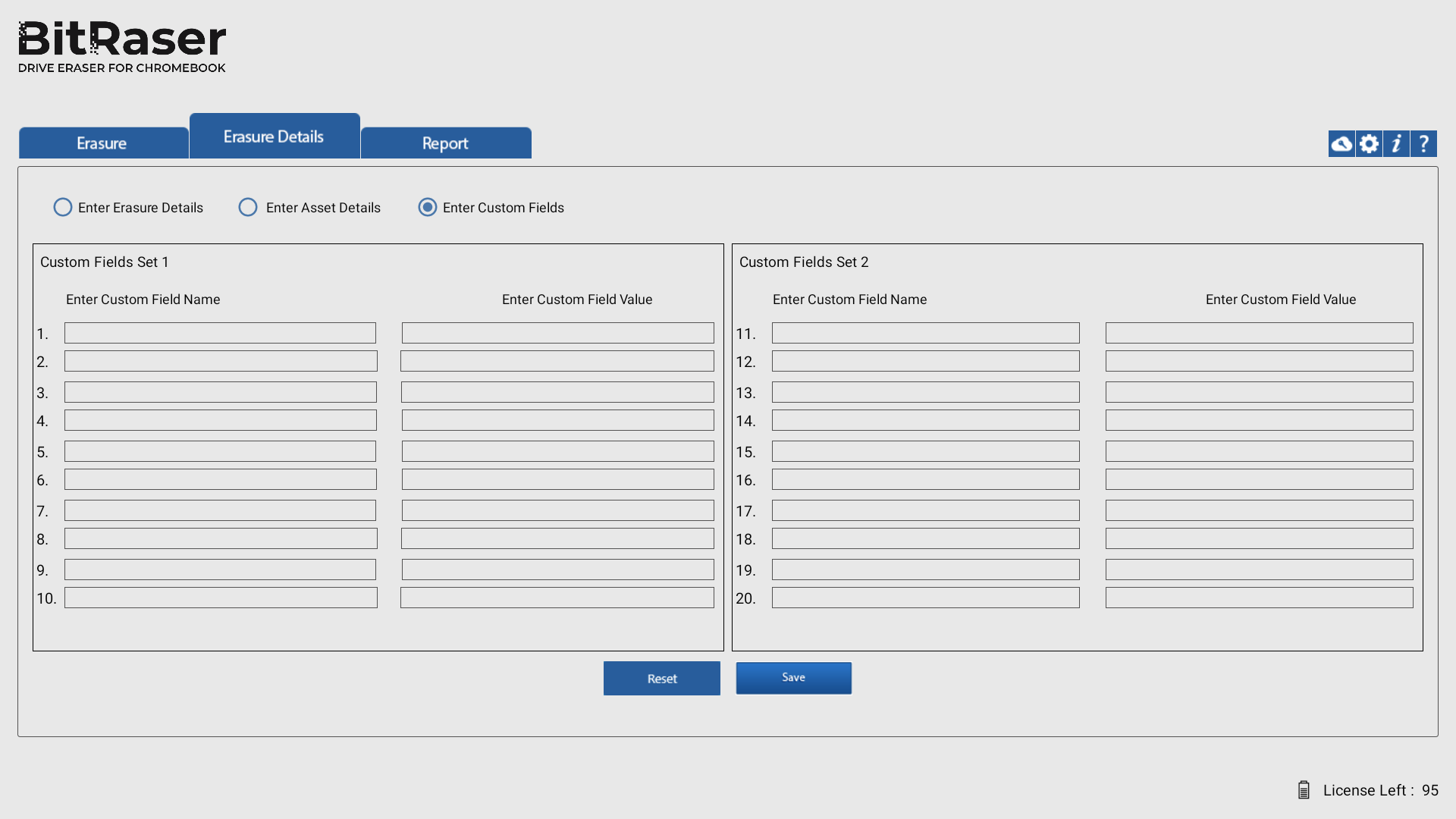
-
Upon selecting Enter Custom Fields, a screen appears with fields to specify the Custom Field Name and corresponding Custom Field Value. Custom fields allow you to include specific information that may be relevant or unique to your erasure process and needs to be included in the report.
-
Carefully input the desired Custom Field Name and their corresponding Custom Field Value into the provided fields.
-
You can use
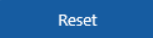 to clear the fields and start over. This option is useful if you need to make any adjustments or corrections.
to clear the fields and start over. This option is useful if you need to make any adjustments or corrections. -
Once all Custom Field Name(s) and Custom Field Value(s) have been entered accurately, click
 to save the information within BitRaser Drive Eraser for Chromebook.
to save the information within BitRaser Drive Eraser for Chromebook.
 3. Getting Started
3. Getting Started