BitRaser Drive Eraser for Chromebook

BitRaser Drive Eraser for Chromebook / 4. How to / 4.4. Configure Erasure Details / 4.4.2. Enter Asset Details
4.4.2. Enter Asset Details
As previously mentioned, the Asset Details tab allows you to input machine asset tag names and view information regarding asset tags, model numbers, serial numbers, and the size of connected storage devices. This section serves as a centralized location for managing and documenting essential asset information, facilitating efficient asset tracking and management processes.
Follow the steps to add the Asset Tag Details:
-
Run BitRaser Drive Eraser for Chromebook on your device to begin the process.
-
Within the application interface, locate and select the Erasure Details tab.
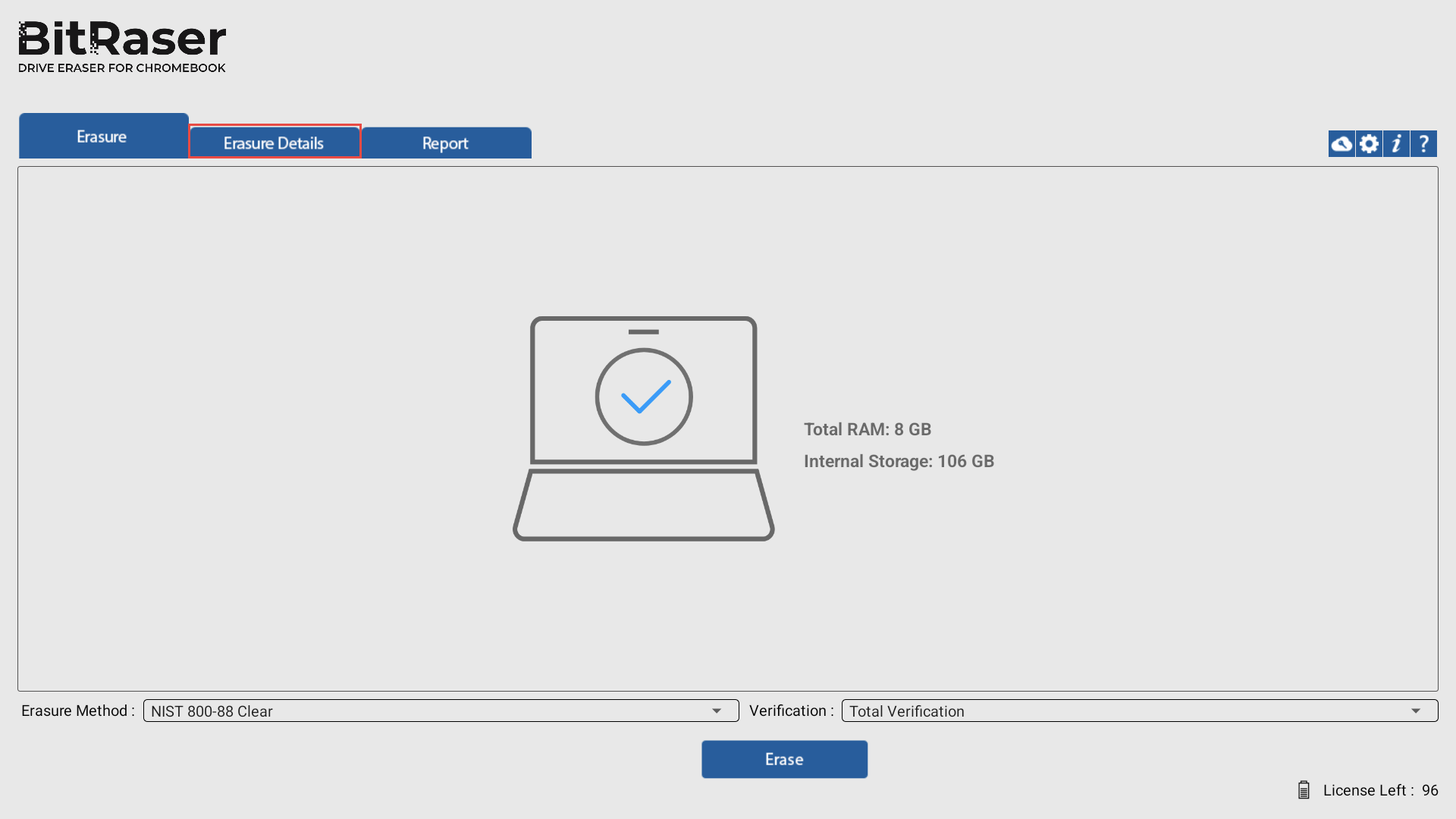
-
Select the Enter Asset Details radio button. The following screen appears:
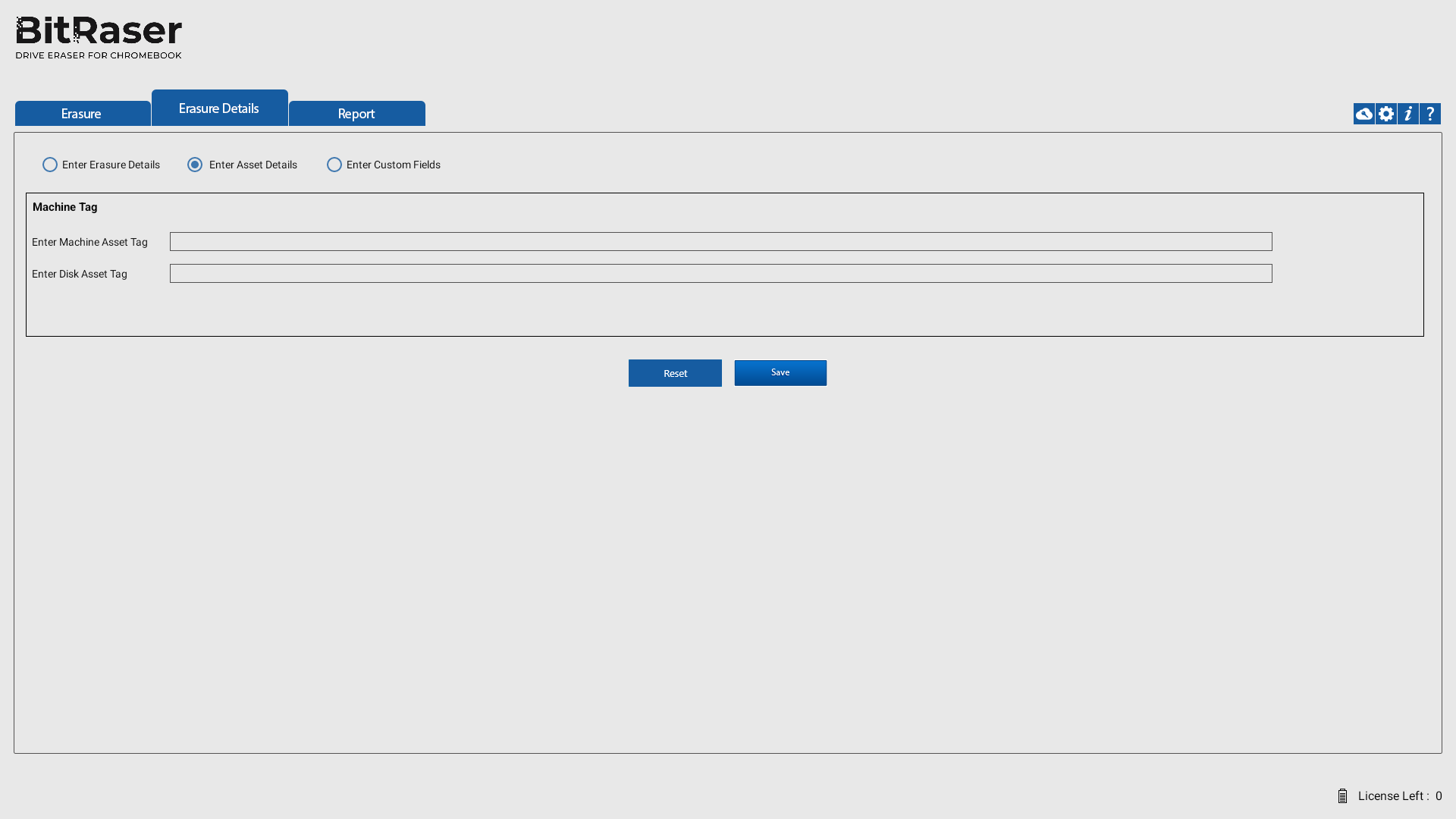
-
The screen will display a series of fields where you can input relevant asset information. These fields include:
-
Machine Asset tag: This is a unique identifier assigned to the Chromebook, often found on a sticker label located at the bottom of the device.
-
Disk Asset Tag: This tag identifies the disk or storage device within the Chromebook.
-
Enter the corresponding asset information into the provided fields. Ensure accuracy to avoid any discrepancies or errors in the erasure process.
-
If needed, you can use
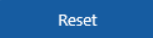 to clear the fields and start over.
to clear the fields and start over. -
Once all necessary details have been accurately entered, click
 to store the information within BitRaser Drive Eraser for Chromebook.
to store the information within BitRaser Drive Eraser for Chromebook.
 3. Getting Started
3. Getting Started