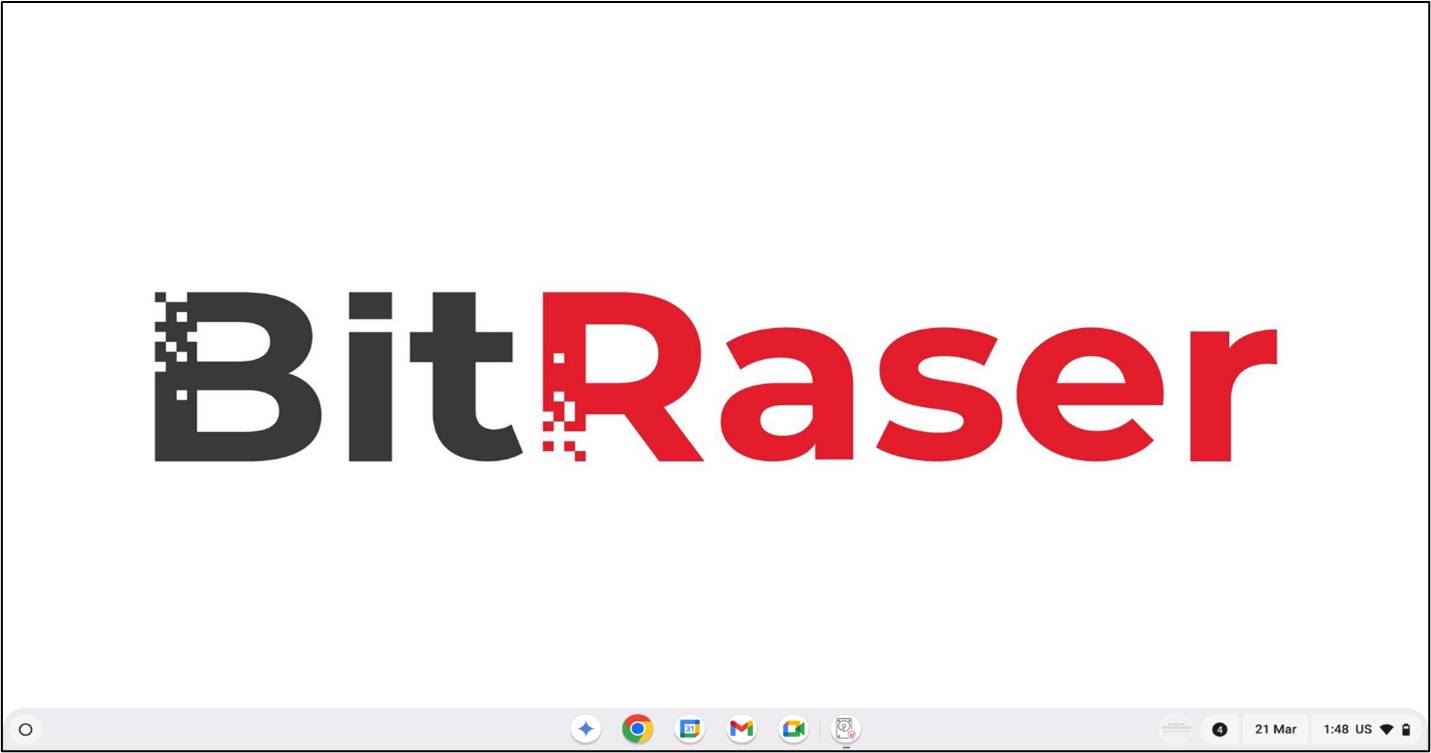BitRaser Drive Eraser for Chromebook
- 1. About BitRaser Drive Eraser for Chromebook
- 2. About the Guide
 3. Getting Started
3. Getting Started 4. How to
4. How to- 5. Frequently Asked Questions (FAQ)
- 6. About Stellar

BitRaser Drive Eraser for Chromebook / 4. How to / 4.1. Enrollment of Chromebook Device
4.1. Enrollment of Chromebook Device
You need to enroll your Chromebook device under your organization. If your Chromebook device is not enrolled under your organization, Follow the below steps to enroll your Chromebook device.
Note: Before proceeding with the enrollment of Chromebook device , ensure that you have a fresh Chromebook device. If you're using an already set-up Chromebook, you need to perform a powerwash (factory reset) to begin enrollment.
-
Power on your Chromebook device. The Welcome to your Chromebook screen appears.
-
In the Welcome to your Chromebook screen, click on
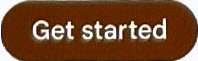 button.
button.
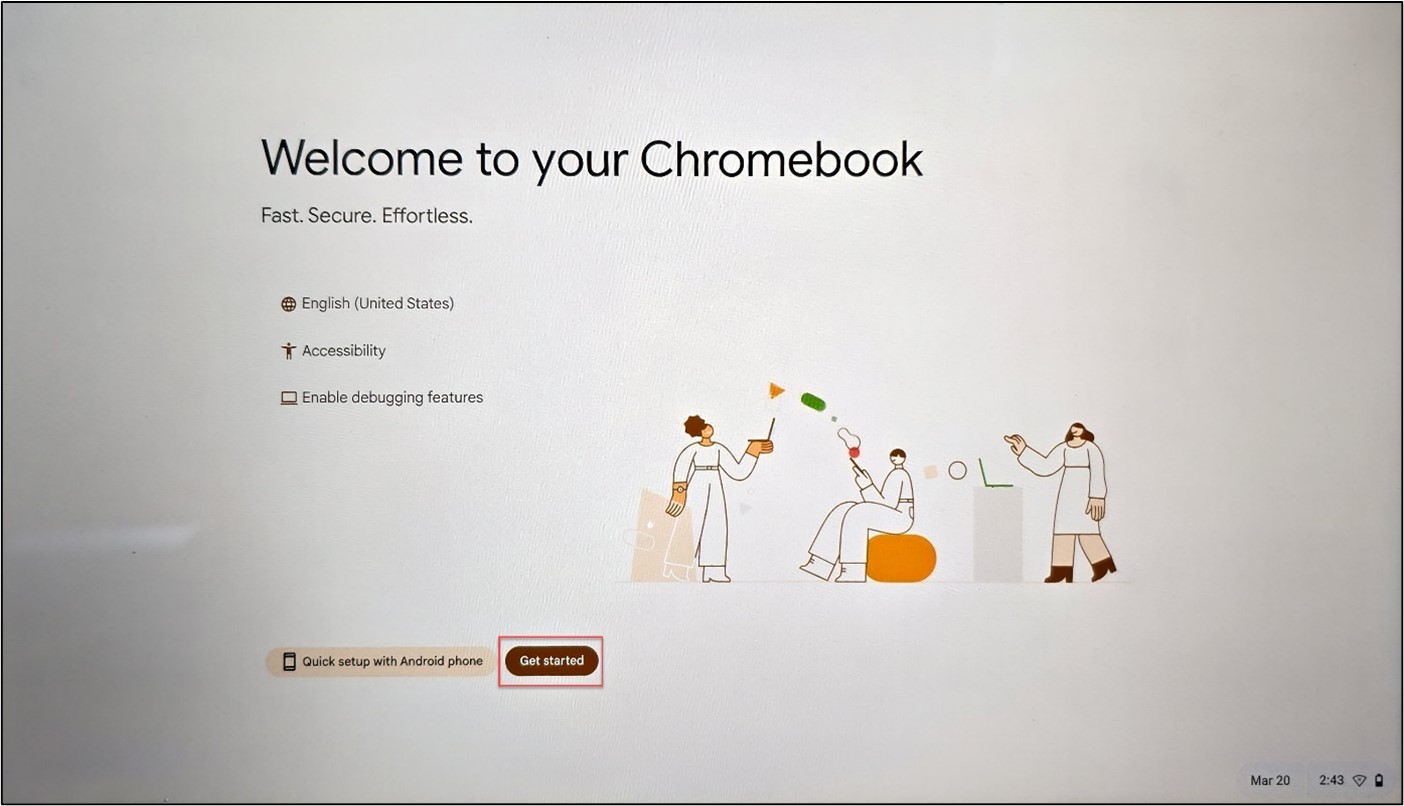
- Connect your Chromebook with the Wifi or Internet and then click on the Next button.
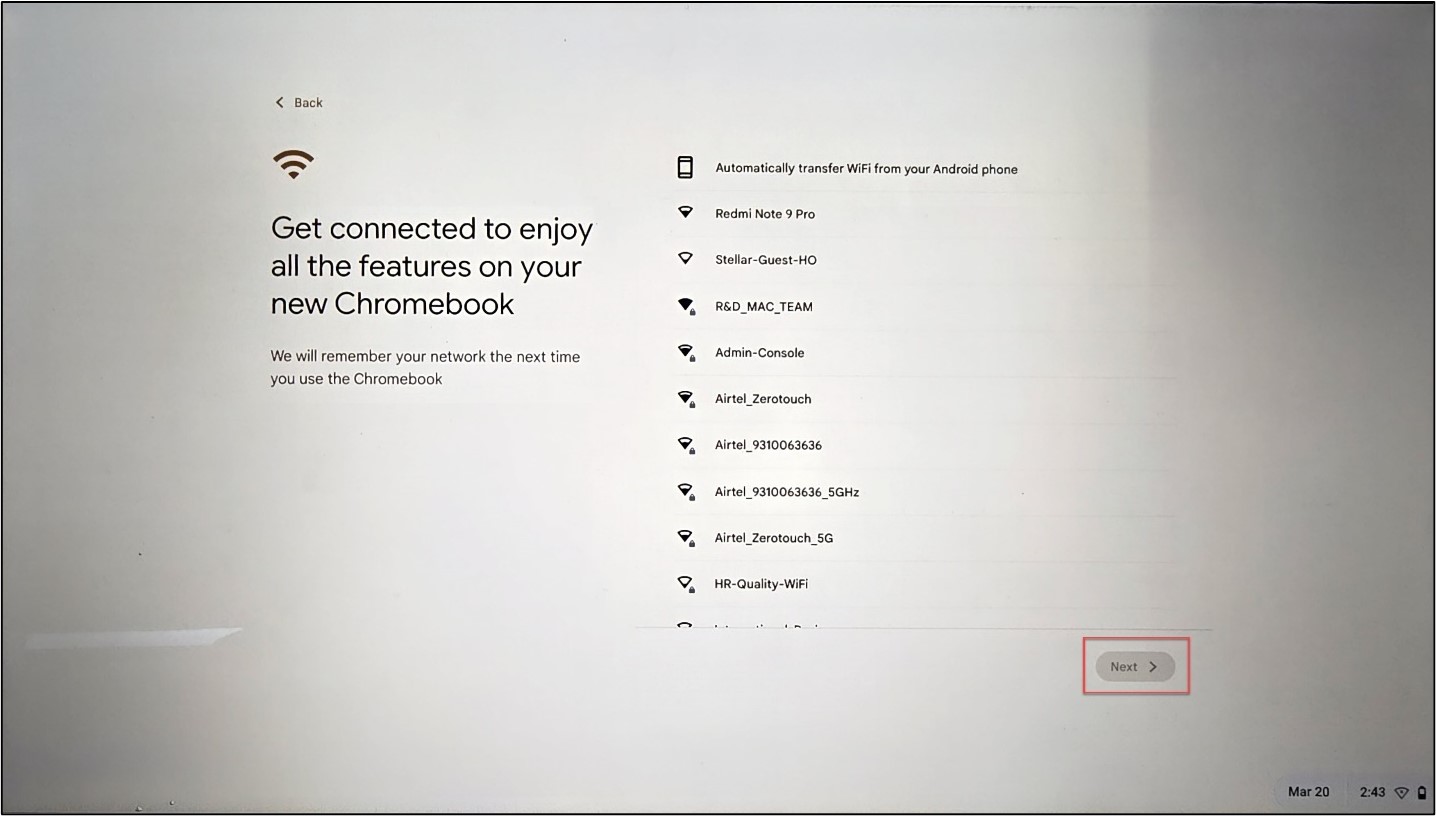
- A screen appears which is given below.
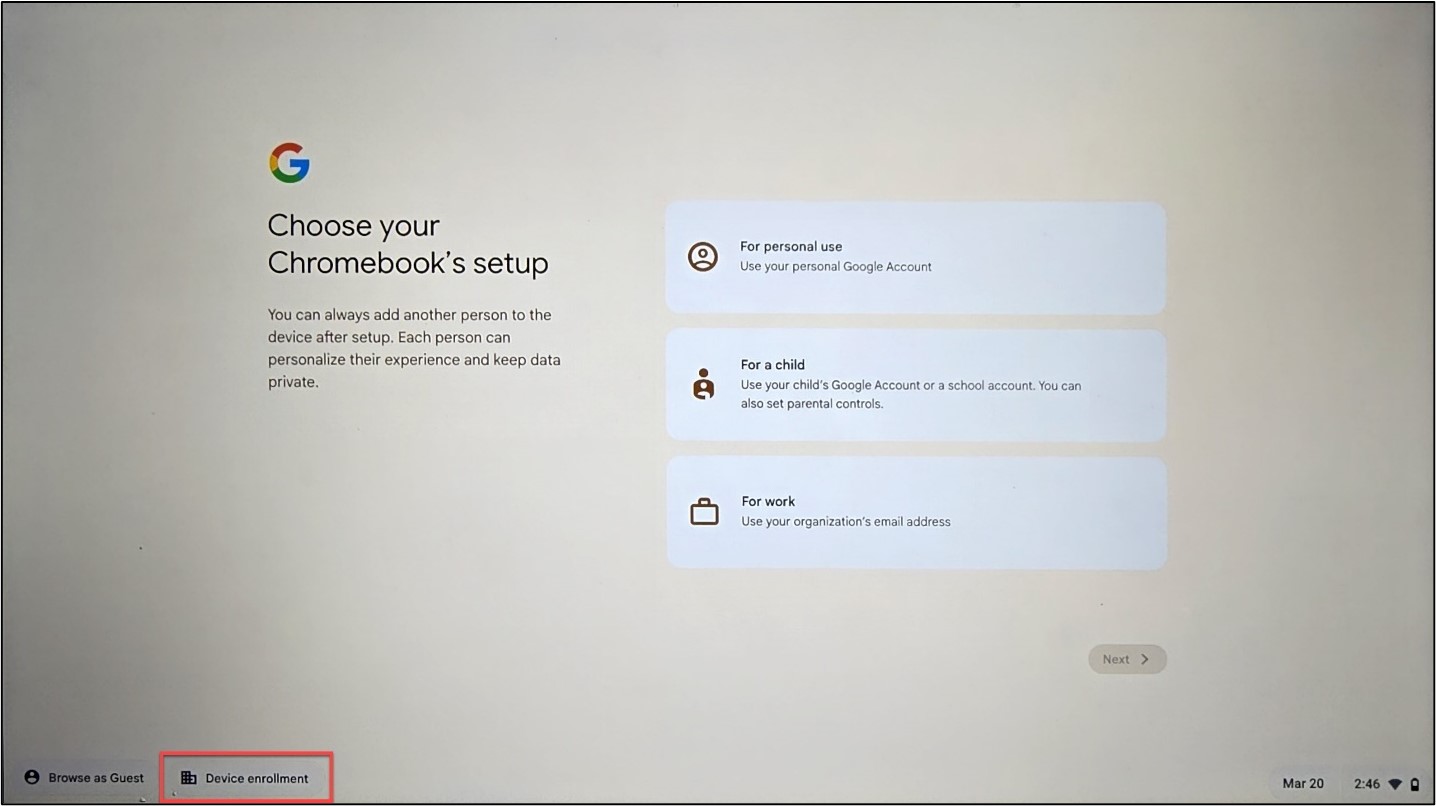
-
Click on the Device enrollment located at the bottom left of the screen.
-
Enter the provided Email address in the designated field and then click Next.
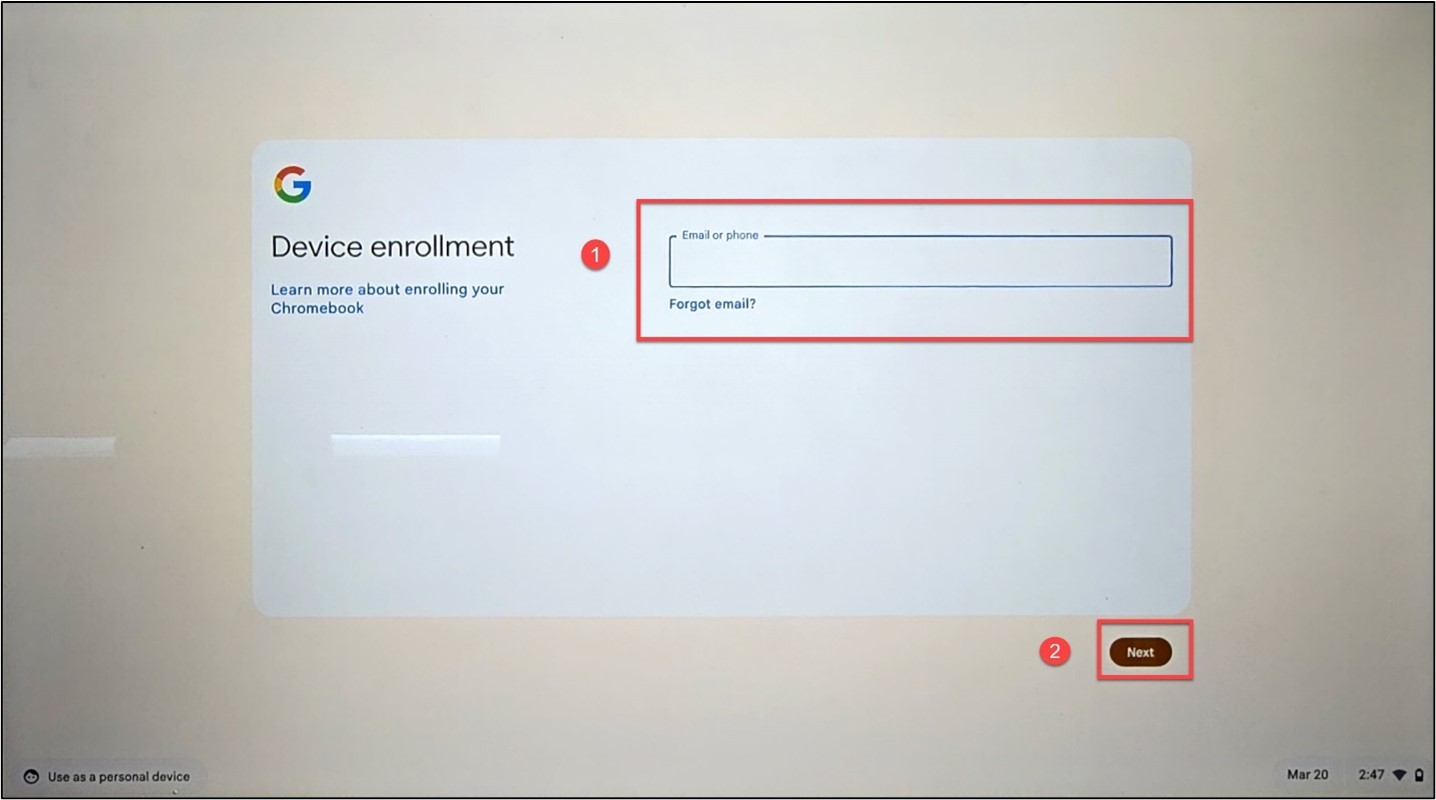
- Enter the Password and then click the Enroll enterprise device button.
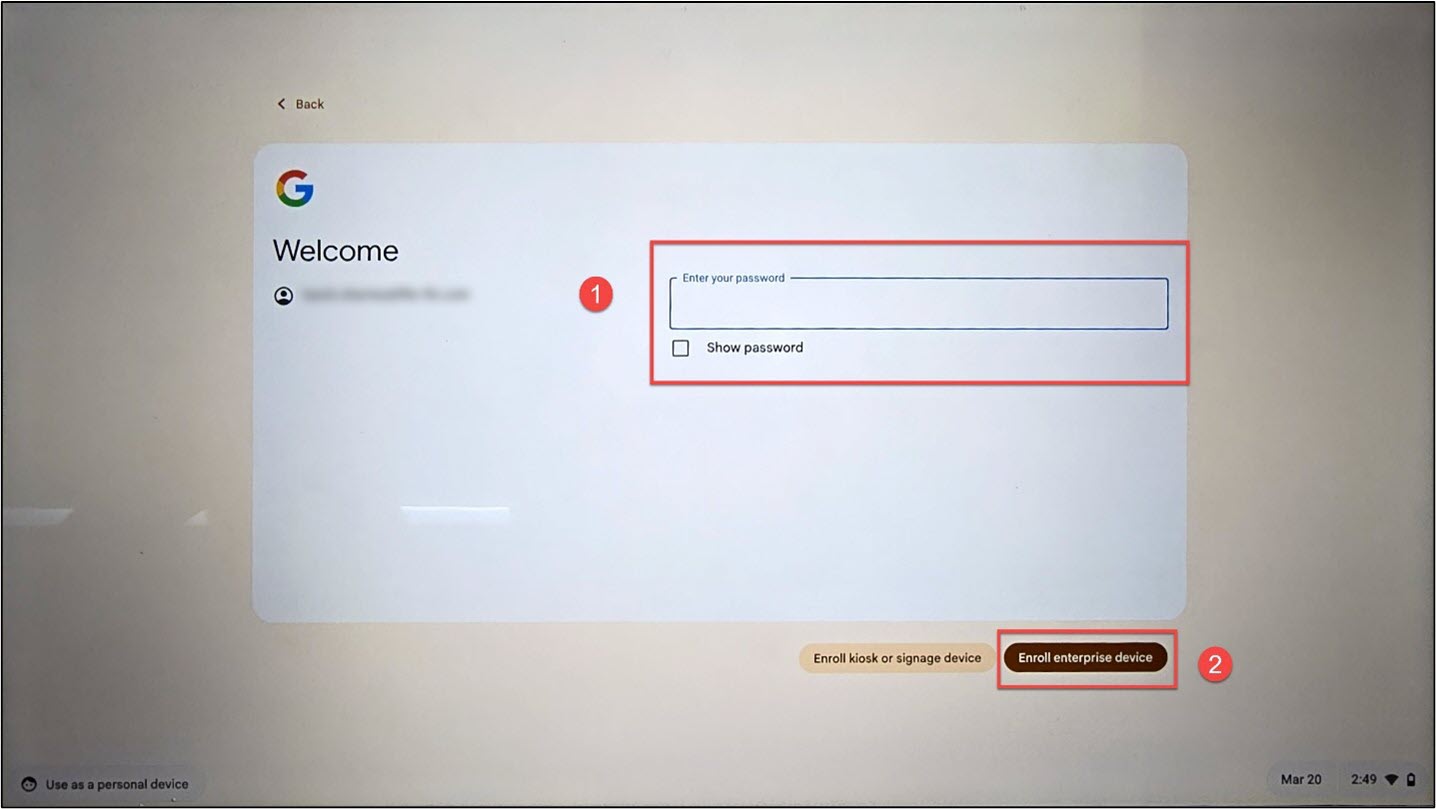
- The Enterprise enrollment process screen appears, indicating the device is currently undergoing the enrollment process.
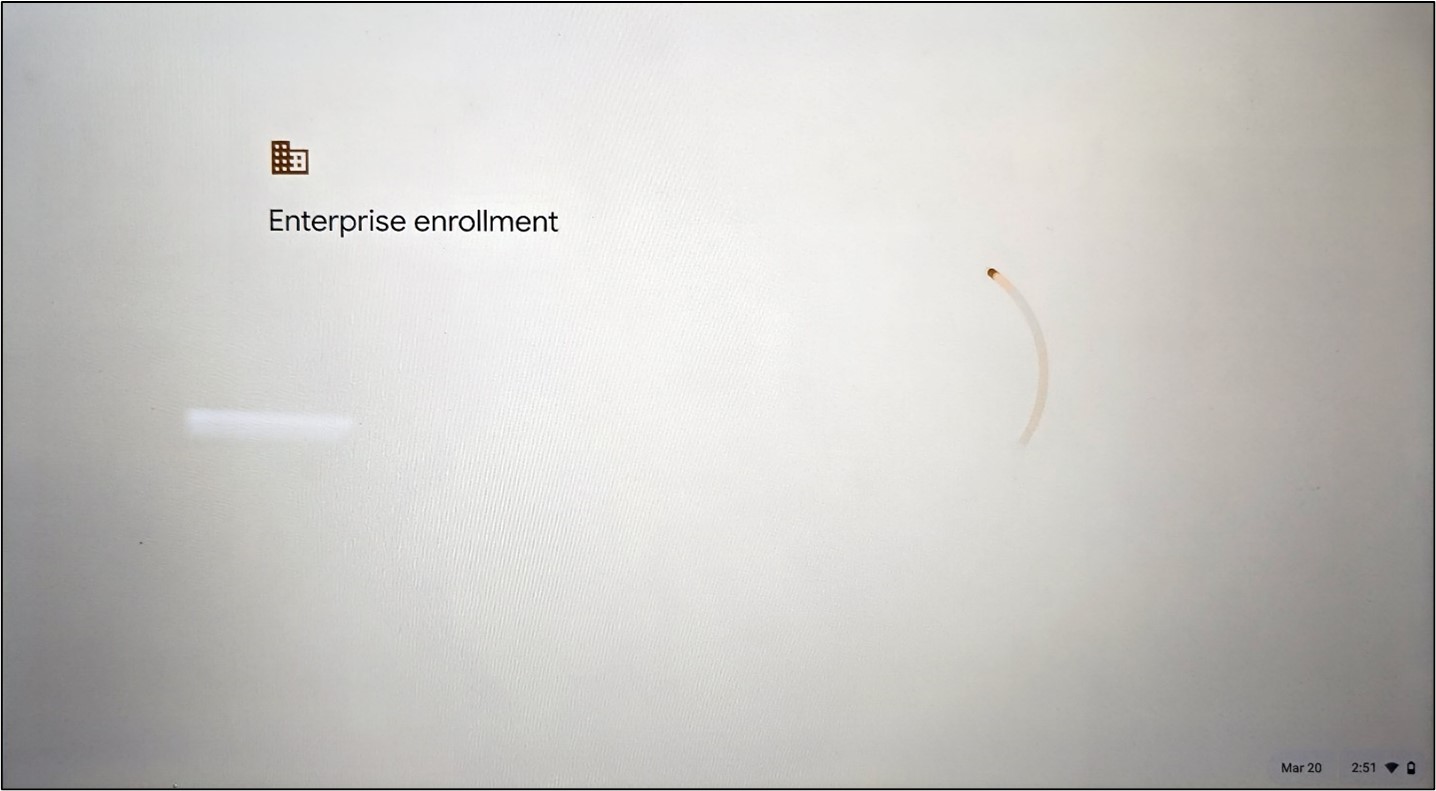
- The Enterprise enrollment complete screen appears. Click Done to complete the enrollment process.
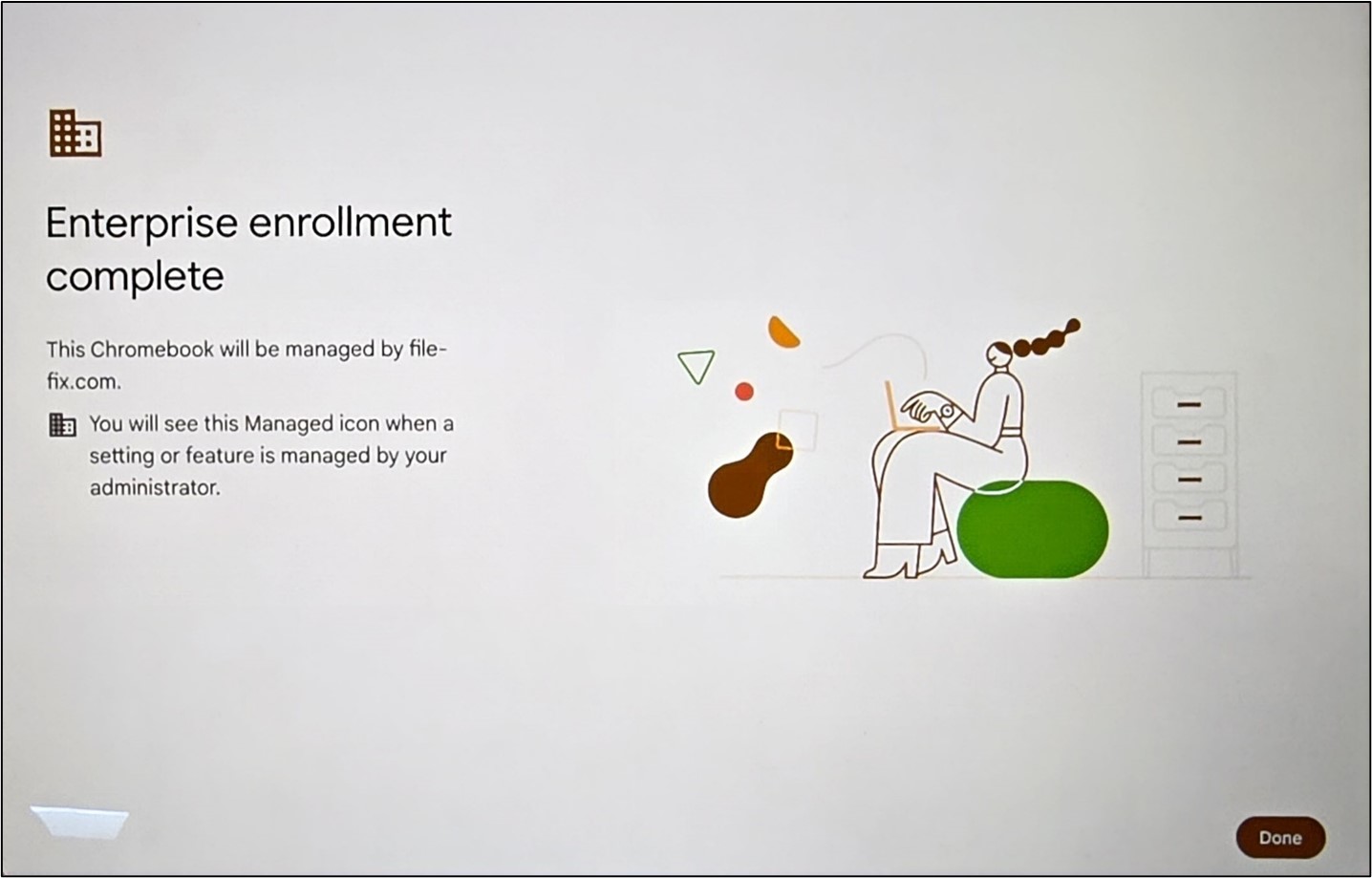
- Once the enrollment process is complete, you will be redirected to the Sign-in to your Chromebook screen, which is given below:
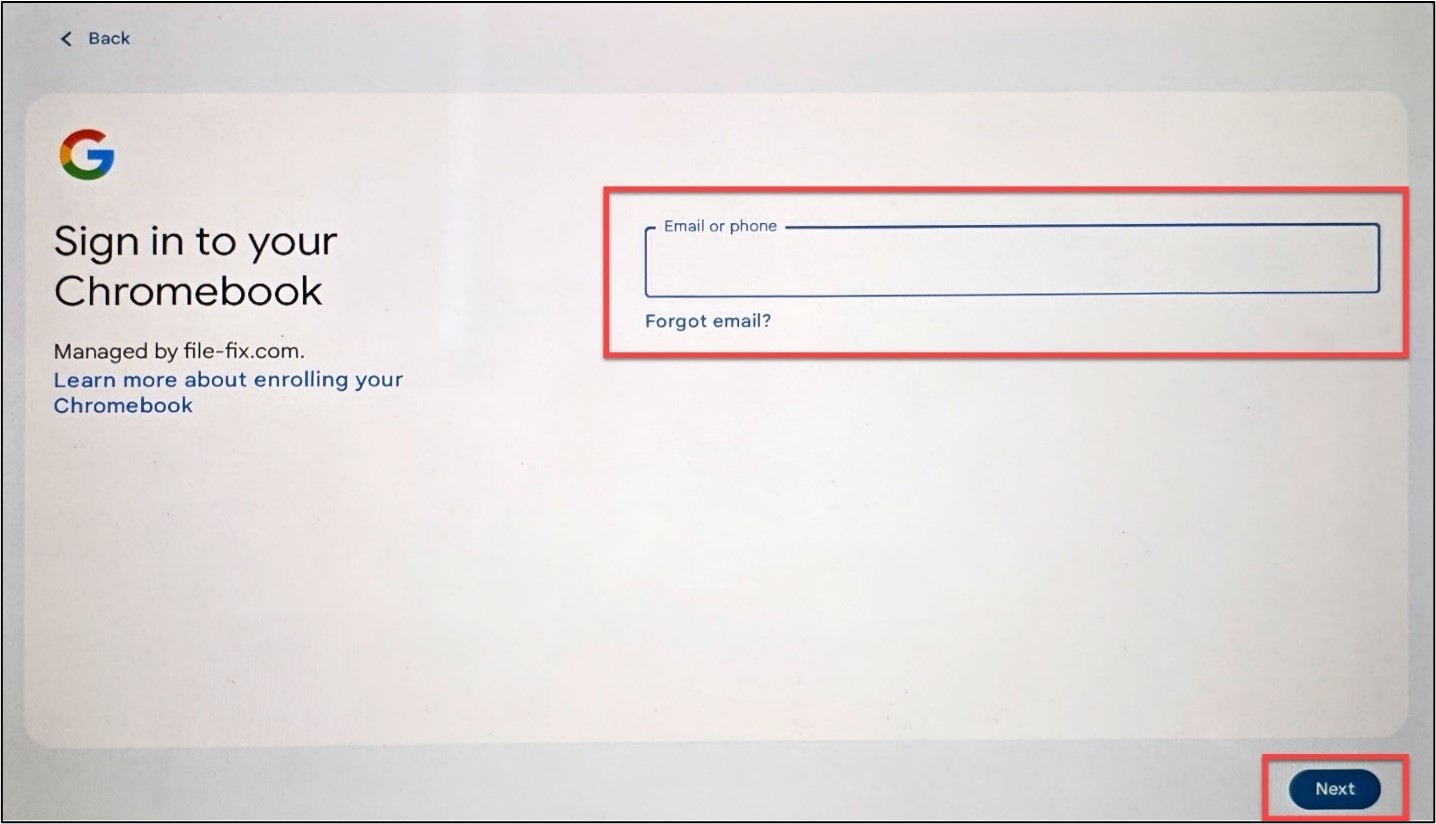
-
Enter the Email address in the designated field and then click Next.
Note: You can sign in with either the provided email or a personal email address. Using the provided email is recommended.
-
Enter the Password and then click on the Login button.
-
The below screen will be displayed.