BitRaser Mobile Eraser & Diagnostics is a certified and professional mobile diagnostic tool that can perform over 50 automated and manual diagnostic tests to grade both Android & iOS smartphone devices. These mobile diagnostic tests look at the most important aspects of a smartphone, such as the battery, GPS, touchscreen, camera, loudspeaker, live calls, and so on.
List of 50+ Diagnostic Tests Supported by BitRaser Mobile
BitRaser Mobile Diagnostics tests both Android & iOS-based smartphones and can perform multiple automated and manual tests. The software is frequently updated with more tests as smartphones evolve. BitRaser supports diagnostics and erasure on all popular smartphone models like:
- Android Based: Galaxy Z Fold6, Galaxy Z Flip6, Galaxy S24 Ultra, Galaxy S24+, Galaxy S24 FE, Moto G Power 5G (2024), Samsung Galaxy A14, Galaxy S23, Galaxy Note 20 Ultra, Google Pixel 8, OnePlus 12, OnePlus 11, OnePlus 11R, OnePlus 11 Pro, OnePlus Nord 3, OnePlus Nord CE 3, OnePlus 10T, OnePlus 10 Pro, OnePlus 10R, LG V60 ThinQ, LG G8 ThinQ, etc.
- iOS Based: iPhone 15 Pro Max, iPhone 15 Pro, iPhone 15 Plus, iPhone 15, iPhone 14 Pro Max, iPhone 14, iPhone 13, iPhone SE (3rd Gen), iPhone 13 Pro Max, iPhone 13 Pro, iPhone 13 Mini, iPhone 12 Pro Max, iPhone 12 Mini, iPhone 11 Pro, iPad Pro (6th Gen), iPad Air (5th Gen), and iPad Mini (6th Gen), etc.
You can read step-by-step instructions for downloading and installing BitRaser Mobile Eraser & Diagnostics by reading the deployment guide- Diagnose Android Devices.
To begin the diagnostics, BitRaser Mobile software is installed using the downloadable file for Windows. Alternatively, a server can also be set up for this purpose using a Linux-based ISO file on a bare-bone machine (Without OS). The mobile devices are then connected to the system using an electronically powered multi-port USB Hub. All connected devices will be displayed on the BitRaser screen. The user can switch between 'Erase' and 'Diagnose' and then begin the process.
Note: To begin the diagnostic process, the user must enable 'USB Debugging' on Android devices and 'Trust' on iOS devices.
For the purpose of this article, we will be diagnosing an Android device on a Windows Dell laptop.
The BitRaser Mobile app will first perform the 'Automated Tests' after receiving the command to diagnose the mobile device. BitRaser runs the following automated tests:
- Accelerometer Sensor: This test helps detect any change in the device orientation or movement, like screen rotation or shaking the device to undo the latest change.
- Barometer Sensor: Modern smartphones have a barometer sensor that can detect changes in air pressure and aid the GPS in gathering accurate data. It can further help health apps to track stairs climbed in a day.
- Battery: This is the powerhouse of the smartphone. BitRaser checks the device's battery sensors and gauges the battery's health.
- Call Dialer: BitRaser mobile checks if the smartphone's phone call dialing feature works. During the test, BitRaser will initiate a call to a test number. The user must pre-enter the phone number before beginning diagnosis by going to settings and selecting the 'Diagnostic' tab. (Refer to the Image1a below)
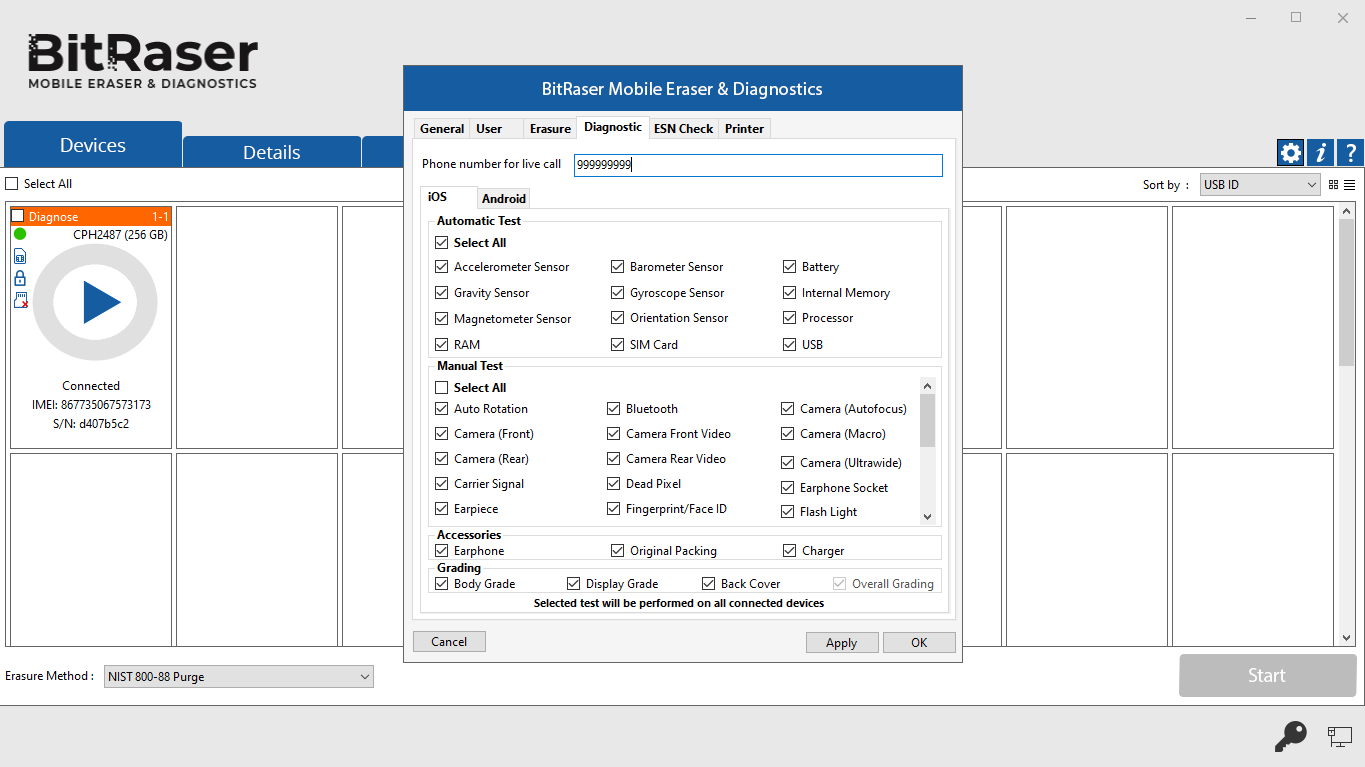
Image1a: BitRaser Settings Input Number for Live Call
- Gyroscope Sensor: Many modern applications like gaming, VR (Virtual Reality), AR (Augmented Reality), etc., work in landscape mode, so the device screen rotation and orientation must work well. The Gyroscope sensor measures both of them. BitRaser seamlessly tests this sensor.
- Internal Memory: This test is an important part of smartphone diagnostics as it checks if the device storage capacity and data integrity are functioning optimally.
- Magnetometer Sensor: Navigational applications like Google Maps, Apple Maps, Gaode Map, Waze, etc., and compass-based applications all require a magnetometer to check for changes in magnetic fields; that's why many modern mobile devices contain Hall Effect sensors embedded in their chipsets. These sensors can detect magnetic changes. The test performed by BitRaser checks the efficacy of magnetometer sensors.
- Processor: The main component that keeps it all running and manages device efficiency and operations. This has a direct impact on the smartphone's performance and the user experience. Our software helps check processor functionality.
- RAM: Higher RAM means a faster Smartphone. BitRaser Smartphone Diagnostics can check if the RAM is functioning properly or not.
- SIM Card: SIM, also known as the Subscriber Identity Module, allows users to make calls and access mobile data. During diagnostics, the software will try to detect the SIM & once detected, it will check the SIM for Registration, Network settings, etc. BitRaser supports the testing of multi-SIM as well.
The SIM Card status - either 'Yes' or 'Absent' will also be displayed on the device label. The user can add a label maker device in the software setting under the 'Printer' and then print individual labels for all the devices being diagnosed. This feature helps in asset tagging and device management.
- USB: Smartphone Diagnostics works when the Smartphone is connected via USB to a machine, so during the test, BitRaser checks the strength of the connection between the mobile and the device.
- Orientation Sensor: The sensor detects the device's orientation in 3-D space, allowing the device to adjust the display, rotate images, and perform other functions based on how the device is held.
Once the above-automated tests have been performed, BitRaser Mobile will display the summary of test results. (Refer to Image 1b)
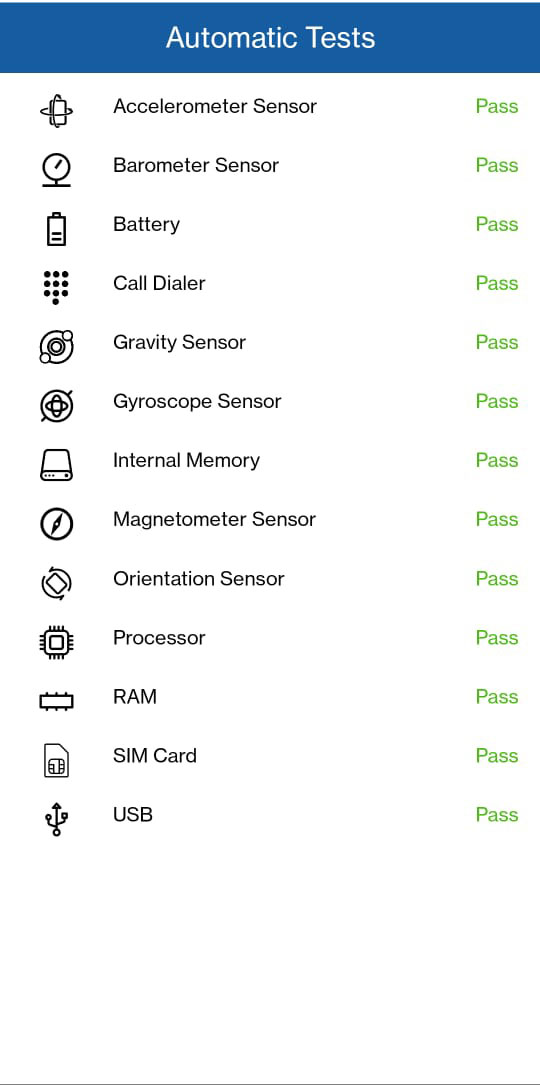
Image1b: BitRaser Automated Tests Result
The next screen will prompt the user to start the Manual Tests. (Refer to Image 2)
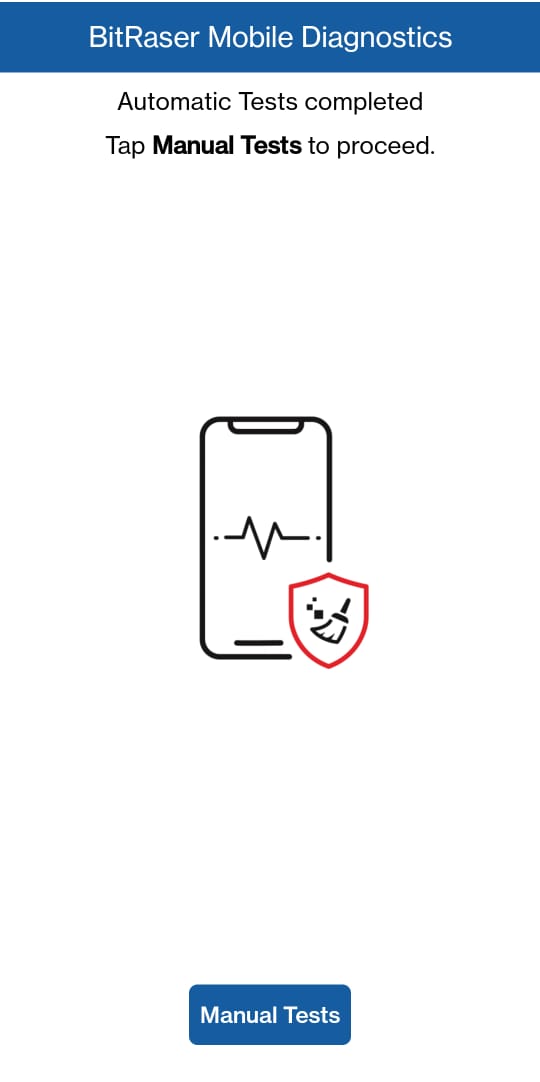
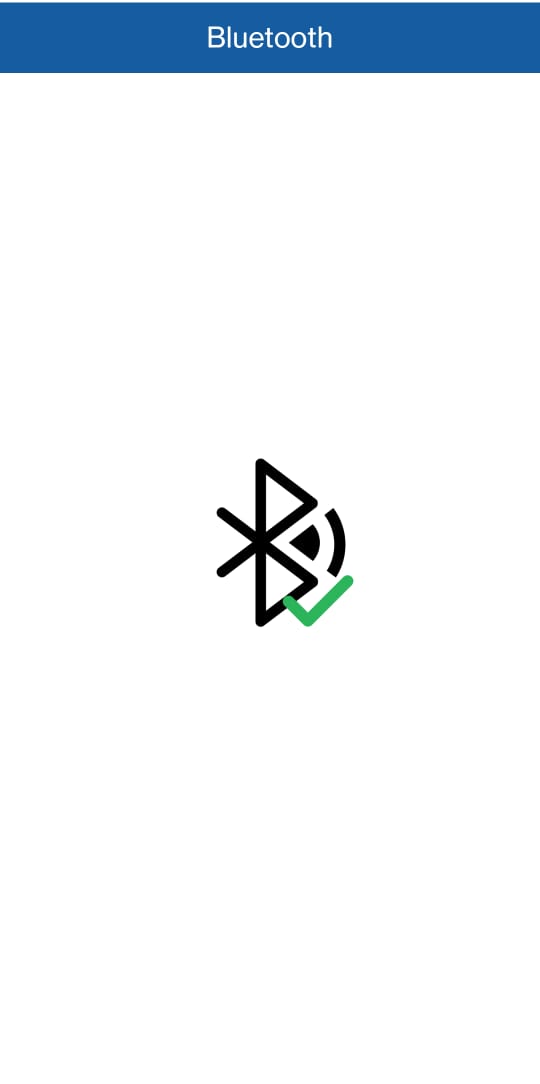
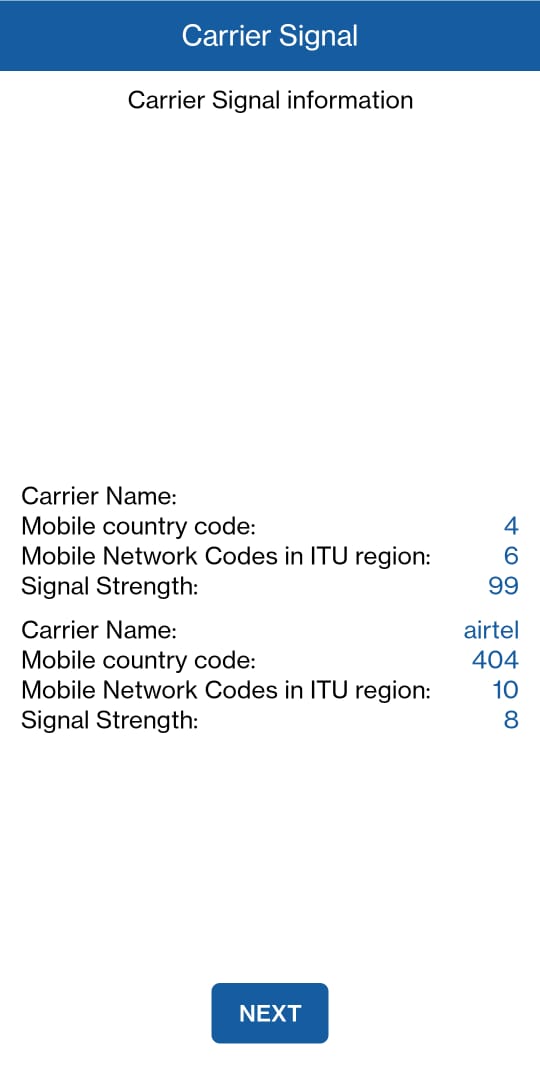
Image 2: Begin Manual Tests Image 3: BitRaser Bluetooth Test Image 4: BitRaser Carrier Mobile Test
These Manual Mobile Diagnostic Tests would require the user to validate each test's functionality. The user will observe the process as it unfolds and confirm the results by pressing Yes, No, or Retry.
- Auto Rotation: This feature allows the smartphone to switch between landscape and portrait modes. The test will prompt the user to press the rotate screen button on the screen. Pressing the same will rotate the screen between portrait and landscape mode.
- Back Key: As the name suggests it is used to return from the current screen or to exit a screen or application entirely. During the test, the user can press the back key to see if it works or not.
Note: The back key varies according to mobile device make & model.
- Bluetooth: Bluetooth allows electronic devices to communicate with one another over short distances wirelessly. This technology allows data transfer between devices like smartphones, laptops, speakers, headphones, and other gadgets. If the device is within the range of any trusted Bluetooth device, the software will detect it. (Refer to Image 3)
- Camera Autofocus: The camera autofocus feature automatically adjusts the camera lens to capture a sharp image. The user will be asked to focus on a particular object placed in front of the camera, and then the results can be verified by the user.
- Front Camera: The camera located in front of the smartphone can be used for clicking selfies, video calls, recording videos, or making reels. BitRaser activates the front camera and prompts the user to click a picture. Based on the picture quality, the user can deduce if the camera works or not.
- Front Camera Video: It prompts the user to press capture, it then records a 5-second video using the front camera and then plays it back to the user. This way BitRaser tests the Front camera of the smartphone.
- Macro Camera: This feature is not standard in all smartphones, so based on the device being diagnosed, the test will either perform the test or skip it. This feature allows close-up photos of small objects, and it is often used for detailed shots of objects like flowers insects, and or while scanning text and images. The test requires the user to place an object 3-5 cm from the rear camera and see the results.
- Rear Camera: The camera located on the back or rear side of a device, such as a smartphone or a tablet, is the rear camera. It is used to capture photos and videos of the environment in front of the device. The test prompts the user to click a picture using the rear camera.
- Rear Camera Video: Similar to the front camera, it records a 5-second video using the rear camera and then plays it back.
- Carrier Signal: This test detects the strength of the device's cellular network. This test will only work if a SIM is present. It will display the signal strength, service provider details, etc., which can be verified by the user. (Refer to Image 4)
- Dead Pixel: Dead pixels are pixels that no longer work and are stuck in a specific state on the display. The test will prompt the user to touch the screen, and it then displays various full-color screens (Green, Yellow, Red, Black, etc.) on the mobile so that the user can identify any non-functioning pixels or 'dead pixels' that appear as black or white dots on the screen. (Refer to Image 5)
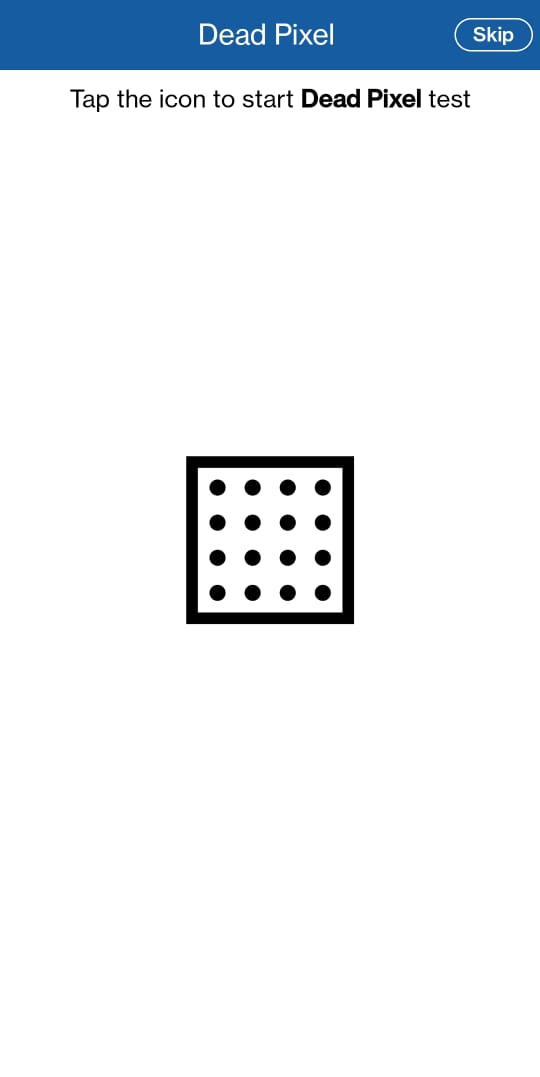
Image 5: BitRaser Dead Pixel Test
- Earphone Socket: Also known as a headphone jack, it is a mobile port that allows users to listen to audio by plugging in a pair of headphones or earphones. When the user plugs in the earphone the color of the jack icon on the test screen will turn blue and revert to white when removed.
- Earpiece: Keeping the earphone plugged in, the user will be prompted to press the play audio button, which will say the word “Audio Test” 3 times. If it is heard, then the earpiece test is successful.
- Fingerprint Sensor: The fingerprint sensor is a modern security feature found on many smartphones like iPhone 14, One Plus 10, Samsung Galaxy, etc., that allows mobile users to use their fingerprint to unlock their mobile devices and authenticate apps or payments. If the device being tested supports fingerprint login and the user's fingerprint is added to the phone, the test will verify and match them; otherwise, the user must go to mobile settings and add their fingerprint before 'retrying' the test.
- Flash Light: This feature allows the user to use the camera flash as an LED it essentially converts smartphones into a torch or flashlight. In the test, the user can click on the flashlight icon on the screen; if the flashlight is working, it will turn on.
- GPS: It is a navigational system that provides latitude and longitude-based location information. All types of location-based apps like Amazon or Uber require this information. GPS needs internet access either through mobile data or Wi-Fi to deliver results, so the device being diagnosed must be connected to the internet. (Refer to Image 6)
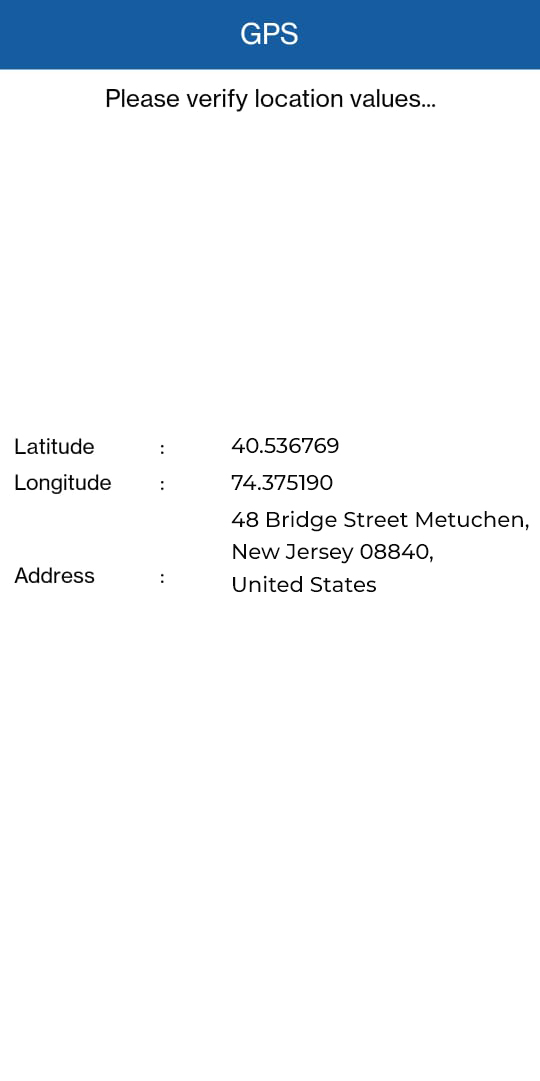
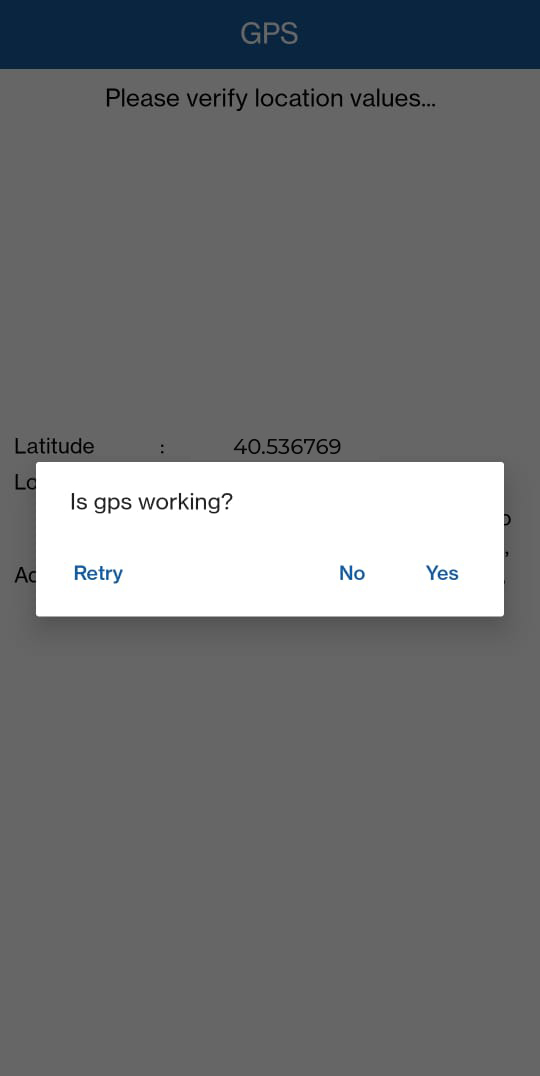
Image 6: BitRaser GPS Test
- LCD Backlight: The backlight is a light source located behind the LCD screen that illuminates the screen and adds brightness and contrast to the images and text displayed on it. When the test starts, the screen's brightness will increase to a maximum and then decrease to a minimum; if the LCD backlight is functioning properly, the difference in brightness will be significant.
- Light Sensor: It is a sensor that can detect changes in the brightness of its environment and allows the device to adapt its brightness levels accordingly. When the device is placed under a light source, this Mobile Diagnostics test will automatically check the light sensor and display a green tick for Passed.
- Live Call: As the name suggests, the user can verify the call quality and signal strength of a live call made by the BitRaser Mobile to a preselected number. The number must be entered before initiating the Mobile Diagnosis. It will only work if a SIM is present. (Refer to Image 7)
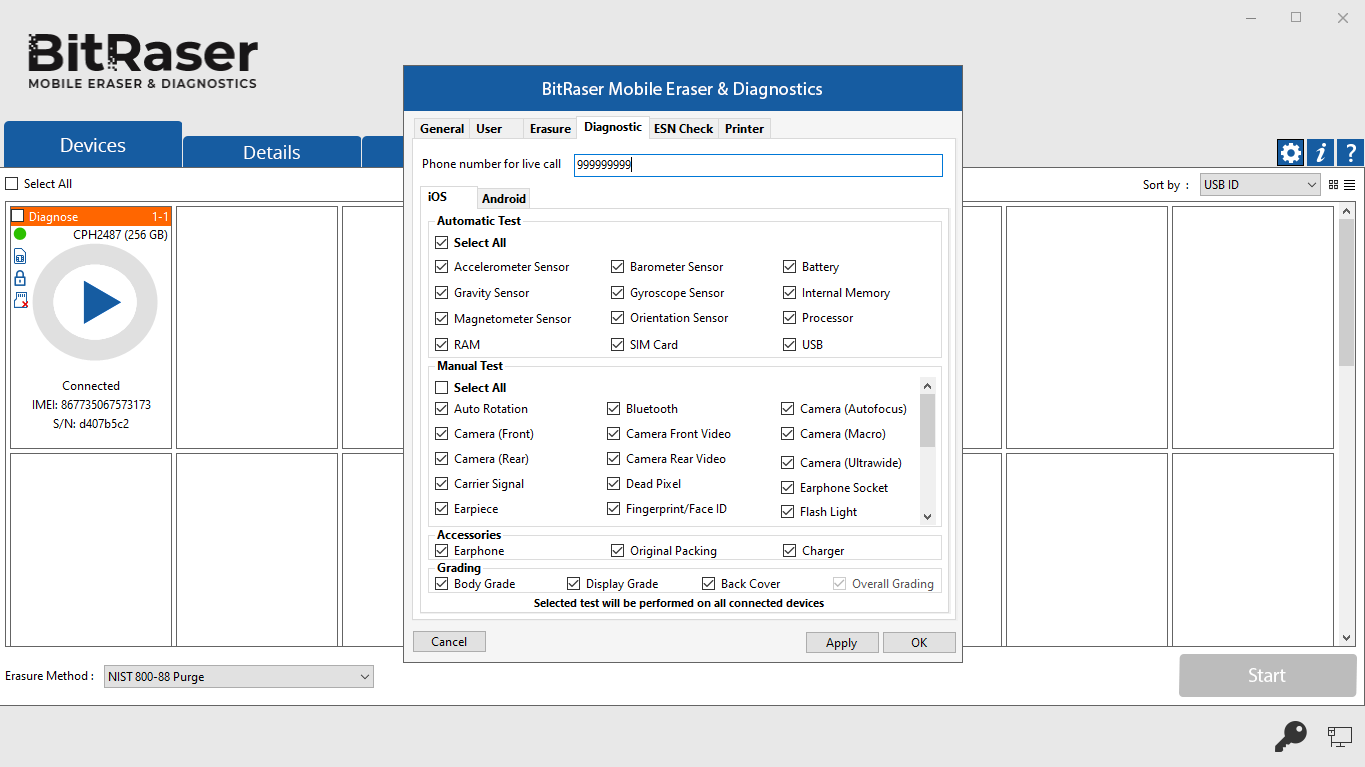
Image 7: BitRaser Settings Input Number for Live Call
- Loud Speaker: A mobile loudspeaker is the audio output part of the mobile device. They are used for a variety of purposes, including playing audio during a call, playing music, and alerting the user to incoming calls, messages, and notifications. This test will prompt you to click on the loudspeaker icon; the mobile loudspeaker will say the words “Audio Test” 3 times. If it's audible, then the loudspeaker is working fine.
- Microphone: A mobile microphone, also known as a mic, is used to record audio. During the test, the words “Mic Test” are spoken and recorded. The recorded audio is then played back to confirm whether the microphone is functioning properly.
- Secondary Microphone: Like the microphone, there is a secondary microphone in smartphones. This test works exactly like the above-mentioned microphone test.
- Multitouch: This feature allows mobile device owners to interact with their devices using more than one finger. This capability allows gaming, editing, and other interactive apps to deliver a better user experience. In this test, the user can place more than one finger on the screen, and that number will be displayed at the top, this result can be verified by the user. (Refer to Image 8)
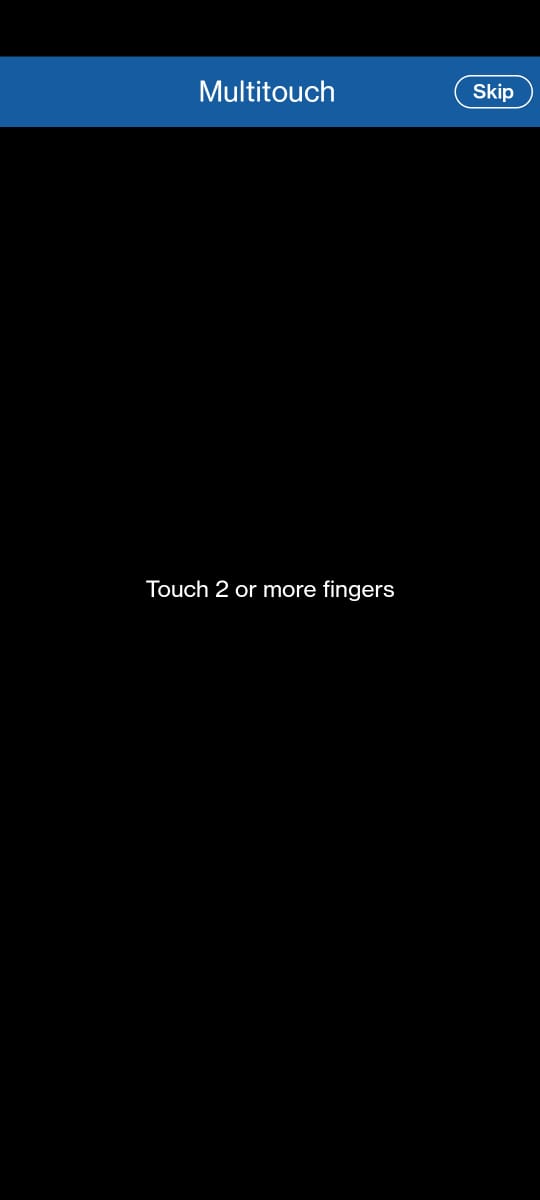
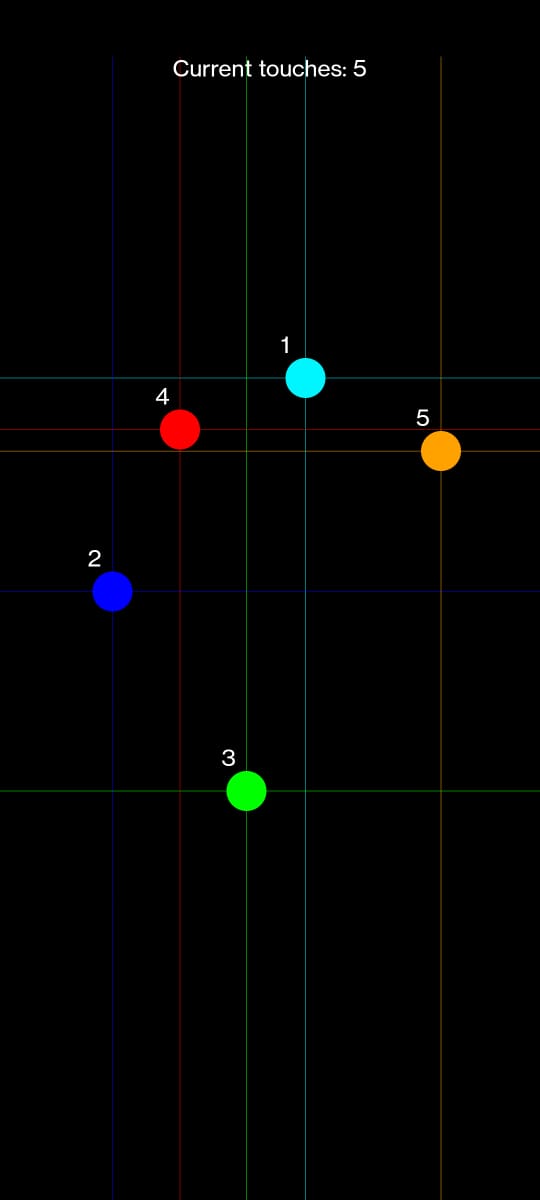
Image 8: BitRaser Multitouch Test
- NFC: Near Field Communication is a technology that allows the smartphone to communicate wirelessly when placed near another NFC-enabled device and is generally used for making contactless payments. The user can test the functionality by placing an NFC tag near the smartphone; once detected, the result will be displayed as a green tick.
- Proximity Sensor: The Proximity Sensor can detect the presence of nearby objects using an electromagnetic field or infrared light. During this test, the user will be asked to bring their hand near the device once it reaches the sensor's range; the hand will be detected if the sensor is working fine.
- Recent App Key: The test prompts the technician to tap the recent application key to check its response. If the key functions correctly, the user can select 'Yes'; otherwise, they can select 'No' or ‘Retry’ for the test.
- Screen Damage: This test is for checking the mobile screen via visual inspection—press 'Yes' or 'No' according to how the screen looks.
- Screen Lock Key: When pressed, the screen lock key immediately locks the mobile device. The screen lock feature on mobile devices requires a password, PIN, pattern, fingerprint, or face scan to unlock the screen and access the device's contents. The user needs to press the screen lock key. If the screen locks, then the screen lock key is working fine.
Note: The screen lock button varies according to mobile device make & model.
- Touch Screen: A mobile touch screen is the display using which a user interacts with their smartphone using either their fingers or, in some cases a stylus. The screen detects and responds to touch input, allowing the users to navigate menus, enter text, play games, and perform other tasks. The test begins with a click on the touchscreen icon. The next screen is divided into boxes that must be cleared individually by the user (These boxes cover the entire screen). The touch screen is operational if all boxes are cleared smoothly. (Refer to Image 9)
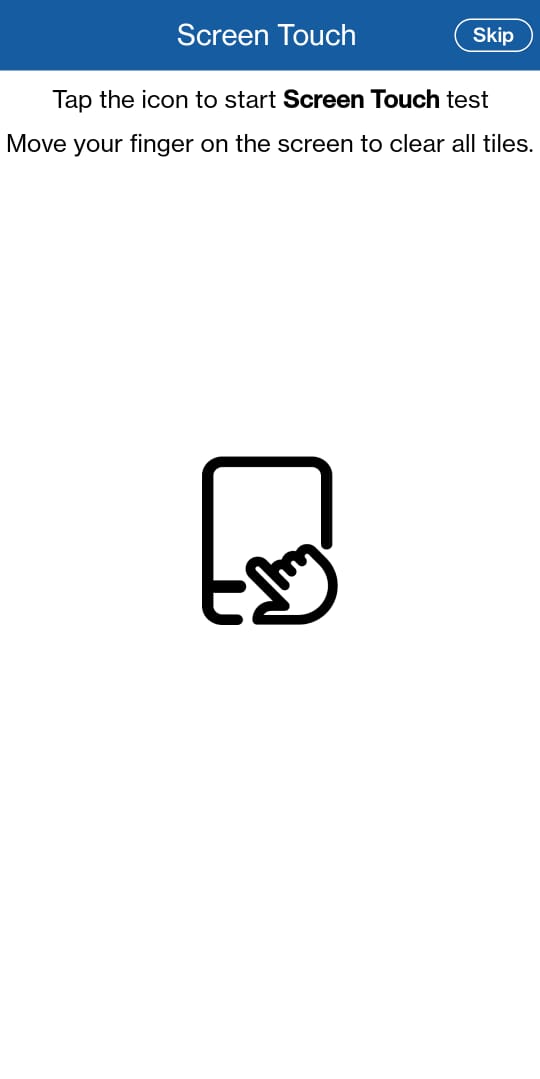
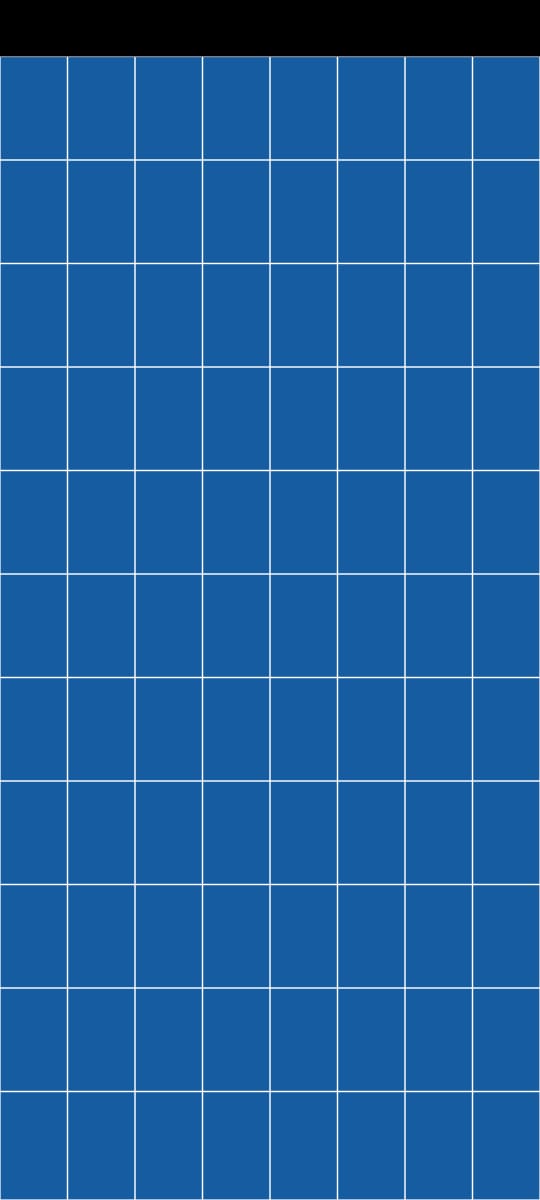
Image 9: BitRaser Touch Screen Test
- S Pen Air Motion: This test is specific to Samsung models and requires the user to move the Samsung Pen in different directions and check the motion values being displayed on the screen. If the values change with movement, select ‘Yes’; otherwise, select ‘No.’ (Refer to Image 10 a)
- S Pen Button: In this test, the user is required to press the button on the Samsung Pen, if it’s working properly, the same will reflect on the Samsung mobile screen. (Refer to Image 10 b)
- S Pen Touch: This test works like the touch screen test, but this time, the user has to individually clear all the boxes covering the entire screen using the Samsung Pen.
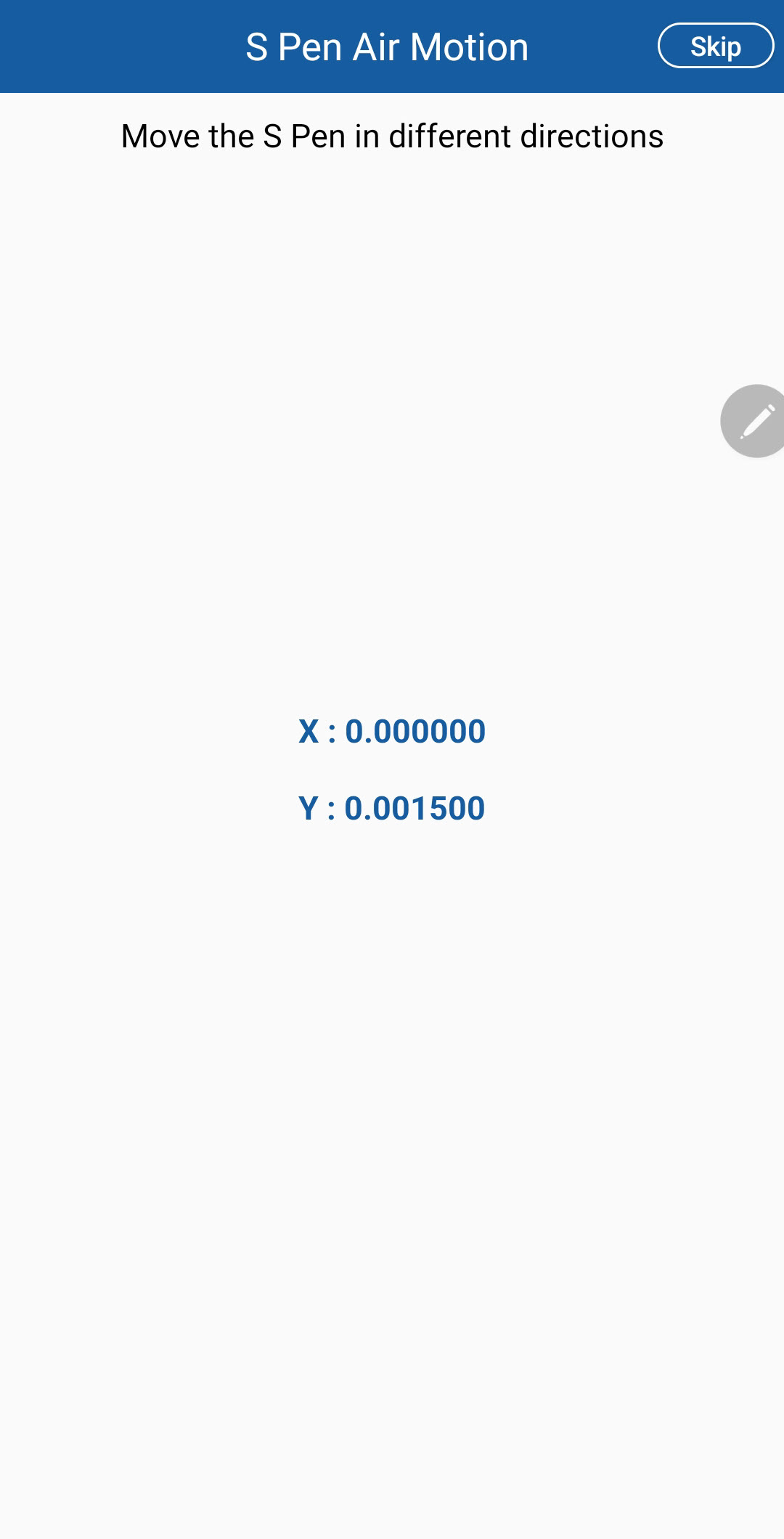
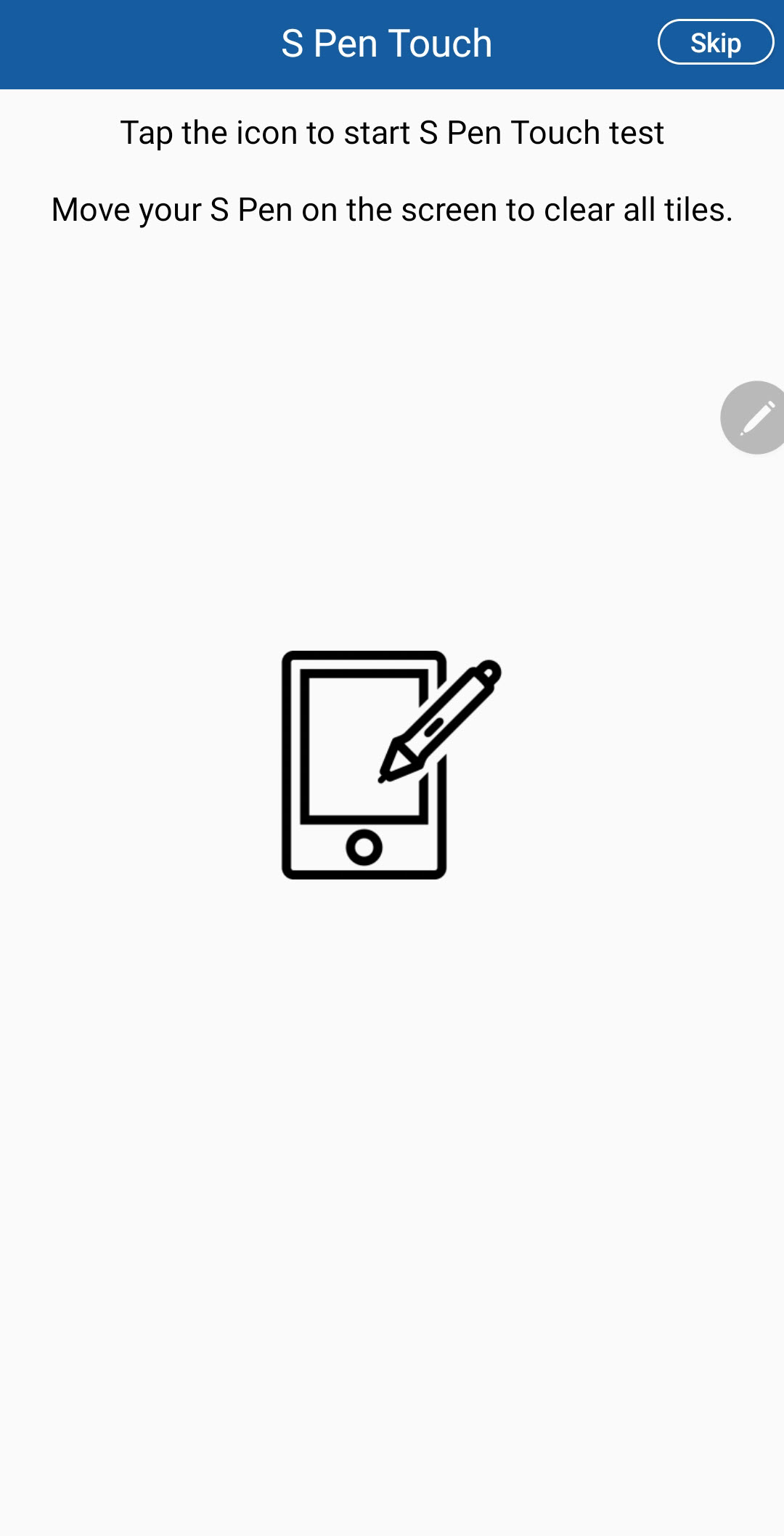
Image 10 a: Samsung Pen Air Motion Test Image 10 b: Samsung Pen Touch Test
- Vibration: Mobile vibration makes the phone vibrate when receiving a phone call, text message, or other mobile notifications. Press the vibration icon on the device, if the device vibrates, it means the vibration is working.
- Volume Key: Pressing these keys up or down changes the volume of the smartphone's audio output or the output of any connected audio device. If the volume keys are working pressing the volume key 'Up' or 'Down' would be seen on the test screen's volume icons and heard through the microphone.
- Wi-Fi: Using the Wi-Fi feature a mobile device can connect with a wireless network for internet access. If the mobile device is already connected to Wi-Fi, it proceeds to the next test automatically; otherwise, it prompts the user to turn on Wi-Fi and connect it to available connections.
- Accessories: The user can manually verify the accessories that came with the smartphone and the same will be shown in the report.
- Charger
- Earphone
- Memory Card
- Original Packing
- Grading: The user can assign a grading to the smartphone conditions through a close physical examination.
- Back Cover
- Body Grade
- Display Grade
- Overall Grading
Once these tests are completed, the Mobile Application will show you a summary of the result that can be verified. Once the user submits these results the BitRaser Mobile Application will be 'Uninstalled Automatically' from the Smartphone. (Refer to Image 11)
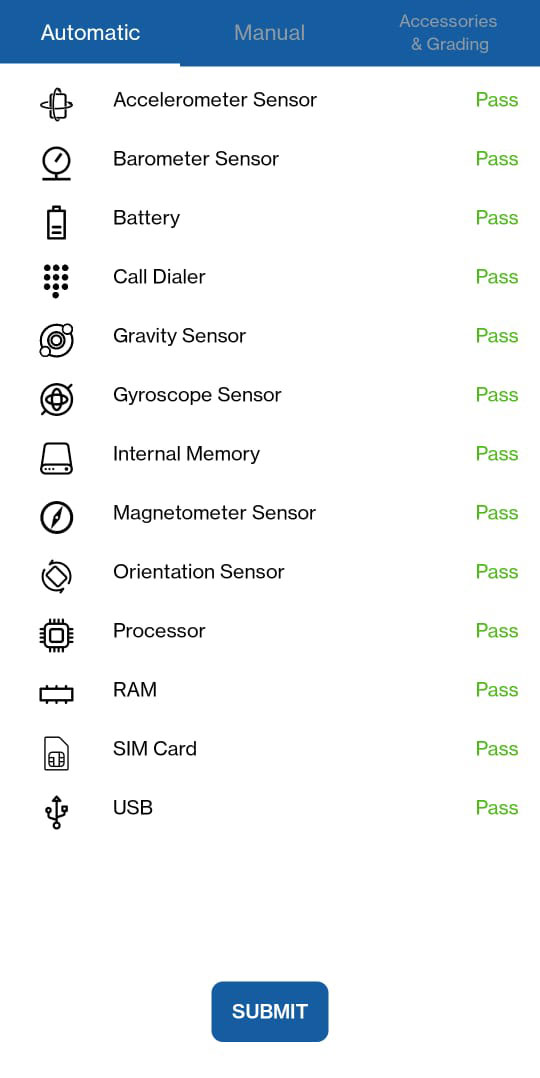
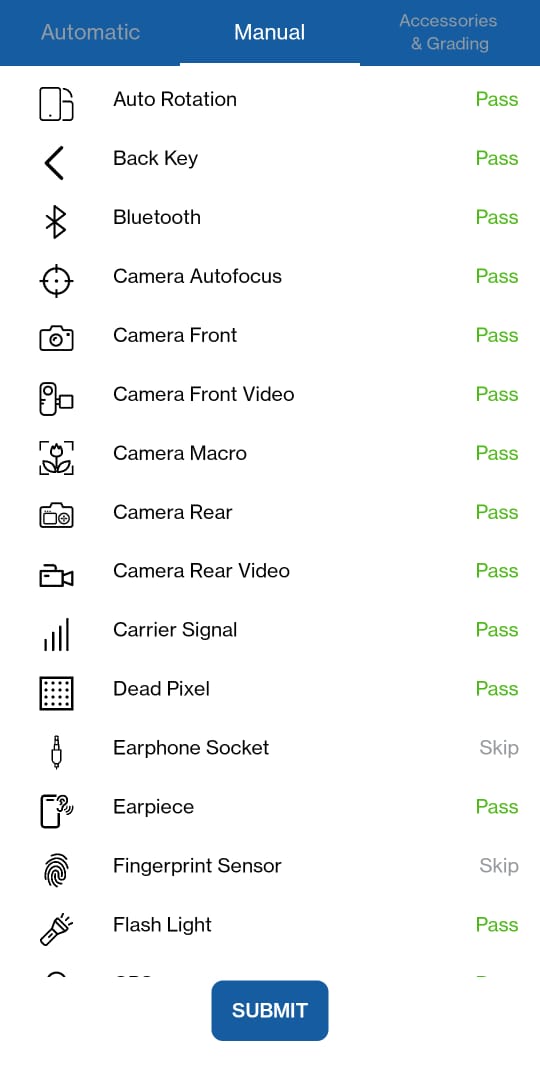
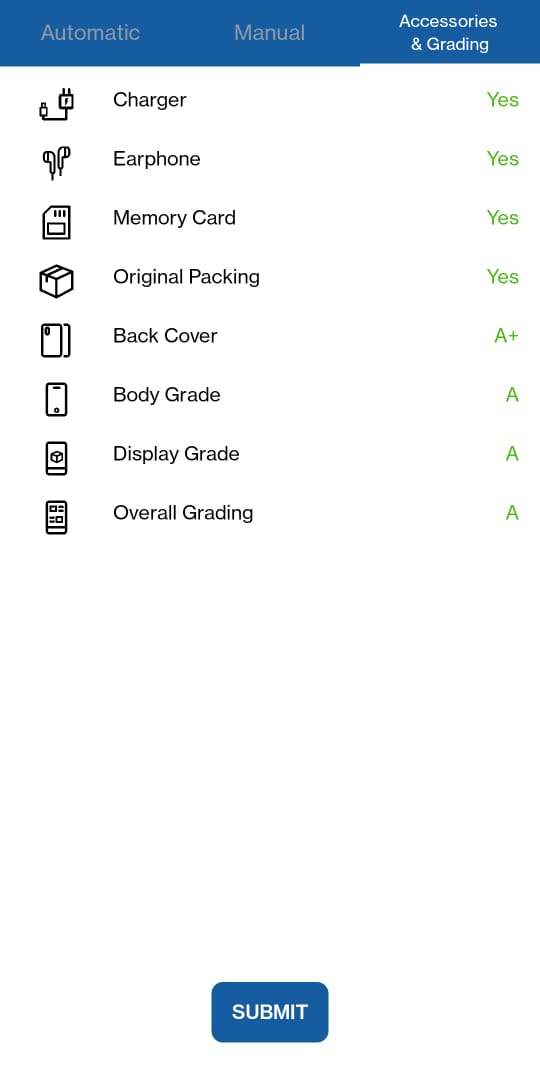
Image 11: BitRaser Mobile Diagnostic Summary
Note: BitRaser Mobile Eraser & Diagnostics also supports additional tests for iPhones, such as Force Touch and Pinch Zoom.
BitRaser's Mobile Diagnostic Tests
are invaluable for mobile refurbishers and resellers. They provide a detailed
analysis of a device's performance and health, ensuring devices are in top
condition, boosting customer satisfaction, and minimizing returns. Additionally,
these tests enable accurate device valuation, helping determine the optimal
resale price.









